- ACCESS PLAY STORE: From the home screen, select the Play Store app.
Note: The Google Play Store provides access to the latest music, apps, games, videos, and more. A Google account is required to access. For more information or support, please see the Google Play Help site.
- DOWNLOAD AN APP: Select the Search field, then enter the desired app name. Select a suggestion or the Search icon.
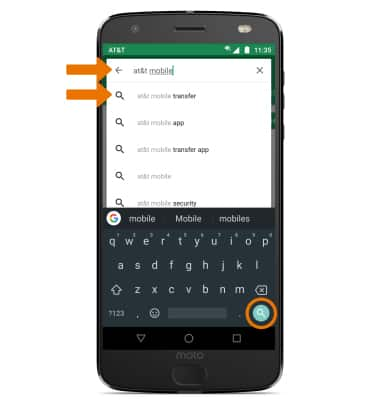
- Select the desired app, then select INSTALL.
Note: Alternately, from the search results screen select INSTALL besides the desired app. If prompted, review permissions and if you agree select Accept. Devices with Android 8.0 will also have a "TRY NOW" option, which lets users access an app feature without downloading the full app.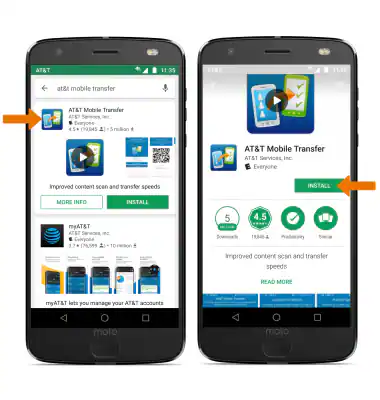
- The Downloading icon will appear in the Notification bar while content is downloading.
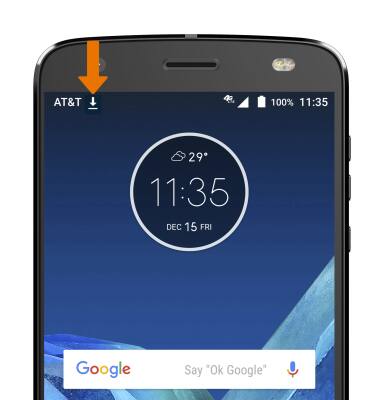
- OPEN AN APP: Select OPEN after the app has been downloaded and installed.
Note: Apps can be returned within 15 minutes of purchase. To return an app, from the Play Store select the Menu icon > My apps & games > the desired app > REFUND > YES.
- UPDATE AN APP: From the Play Store, select the Menu icon then select My apps & games.
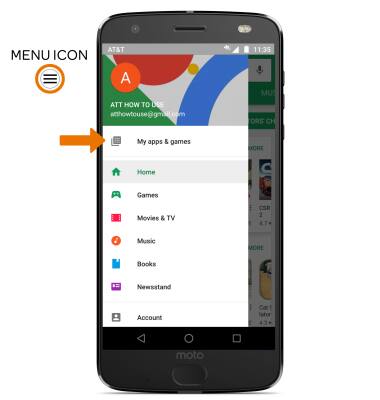
- Select UPDATE next to the desired app to update. Select UPDATE ALL to update all apps.
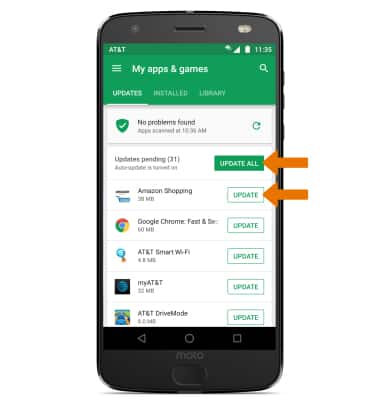
- UNINSTALL AN APP: From the desired app in the Play Store, select UNINSTALL.
Note: You will be prompted to select OK to confirm.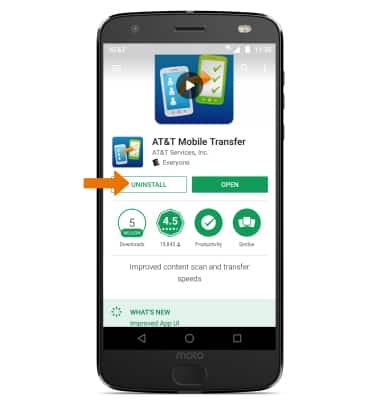
Download Apps & Games
Motorola Moto Z2 Force Edition (XT1789)
Download Apps & Games
Download apps, games, music, movies, and more using Play Store, check for an update, and reinstall an app.
INSTRUCTIONS & INFO
