View Data Usage
- Swipe down from the Notification bar, then select the Settings icon.
- Select Connections, then select Data usage.
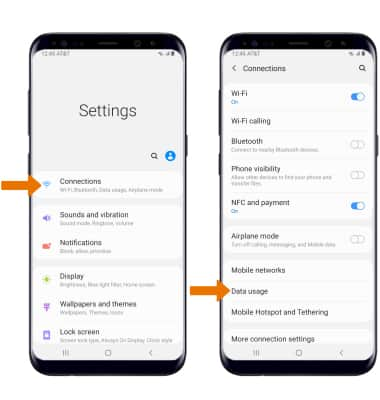
- Select Mobile data usage.
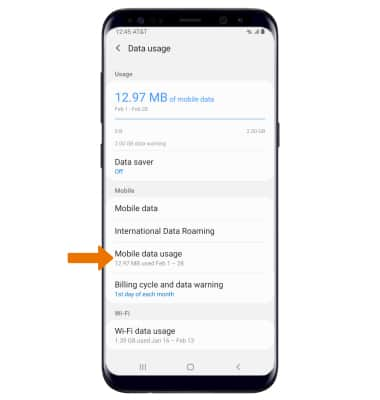
- VIEW DATA USAGE BY APP: From the Mobile data usage screen, scroll to view data usage broken down by application.

Note: To restrict apps from using data while running in the background, swipe down from the Notification bar then select the Settings icon > Connections > Data usage > Data saver > Data saver switch. Your myAT&T account is also another way to manage your wireless usage.
Manage Data Usage
- CHANGE DISPLAYED BILLING CYCLE: From the Mobile data usage screen, select the Data usage cycle drop-down then select the desired billing cycle.

- ACCESS DATA WARNING & LIMIT: From the Mobile data usage screen, select the Settings icon.

- SET DATA WARNING & LIMIT: Select the desired option.
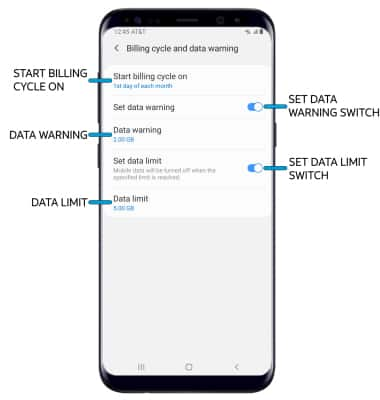
- SET BILLING CYCLE START: Select Start billing cycle on.
- ENABLE/DISABLE DATA WARNING: Select the Set data warning switch.
- SET DATA WARNING: When the Data warning switch is enabled, select Data warning.
- ENABLE/DISABLE DATA LIMIT: Select the Set data limit switch.
- SET DATA LIMIT: When the Data limit switch is enabled, select Data limit.
Note: When the mobile data limit is active and has been reached, the mobile data block will remain in effect until mobile data is manually re-enabled on the device, the limit threshold is changed to a higher value, or a new data usage cycle begins. If you set data usage limits on your device, they do not communicate with AT&T systems. You will still receive AT&T system generated notifications as you approach your data limits.
