- Swipe up or down from the center of the home screen to access the Apps tray, then select the Email app.
Note: You must have already Set Up Email first.
- Select the Menu icon, then select the Settings icon.
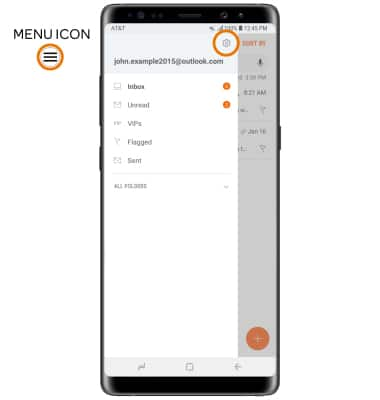
- ADD NEW ACCOUNT: Select Add account then follow the on-screen prompts.
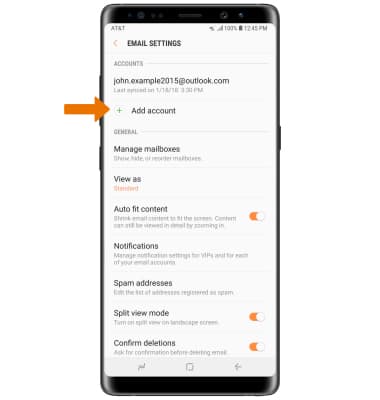
- EDIT EMAIL ACCOUNT SETTINGS: Select desired email account.
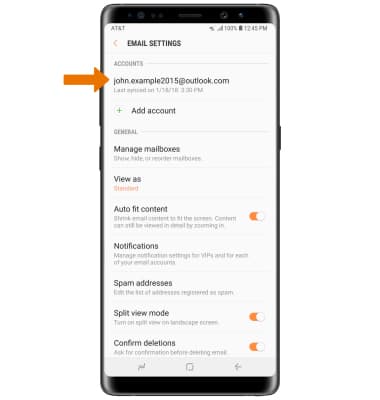
- EDIT SYNC SETTINGS: From the desired email account settings screen, select Sync schedule > Set sync schedule > select desired sync schedule.
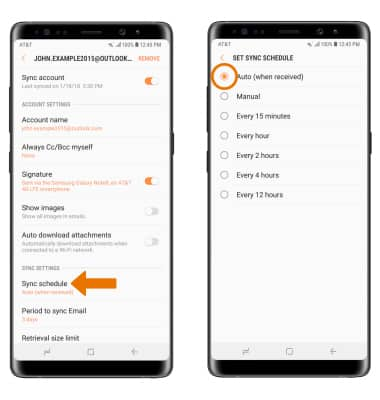
- ADD/EDIT SIGNATURE: From the desired email account settings screen, select Signature > enter the desired signature > DONE.
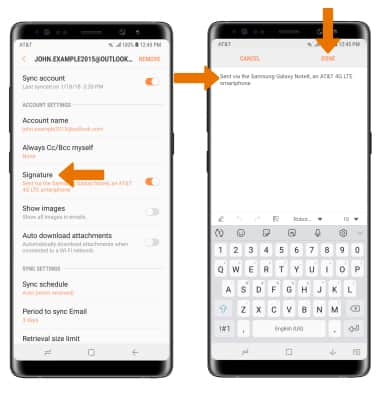
- CHANGE SERVER SETTINGS: From the desired email account settings screen, scroll to and select Server settings > edit Server settings as desired > DONE.
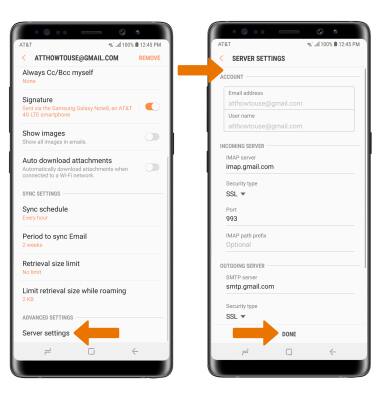
- REMOVE ACCOUNT: From the desired email account settings screen, select REMOVE > REMOVE.
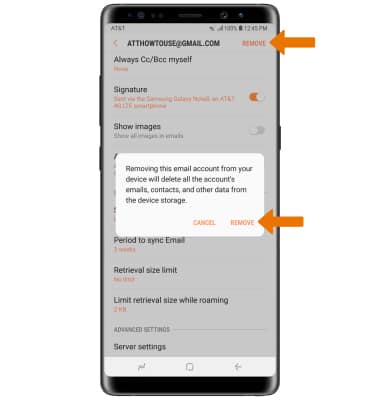
Email Settings
Samsung Galaxy Note8 (N950U)
Email Settings
Manage email settings such as sync frequency, server settings, signature, deleting an email account, and more.
INSTRUCTIONS & INFO
