- ACCESS THE EDGE SCREEN: Select and drag the Edge panel handle left.
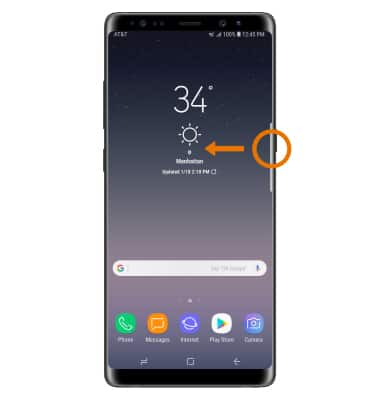
- To view other Edge screens, swipe left or right. To access Edge screen settings, select the Settings icon.
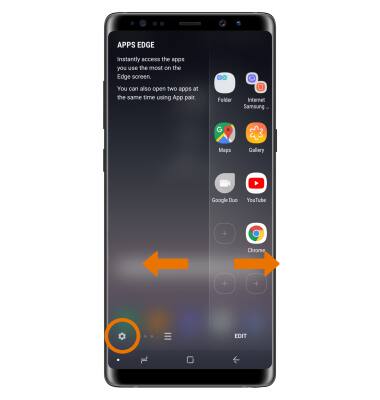
- To enable or disable an Edge screen panel, select the circle above the desired panel. To edit a panel, select EDIT below the desired panel.
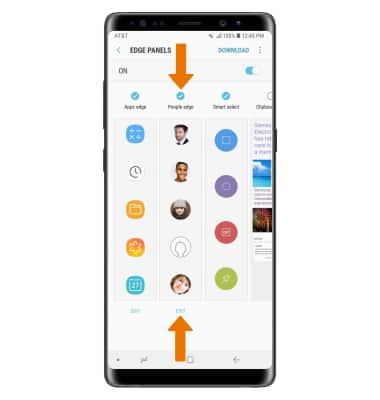
- EDIT EDGE PANEL HANDLE APPEARANCE: Select the Menu icon, then select Edge panel handle. From the Edge panel handle screen you can change the position, size, and transparency of the Edge panel handle.
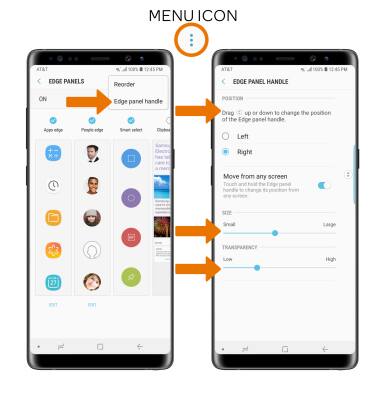
- REORDER EDGE PANELS: From the Edge panels screen, select the Menu icon then select Reorder. Select and hold the Drag icon above the desired Edge panel, then drag to the desired location.
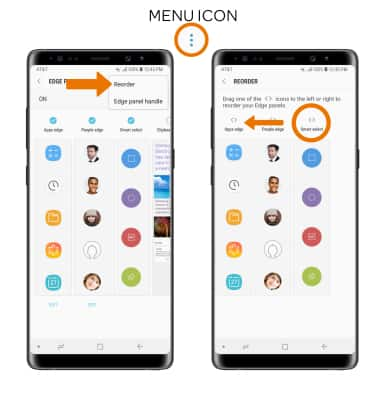
- CUSTOMIZE THE APPS EDGE PANEL: From the Edge panels settings screen, select EDIT under the Apps edge column. To add an app to the apps edge, select the desired app under ALL AVAILABLE APPS on the left side of the screen. To remove an app, select the Remove icon on the desired app. To rearrange the active apps, select and drag the desired app to the desired location.
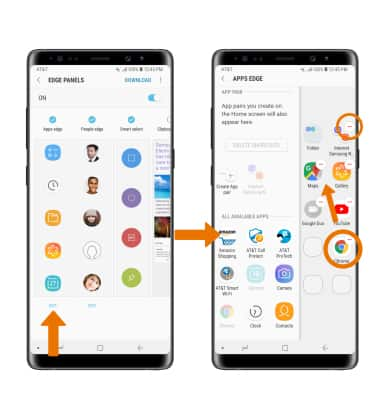
- CUSTOMIZE THE PEOPLE EDGE PANEL: From the Edge panels settings screen, select EDIT under the People edge column. To add a contact, select SELECT CONTACTS. To remove a contact, select the Remove icon on the desired contact. To rearrange the order, select and drag the desired contact to the desired location.
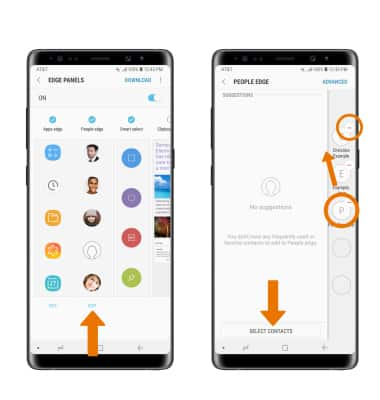
- CUSTOMIZE THE TASKS EDGE PANEL: From the Edge panels settings screen, select EDIT under the Tasks edge column. To add a task to the tasks edge, select the desired task on the left side of the screen. To remove a task from the tasks edge, select the Remove icon on the desired task. To rearrange the active tasks, select and drag the desired task to the desired location.
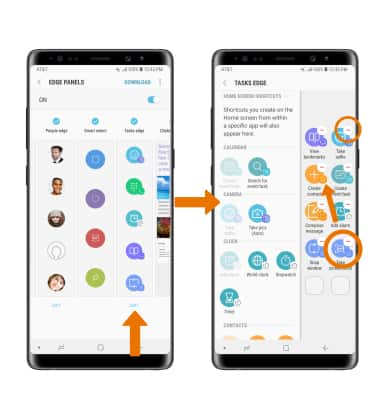
- TURN ON/OFF EDGE SCREEN: Swipe down from the Notification bar, then select the Settings icon.
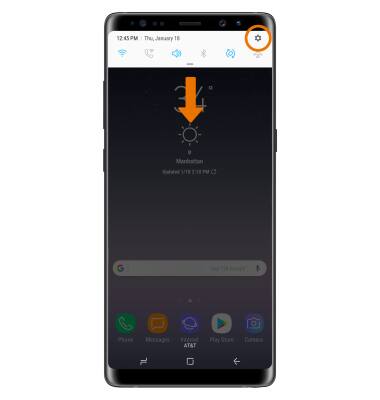
- Select Display, then scroll to and select Edge screen.
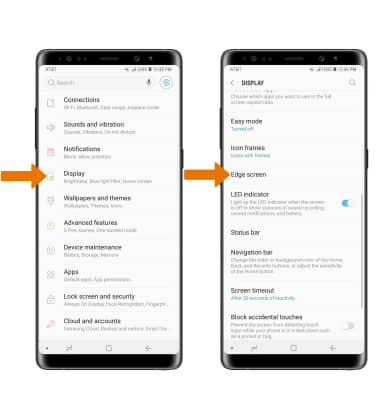
- Select the Edge panels switch to enable or disable Edge panels. Select the Edge lighting switch to enable or disable Edge lighting.
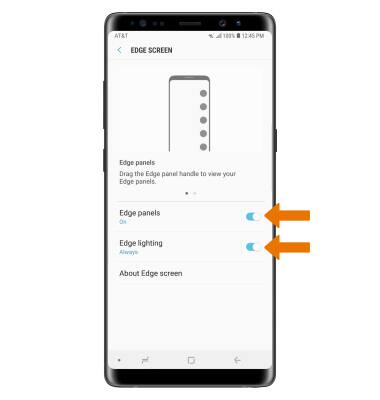
Edge Screen
Samsung Galaxy Note8 (N950U)
Edge Screen
How to access, edit, and manage the Edge Screen.
INSTRUCTIONS & INFO
