- Swipe up or down from the center of the home screen to access the Apps tray, then select the Email app.
Note: When in "Easy" mode, you can't set an account as your default account or enter manual email setup.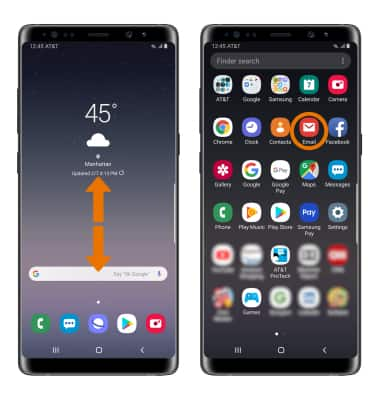
- Select the desired email account provider.
Note: For this demonstration, Gmail was selected. If you have an email account already set up and would like to add another, from the home screen, swipe up or down from the center of the home screen to access the Apps tray then select the Email app > Menu icon > Settings icon > Add account > Enter desired account information and follow the prompts.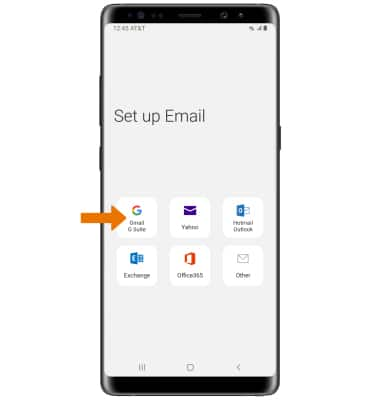
- Enter the desired Email address, then select Next. Enter your Password, then select Sign in.
Note: To manually configure email settings (such as server settings and security type), select Manual setup and enter the required information. If you don't know this information, please contact your email provider for assistance. If your corporate server requires remote security administration, you will be prompted to set up security features. Select OK to continue.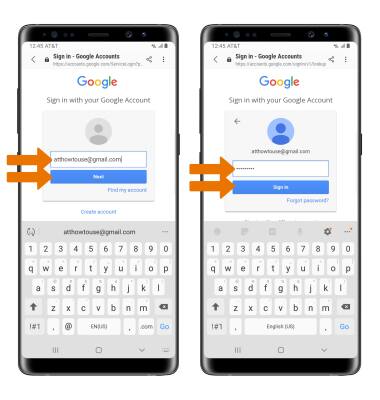
- Review the Email app permissions, then select Allow.
Note: If your corporate server requires remote security administration, select ACTIVATE to set up security features.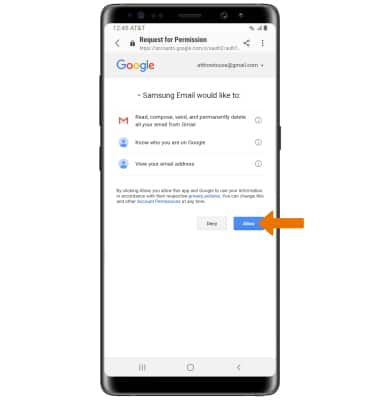
- Your email account is now set up.
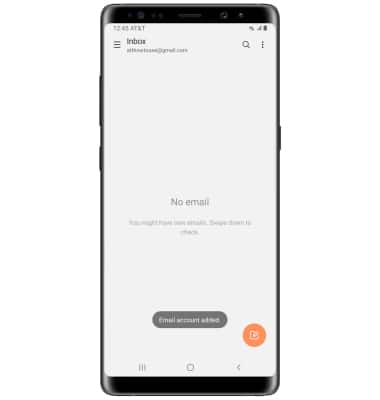
Set Up Email
Samsung Galaxy Note8 (N950U)
Set Up Email
Add your email accounts so you can read and send email on your device.
INSTRUCTIONS & INFO
