- ACCESSIBILITY FEATURES: Swipe down from the Notification bar with two fingers, then select the Settings icon.
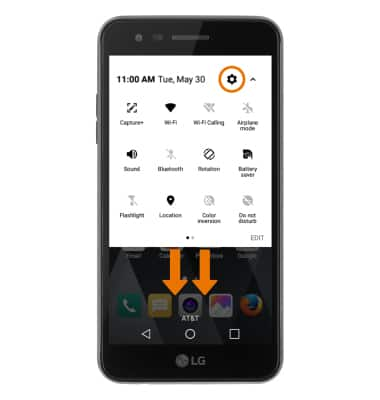
- From the General tab, select Accessibility.
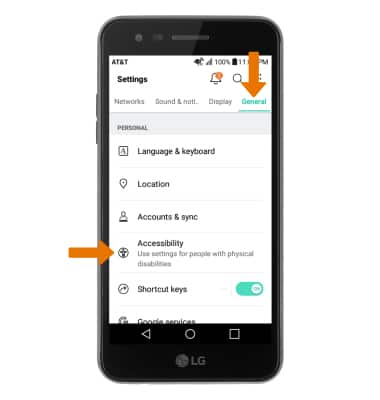
- VISION ACCESSIBILITY: Select Vision.
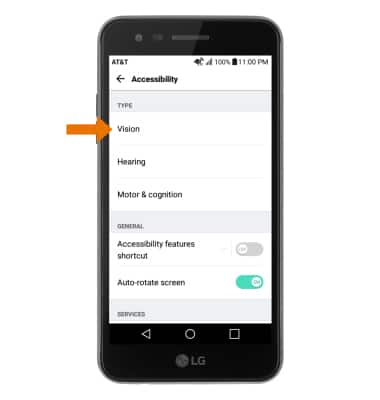
- ENABLE/DISABLE TALKBACK: TalkBack provides spoken feedback for all interactions with the phone. Select the TalkBack switch to enable or disable.
Note: When turning on TalkBack you will be prompted to TURN ON to confirm. To quickly turn off TalkBack, double-tap the TalkBack switch then double-tap TURN OFF. Alternately, you can turn off TalkBalk by pressing and holding the Power/Lock button on the back of the device until it vibrates and then select and hold the screen with two fingers until the device beeps.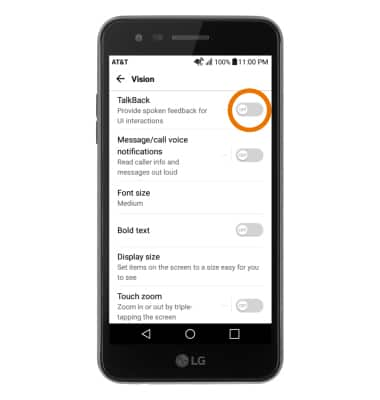
- HEARING ACCESSIBILITY: From the Accessibility menu, select Hearing.
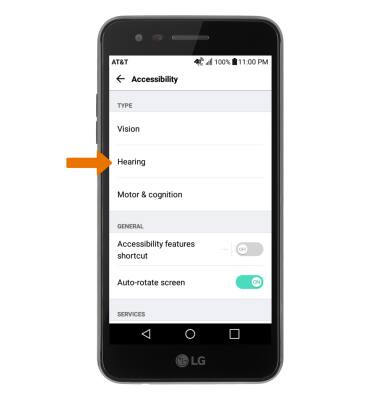
- ENABLE/DISABLE FLASH ALERTS: Flash alerts enables a flash for all calling, message, or alert notifications. Select the Flash alerts switch to enable or disable.
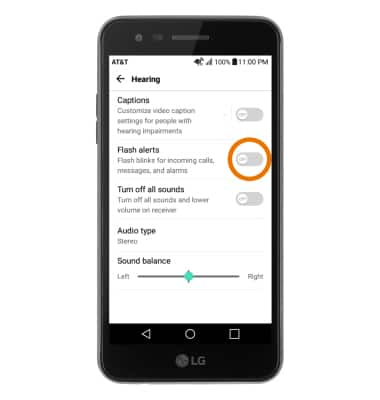
Accessibility
LG Phoenix 3 (M150)
Accessibility
Accessibility features improve the usability of your device for users with impaired vision or hearing, cognitive difficulty, or reduced dexterity.
INSTRUCTIONS & INFO
For more information about accessibility features and TTY compatibility, see AT&T Accessibility.
