- ACCESS CALENDAR APP: From the home screen, select the Calendar app.
Note: Upon first access you will be prompted with a permissions prompt. Review the prompt, then select ALLOW if you agree.
- CHANGE VIEW MODE: Select the Menu icon, then select the desired calendar view.
Note: For this demonstration, Month was selected.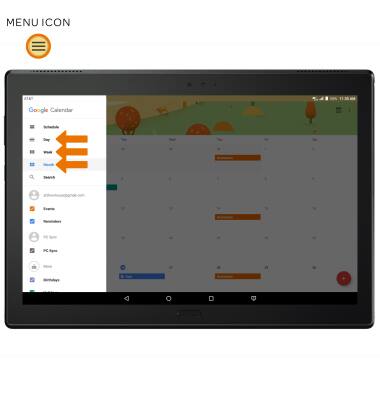
- CREATE AN EVENT: Select the Add icon.
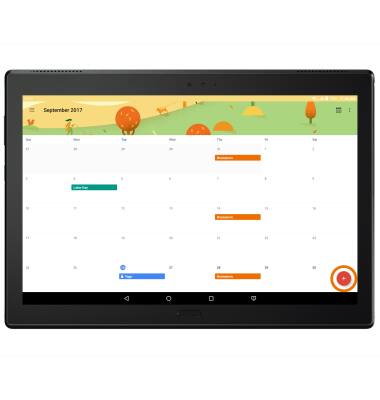
- Select the desired event type.

- Edit the desired information, then select SAVE.
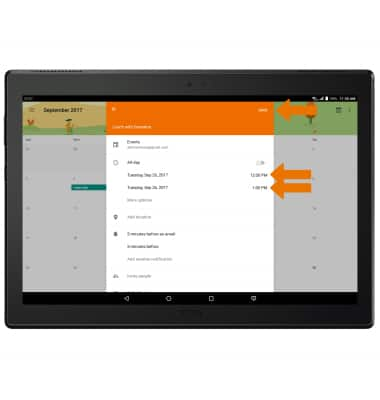
- VIEW EVENT INFORMATION: Select the desired date, then select the desired event.
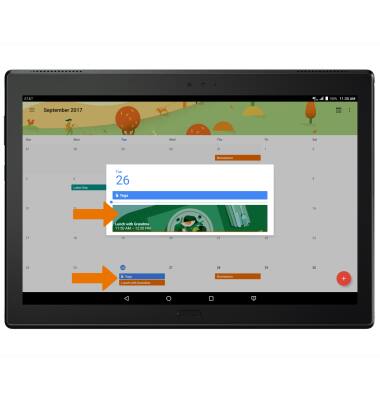
- EDIT AN EVENT: From the desired event screen, select the Edit icon.
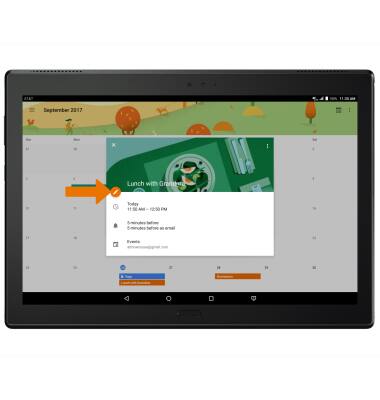
- Edit the event as desired, then select SAVE.
Note: You will only be allowed to edit events you have created.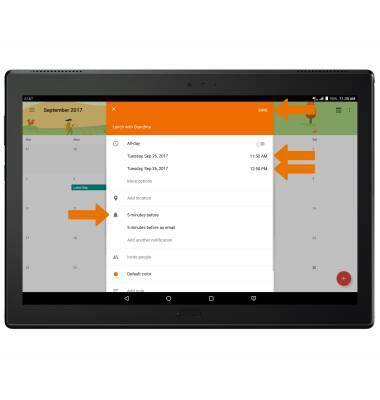
- DELETE AN EVENT: From the desired event screen, select the Menu icon then select Delete.
Note: Select DELETE to confirm.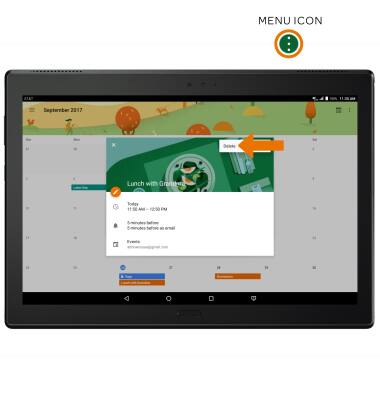
- When there is an upcoming event, the Calendar icon will be displayed in the Notification bar.
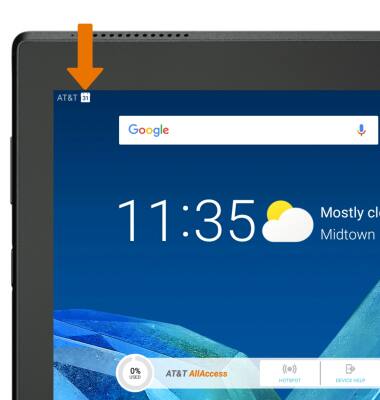
Calendar
Lenovo moto tab (X704A)
Calendar
Access the calendar to create, edit and delete events.
INSTRUCTIONS & INFO
