- AT&T Navigator makes your travels easier with GPS-guided maps and directions, traffic alerts, and additional navigation features that give you real-time, on-the- road coverage to help you avoid traffic, find the best routes, and more.
Note: Separate subscription may be required. Data rates apply.
- From the home screen, tap the Apps icon.
Note: GPS must be enabled to complete this process.
- Swipe to, then tap AT&T Navigator.

- Tap I Accept.
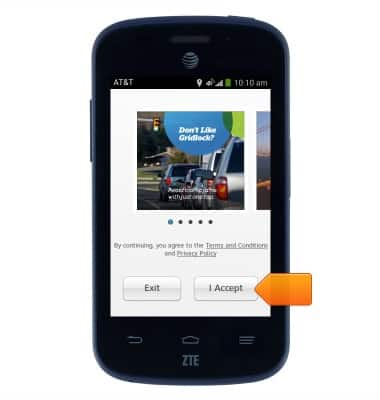
- If this is your first time using Navigator, allow files to download.

- Tap the desired option.
Note: For this demonstration, tap Skip.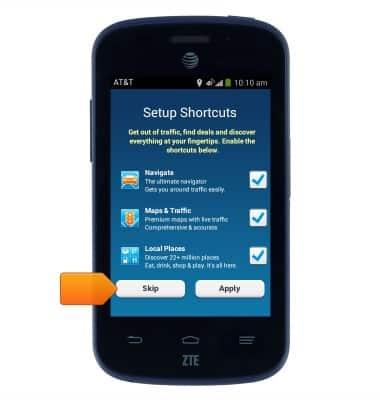
- Tap the Search field.
Note: Tap the Microphone icon if you would like to speak your destination.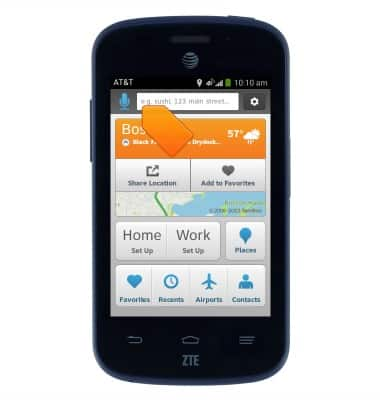
- Enter the desired destination.

- Tap the suggested address or location, or tap the Search icon to search exactly as entered.
Note: For this demonstration, tap the Search icon.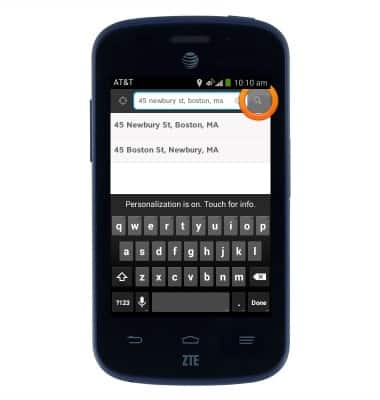
- Tap the desired result.
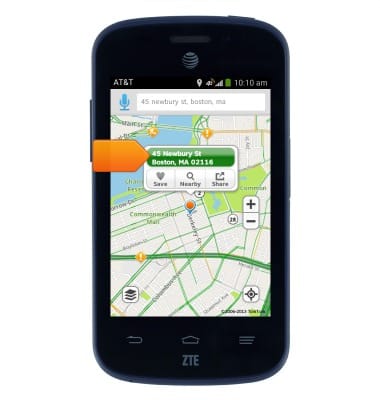
- Tap the desired route.

- Tap Drive to begin navigation.

- Follow the navigations.

- To stop navigation, tap the screen to reveal the menu.
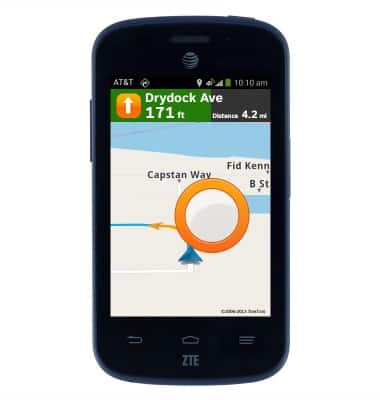
- Tap Exit.

- Tap Yes.
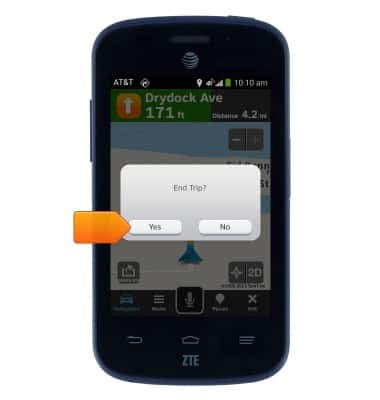
AT&T Navigator
AT&T Z667
AT&T Navigator
Get directions and navigation using AT&T Navigator.
INSTRUCTIONS & INFO
