- From the home screen, drag down from the Notifications bar with two fingers to access the menu.

- Tap SETTINGS.

- Tap the Wi-Fi switch to toggle Wi-Fi on/off.
Note: When Wi-Fi is toggled on, and you are in range of a saved Wi-Fi network or an AT&T Wi-Fi HotSpot location, the phone will connect automatically. Data transmitted over a Wi-Fi network does not count toward your AT&T data plan, and will not be billed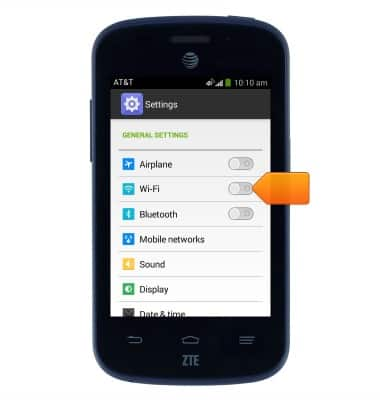
- Tap Wi-Fi to connect to a network.
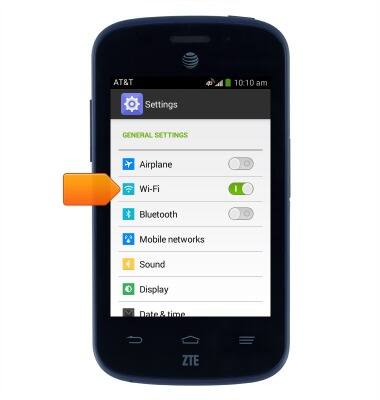
- Tap the desired wireless network.
Note: Tap "Add network" to connect to a hidden or unbroadcasted Wi-Fi network. You will need to enter the network SSID, security type, and a password (if necessary) to continue.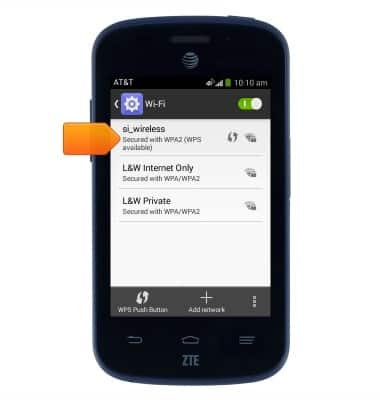
- If prompted, enter the required password.
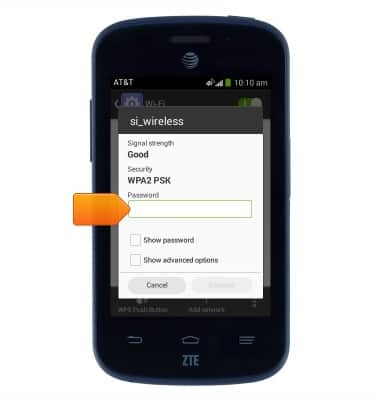
- Tap Done.
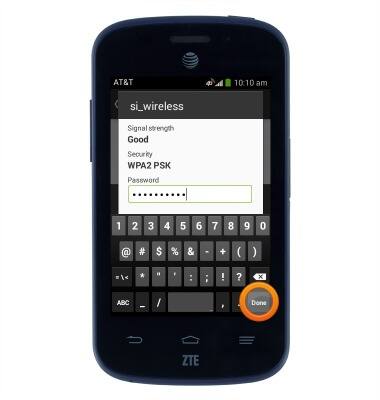
- Tap Connect.
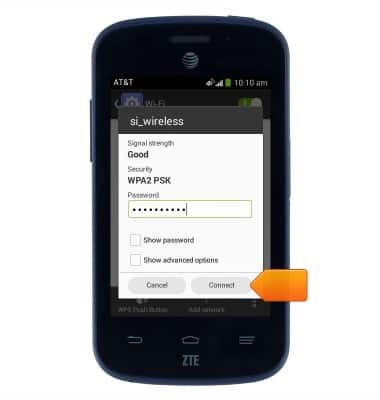
- To remove a saved Wi-Fi network, tap the desired network.
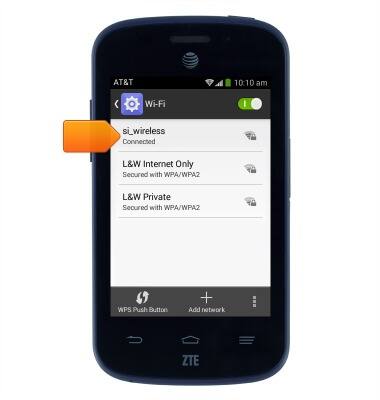
- Tap Forget.
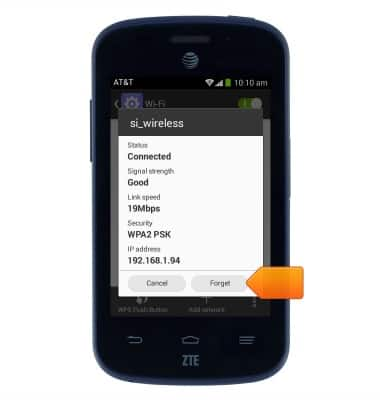
- When Wi-Fi is on and connected, the Wi-Fi active icon will display in the Notifications bar.

- When connected to an AT&T Wi-Fi hotspot, the AT&T Wi-Fi hotspot icon will display in the Notifications bar.

- To quickly access Wi-Fi, drag down from the Notifications bar with two fingers to access the menu.

- Tap WI-FI to toggle Wi-Fi on/off. Touch and hold to access the Wi-Fi menu.

Wi-Fi
AT&T Z667
Wi-Fi
How to connect your device to a Wi-Fi network.

0:00
INSTRUCTIONS & INFO
