- Swipe left or right to access additional pages of the home screen.

- Scroll up or down to access additional information on a screen.
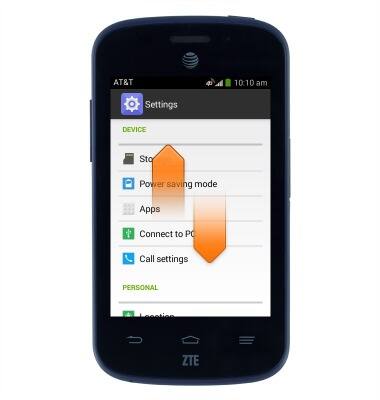
- Tap an icon to make a selection or launch an application.

- Drag down from the Notifications bar to access the Notifications menu.

- Drag down from the Notifications bar with two fingers to access the Home screen Menu.

- Touch and hold an empty area of the home screen to access the Customization menu.

- To add a blank page to the home screen, tap the New page icon.

- To add a widget to the home screen, tap Widgets.
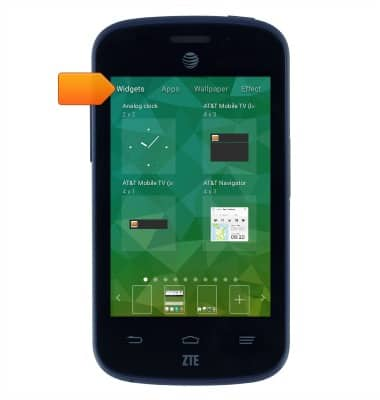
- Swipe to, then touch and hold the desired widget.
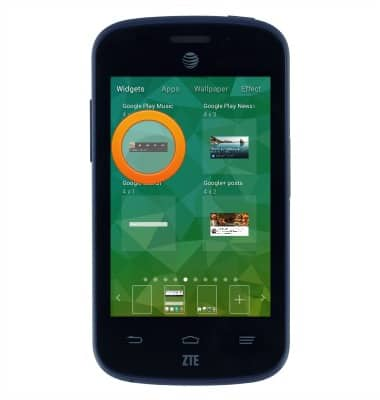
- Drag the widget to the desired home screen page.

- Release the widget to place it on the home screen.
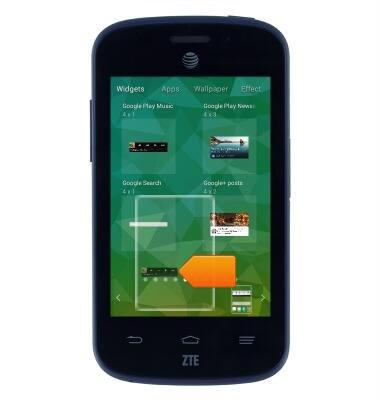
- Tap the desired to home screen to jump to it.

- To add an app to the home screen, tap the Apps icon.

- Touch and hold the desired app icon.

- Drag the app icon to the desired home screen page.

- Release the app to place it on the home screen.

- To move an app, touch and hold the desired icon.
Note: The following process applies to widgets, as well.
- Drag the app to the desired position, then release to place it.

- To remove an app from the home screen, touch and hold the desired icon.

- Drag the app to Delete, then release to remove it from the home screen.

- To change the brightness, drag down from the Notifications bar with two fingers to reveal the menu.

- Tap and hold BRIGHTNESS.

- Drag the Brightness slider left or right to set the brightness.
Note: Tap AUTO to toggle automatic brightness on/off.
Learn & customize the home screen
ZTE Z667
Learn & customize the home screen
Add shortcuts and widgets, access the notification panel, changing wallpaper, and more.

0:00
INSTRUCTIONS & INFO
