- When using the keyboard, tap the Shift icon for capital letters.
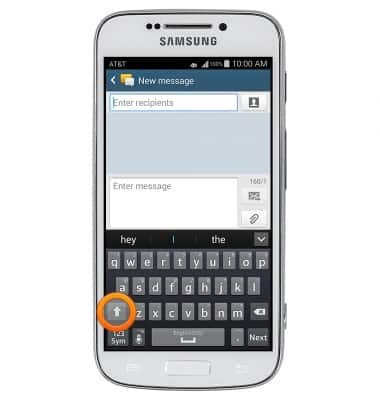
- Tap the Shift icon again for capslock.
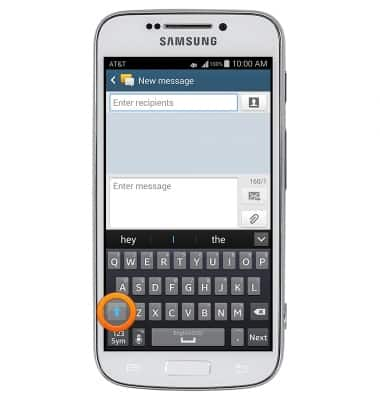
- Tap the 123 Sym icon for numbers and punctuation.
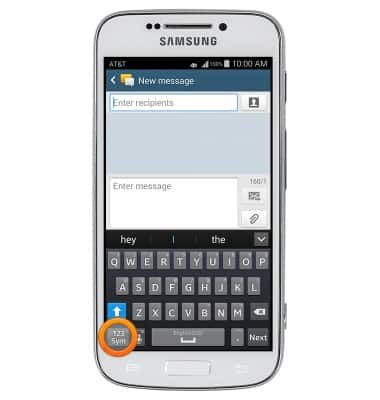
- Tap the Page icon for additional symbols.
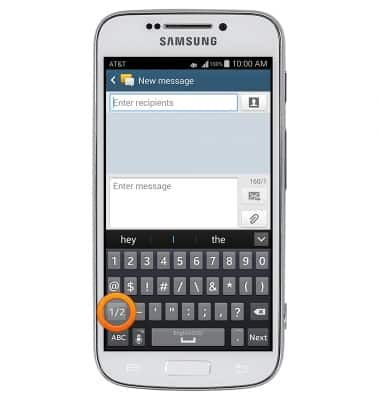
- Tap the ABC icon to return to the keyboard.
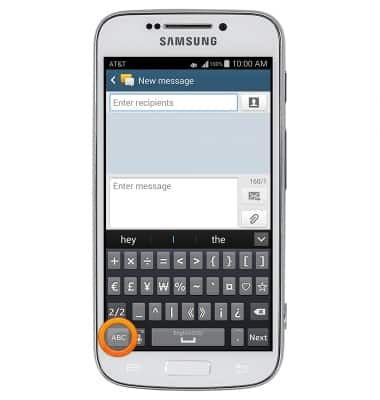
- Tap the options on the Suggestion bar to add them to messages.
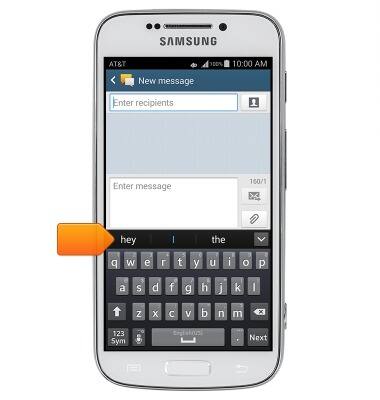
- To access settings, touch and hold the Microphone icon.
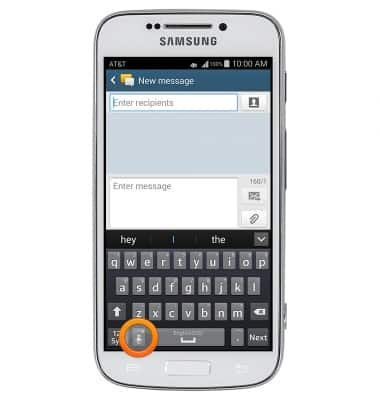
- Tap the Settings icon.

- Tap the desired settings to adjust, or tap the Back icon to return to the previous screen.
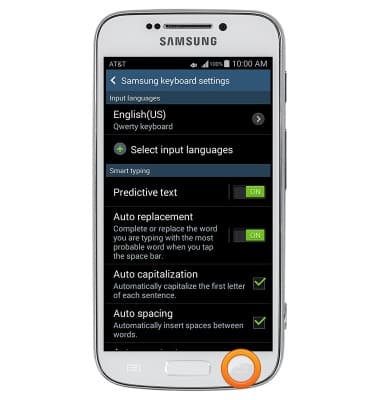
- To copy and paste text, touch and hold an area of the text you wish to copy.
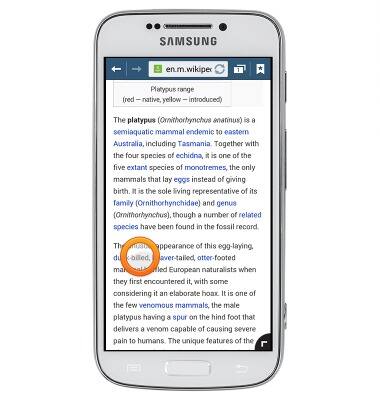
- When the Text magnifier appears, release the screen.
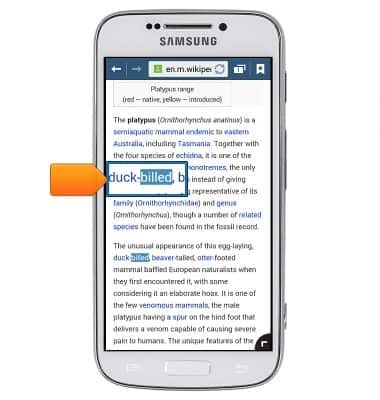
- Touch and drag the Text brackets to highlight the desired text.

- Tap Copy to copy the text to the clipboard.
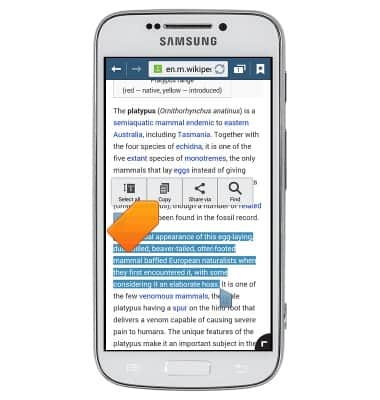
- When typing text, touch and hold an area of the Text field.

- Tap Paste.

- The copied text will appear in the text field.
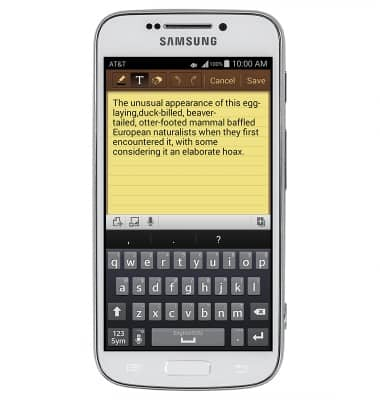
Keyboard & typing
Samsung Galaxy S4 zoom (C105A)
Keyboard & typing
How to use the keyboard, use speech-to-text, access keyboard settings, and more.
INSTRUCTIONS & INFO
