- Open the Web browser on a device that is connected to the Home Base network.
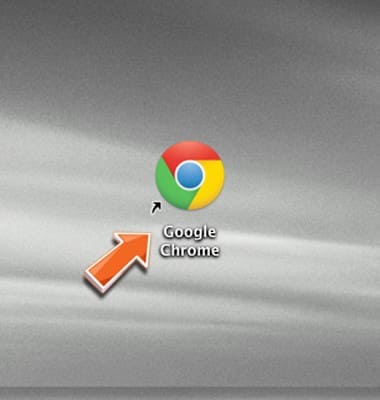
- Enter http://att.homebase directly into your browser address field.
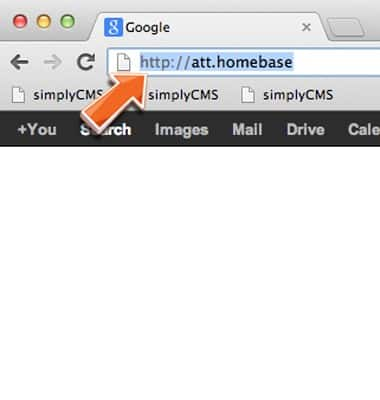
- Enter the required login information, then click Submit.
Note: Your login can be found on the bottom of your AT&T Home Base or Quick Start.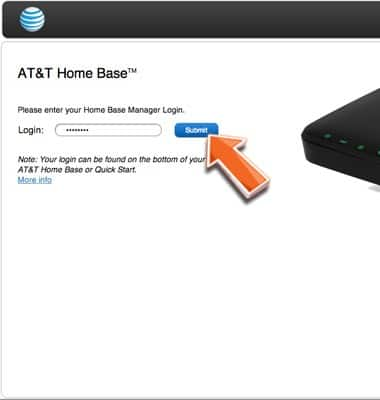
- Click Settings.
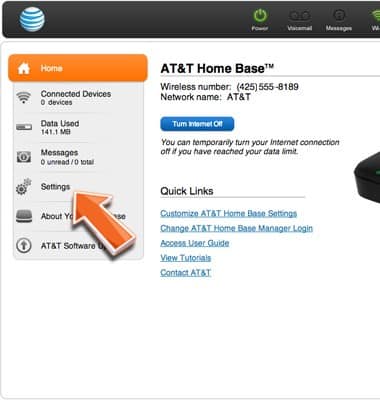
- The Wi-Fi network name will be displayed in the Network Name (SSID) field.
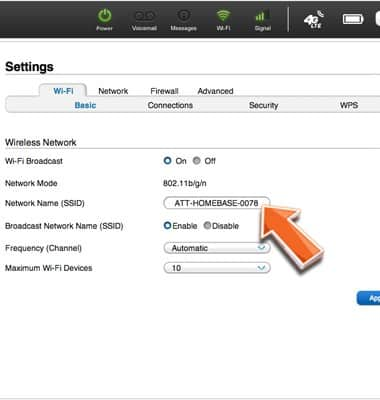
- To change the network name, type a new name directly into the text box.
Note: The network name may consist of any combination of upper or lower case letters and/or numbers and may include spaces, underscores (_), or hypens (-).
- Click Apply.
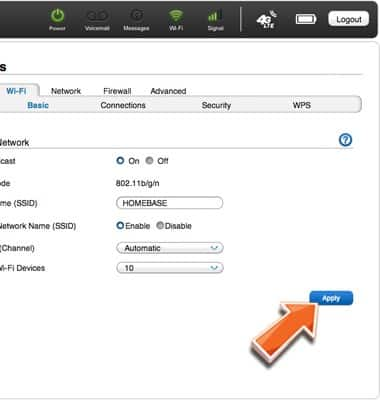
- To change (or view) your Wi-Fi password, click Security.
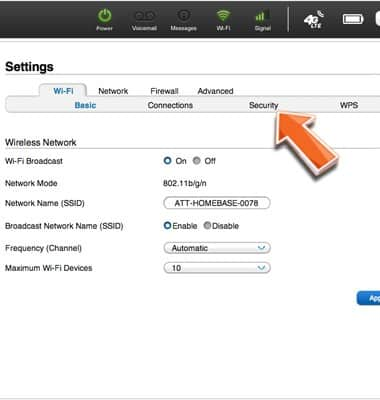
- Your current Wi-Fi password will be displayed in the Wi-Fi Password (Network Key) field.
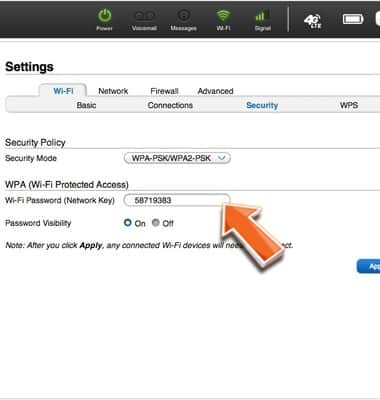
- To change the password, type a new password directly into the text box.
Note: Password must be at least 8 characters, consisting of upper or lower case letters and at least one number.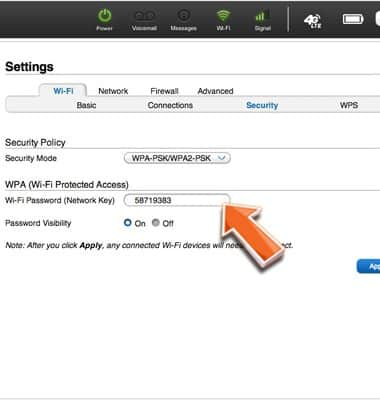
- Click Apply.
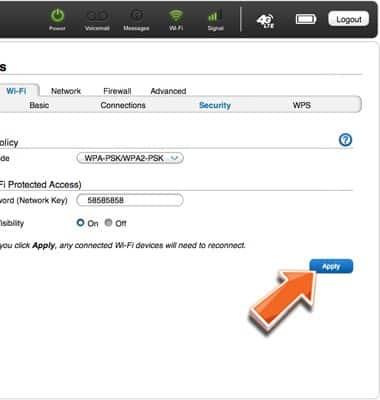
Change Wi-Fi network name and Password
AT&T Home Base (Z700/Z700A)
Change Wi-Fi network name and Password
View the Wi-Fi network name and password for the Home Base wireless network.
INSTRUCTIONS & INFO
