- To send a Message, from the home screen, tap Messages.

- In 'Messages', tap the New Message icon.
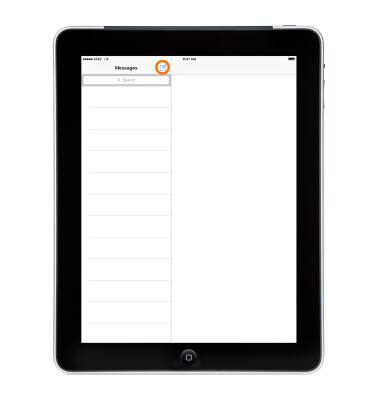
- Then enter a phone number or email address, or tap the Plus button and choose a contact.
Note: To send messages to a group, enter multiple recipients. Learn more from Apple support article: Send a group message with your iPhone.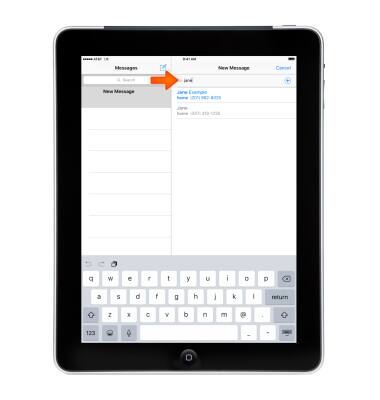
- Type in your message, or tap the Camera icon to attach a photo or video, or tap the Microphone icon to send an audio message.
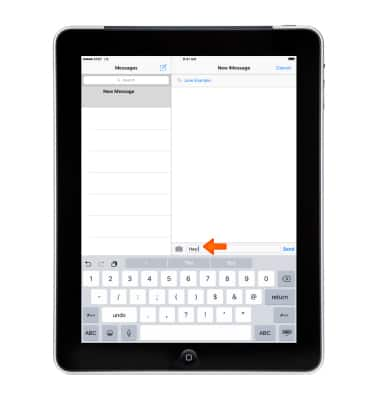
- Tap Send to finish.
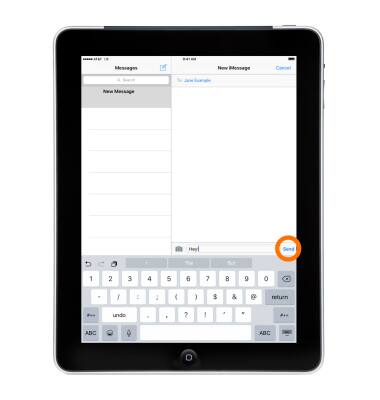
- SMS/MMS lets you send text messages and photos to other cell phones or devices. iMessage lets you send text messages, photos, and videos to other iOS devices or Macs over Wi-Fi.
Note: You can tell which type of message you're sending by the color of the Send button and text bubble. SMS/MMS: Send button and text bubbles are green. iMessage: Send button and text bubbles are blue.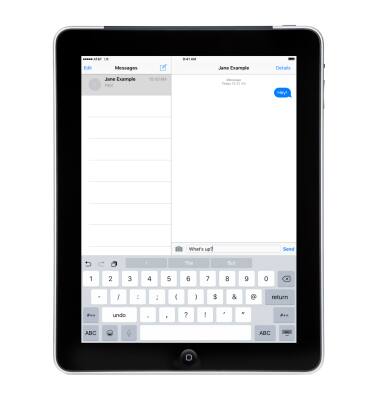
- A red exclamation mark appears if your recipient didn't get the message. Tap the exclamation mark to try to send the message again.
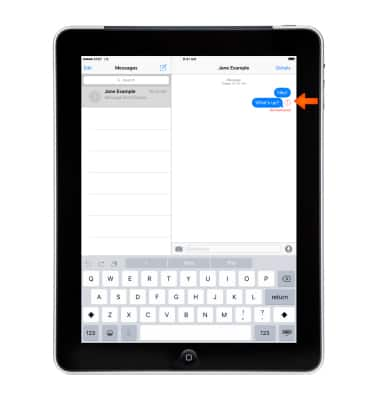
- To forward a message, tap and hold the message bubble, then tap More.
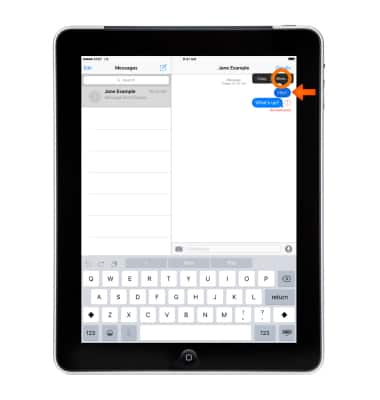
- Tap to select the message you want to forward, then tap the Forward icon and select the person to send it to.

- To delete a message, tap and hold the message bubble, then tap More.
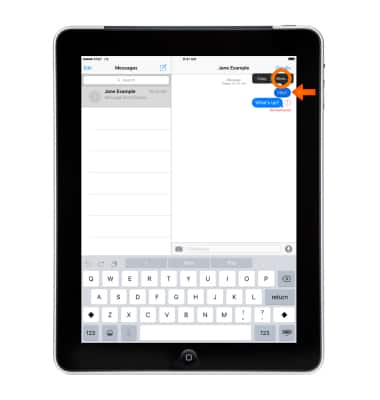
- Tap Delete All to delete all the messages. Or tap to select the messages you want to delete, then tap Trash can icon.
Note: After you delete a message, you can recover it only by restoring from a backup.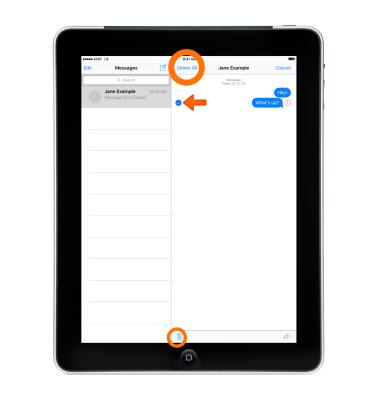
- To delete an entire conversation, open the list of conversations. Then swipe from right to left on the conversation you want to delete.
Note: After you delete a conversation, you can recover it only by restoring from a backup. Learn more from Apple support articles: Send messages with your Phone and Send photo, video, or audio messages. If you can't send or receive messages on your iPhone, get help.
Send & receive messages
Apple iPad 2
Send & receive messages
Create and respond to text (SMS) or picture (MMS) messages, add, save, and view received attachments and more.
INSTRUCTIONS & INFO
