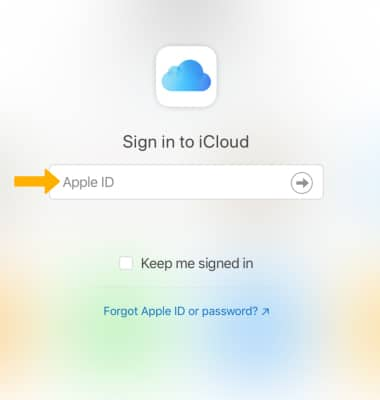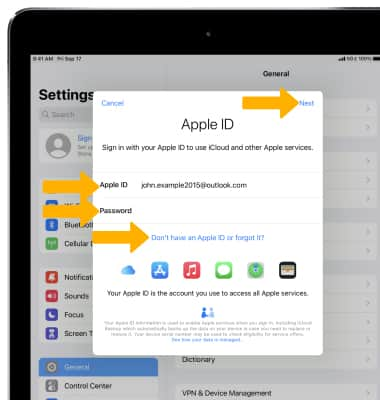iCloud makes sure you always have the latest versions of your important information like documents, photos, notes, and contacts on whatever device you’re using. It lets you easily share photos, calendars, locations, and more with friends and family. It also helps you find your device if you lose it. Learn more from the Apple website: www.apple.com/icloud.
In this tutorial, you will learn how to:
• Turn on and set up iCloud
• Synchronize iCloud
• Enable automatic downloads
• Access items you store in iCloud from your computer
Turn on and set up iCloud
1. To turn on iCloud and select the features you want to use, from the home screen select the ![]() Settings app.
Settings app.
Note: If you’re setting up a new iOS device, or to update to the latest version of iOS, from the Settings screen select General then select Software Update to see if there’s an update available.
2. Select Sign in to your iPad.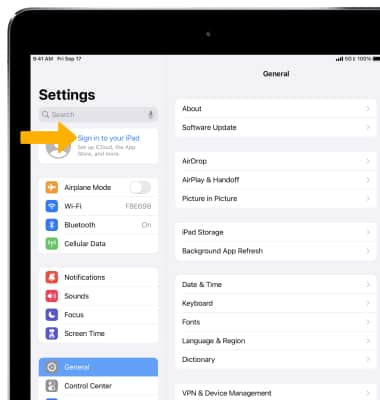
3. Enter your Apple ID then select Next. Enter your Apple ID password, then select Next again. If you do not have an Apple ID, select Don't have an Apple ID or forgot it? then follow the prompts.
Synchronize iCloud
1. From the Apple ID screen select iCloud.
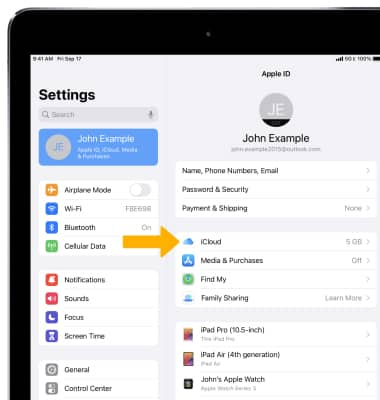
3. Select the switch next to each item to turn iCloud synchronization on or off as desired.
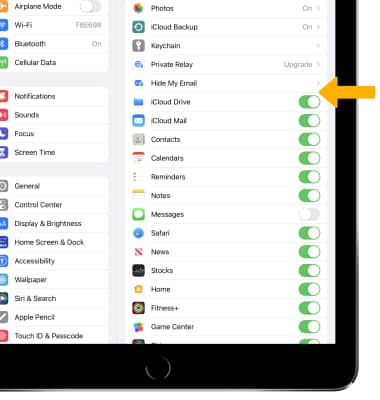
Enable automatic downloads
To enable automatic downloads for your music, apps, and books, from the Settings screen scroll to and select App Store. Select the Automatic Downloads switch.
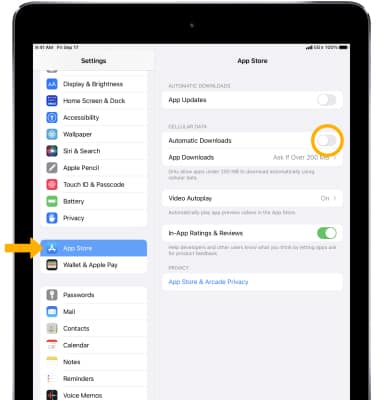
Access items you store in iCloud from your computer
Sign in to iCloud.com on your Mac or PC to access anything you store in the cloud, settings for your account, and more.
Note: Learn more from Apple websites: iCloud Setup and iCloud Support. Sign in to iCloud from a computer at icloud.com.