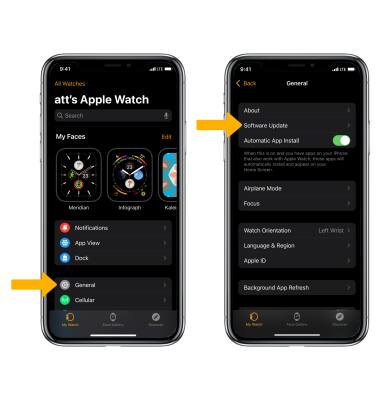In this tutorial you will learn how to:
• View software version
• Check for software updates
View software version
1. From the clock screen, press the Digital Crown/Home button, then select the ![]() Settings app.
Settings app.
2. Select General, then select About. 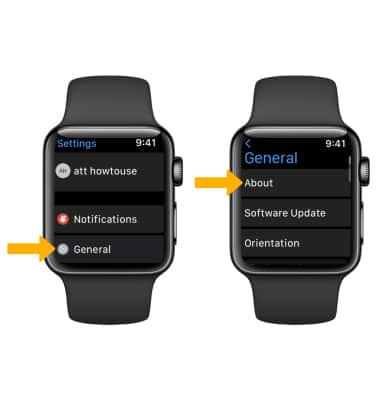
3. Software version will be displayed.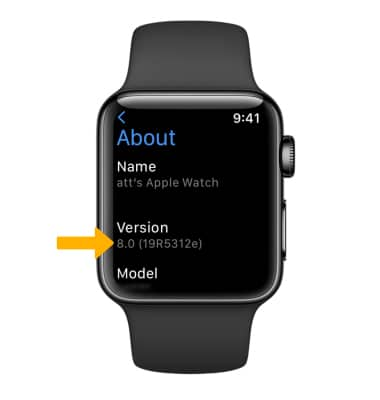
Check for software updates
1. From your paired iPhone, navigate to and select the ![]() Watch app.
Watch app.
Note: Your device must be plugged in to a power source in order to update wirelessly. Before you update, back up your device to iCloud or iTunes. Updates may download automatically while your device is connected to Wi-Fi and a power source.
2. Select General, then select Software Update.
Note: If an update is available, select Download and Install and follow the prompts. If you use a passcode, you'll need to enter it before installing the update.