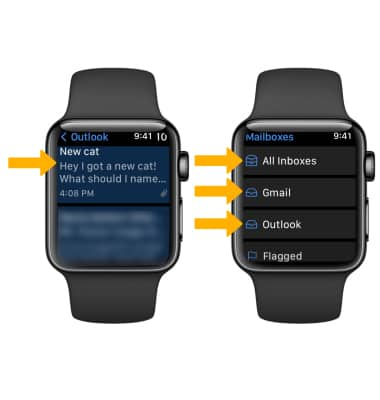In this tutorial, you will learn how to:
• Access and view email
• Compose an email
• Reply or reply all to forward an email
• Mark, move, or delete an email
• Switch between email account inboxes
Access and view email
1. To view new emails, from the clock screen press the Digital Crown/Home button then select the ![]() Mail app.
Mail app.
Note: You can only access email from an account already set up on your paired iPhone.
2. To view an email, select the desired email from the desired inbox.
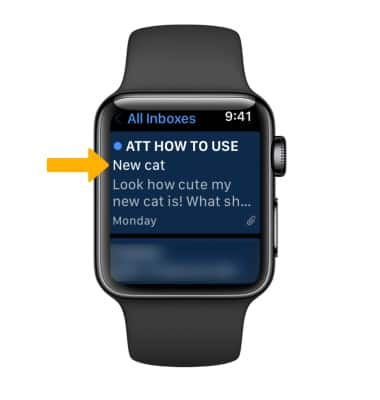
3. To refresh the inbox, swipe down.
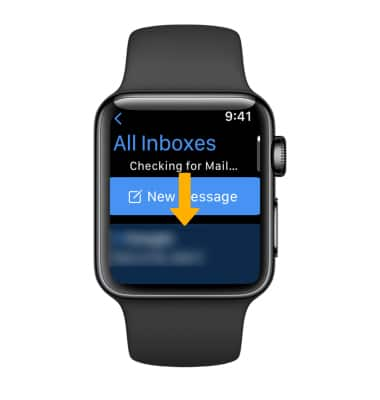
Compose an email
1. From the desired inbox, select New Message. 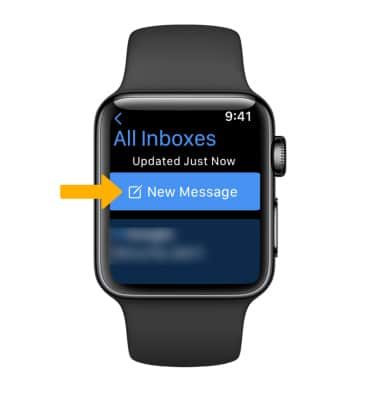
2. Select the Add Contact field, then select the ![]() Microphone icon to dictate a name, or the
Microphone icon to dictate a name, or the ![]() Add contacts icon to select a contact from the contacts list. Follow the prompts to add recipients. Select the Add Subject field. Select the Create Message field, then select the desired the auto response option or select Create Message.
Add contacts icon to select a contact from the contacts list. Follow the prompts to add recipients. Select the Add Subject field. Select the Create Message field, then select the desired the auto response option or select Create Message.
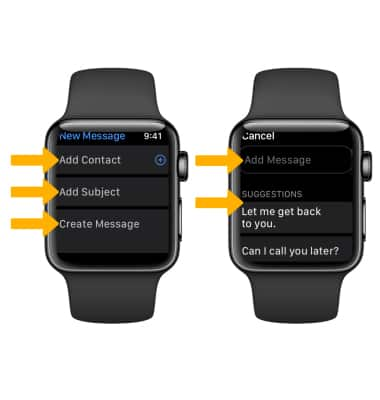
3. Draw your message or select the Microphone icon to dictate the message. Select the Emoji icon to send an emoji. Follow the prompts to create your message, then select Done.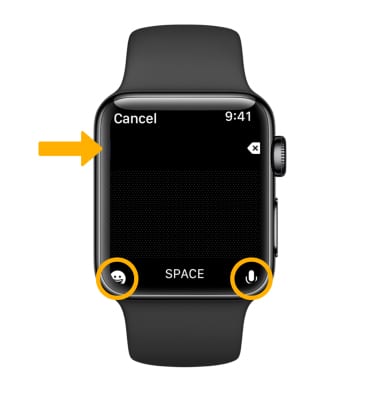
4. Scroll to and select Send when finished. 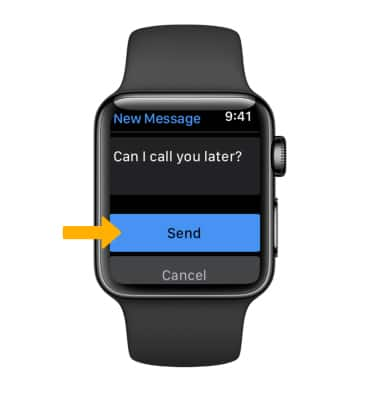
Email a photo
1. From the clock screen press the Digital Crown/Home button then select the ![]() Photos app.
Photos app.
2. Navigate to and select the desired photo, then select the ![]() Share icon. Select the Mail icon.
Share icon. Select the Mail icon.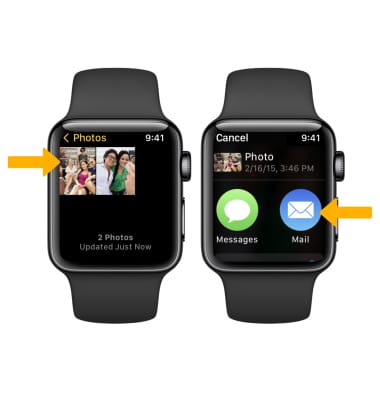
3. Enter the desired contact, subject, and message, then select Send. 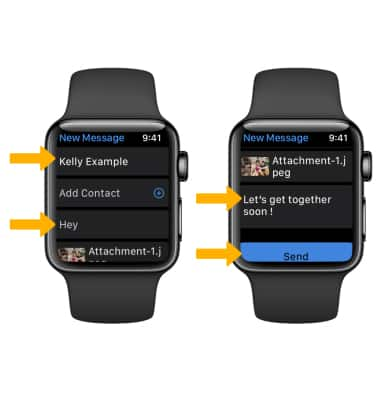
Reply or reply all to an email
From the desired email, scroll to and select Reply or Reply all. Follow the prompts to complete your reply.
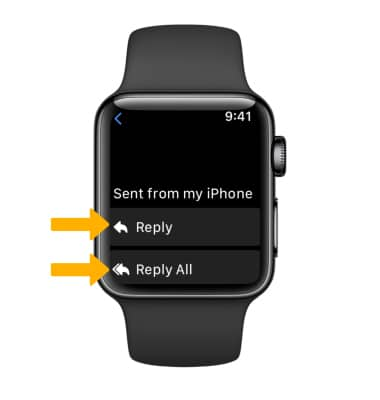
Flag or delete an email
From the desired email, scroll to and select Flag to flag the email for follow up or select Trash Message to delete the email.
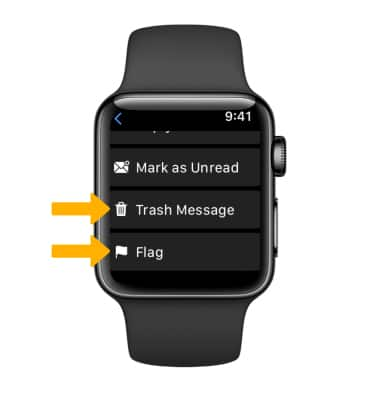
Switch between email account inboxes
If you are already in an inbox, select the Mailbox name in the upper left corner of the screen to get to the Mailboxes screen. Select the desired Inbox. To view all inboxes at once, select All Inboxes.