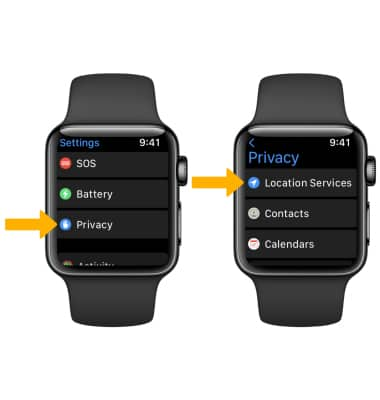In this tutorial, you will learn how to extend your battery life by:
• Enabling Power Reserve mode
• Enable Workout Power Saving Mode
• Managing connectivity (Bluetooth, Airplane mode)
• Lower screen brightness
• Adjust screen timeout
• Disable location services
Enabling Power Reserve mode
1. From the clock screen, swipe up from the bottom of the screen to access the Control Center then select the Battery Percentage icon.
Note: For battery specifications, see the Specifications tutorial. For additional information about charging your battery, please see the Charge the Battery tutorial. Learn more from the Apple support article Maximizing Battery Life and Lifespan. 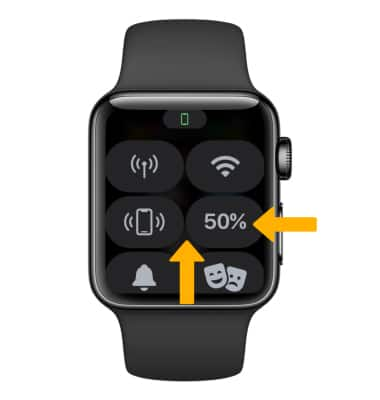
2. Select and drag the Power Reserve icon to the right, then select Proceed.
Note: Power Reserve mode turns off all features except the current time. To exit Power Reserve mode, press and hold the Side button.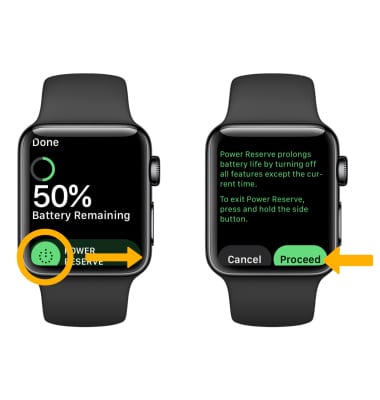
Enable Workout Power Saving Mode
From your paired iPhone, navigate to and select the ![]() Watch app. Scroll to and select Workout, then scroll to and select the
Watch app. Scroll to and select Workout, then scroll to and select the ![]() Power Saving Mode switch.
Power Saving Mode switch. 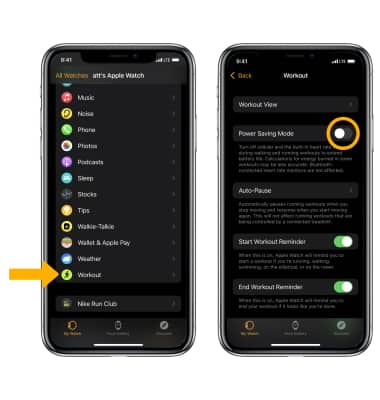
Managing connectivity
When your watch looks for a connection when none is available, it can drain your battery more quickly. Managing connectivity can reduce battery drain.
TURN OFF WI-FI: Swipe up from the bottom of the screen to access the Control Center, then select the Wi-Fi icon to turn it on or off.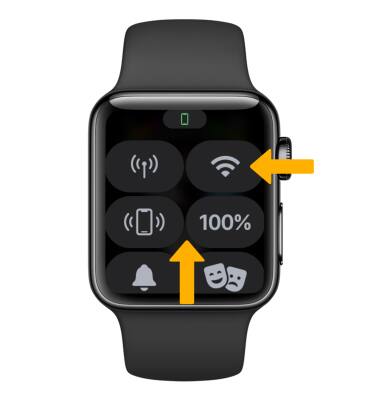
ENABLE AIRPLANE MODE: If you are traveling and do not have access to mobile or Wi-Fi networks, switch to Airplane mode. To quickly enable Airplane mode, from the Control Center scroll to and select the Airplane mode icon.
Note: Alternately, to turn Airplane mode on or off from ![]() Settings app scroll to and select Airplane Mode then select the
Settings app scroll to and select Airplane Mode then select the ![]() Airplane Mode switch.
Airplane Mode switch. 
Lower screen brightness
From the Settings screen, scroll to and select Display & Brightness. Select the left brightness icon to decrease brightness.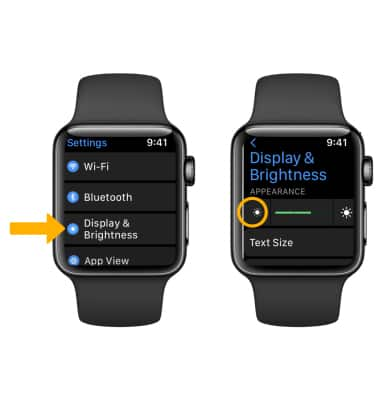
Adjust screen timeout
From the Display & Brightness screen, scroll to and select Wake Duration > select the desired screen timeout option (Wake for 15 Seconds or Wake for 70 Seconds).
Disable location services
From the Settings screen, scroll to and select Privacy > select Location Services > ![]() Location Services switch.
Location Services switch.