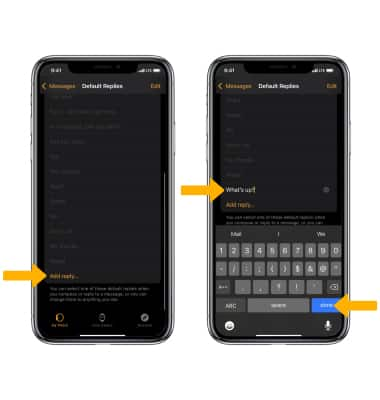In this tutorial, you will learn how to:
• Access message settings
• Adjust notifications
• Edit default replies
Messages settings allow you to control image size, message history, and more.
Access message settings
1. From the Home screen of your paired iPhone, navigate to and select the ![]() Watch app.
Watch app.
Note: Your message settings will mirror your paired iPhone message settings by default. This tutorial demonstrates how to manually edit your message settings.
2. Scroll to and select Messages. 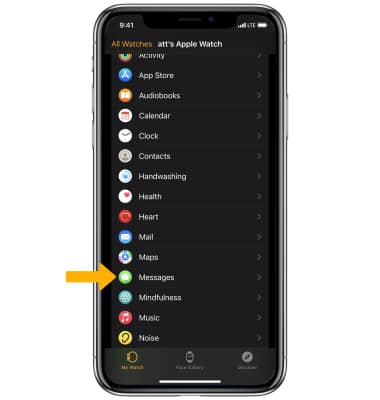
Adjust notifications
From the Messages settings screen, select Custom then select the desired notification option.
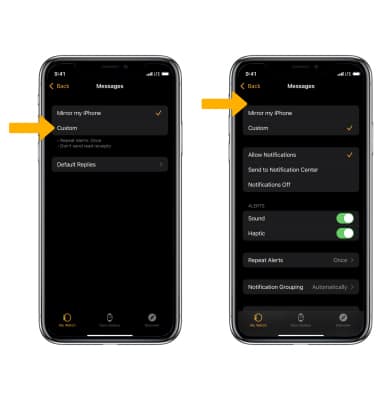
Edit default replies
1. Scroll to and select Default Replies. 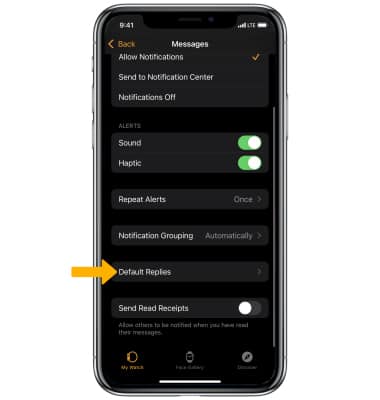
2. To remove a default reply select Edit, then select the ![]() Remove icon next to the desired option. Select Delete. When you're finished, select Done.
Remove icon next to the desired option. Select Delete. When you're finished, select Done. 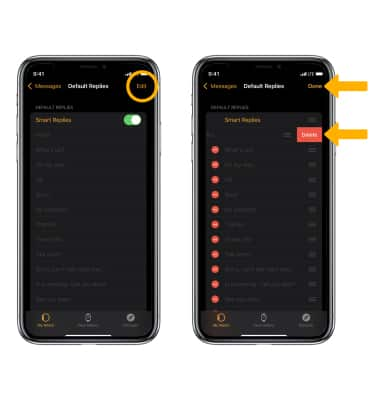
3. To add a default reply scroll to and select Add reply... Enter the desired reply, then select done.