- The Multi Window feature provides split-screen functionality, which allows you to use two applications at the same time. To activate Multi Window, swipe down from the top of the screen and tap the Settings icon.
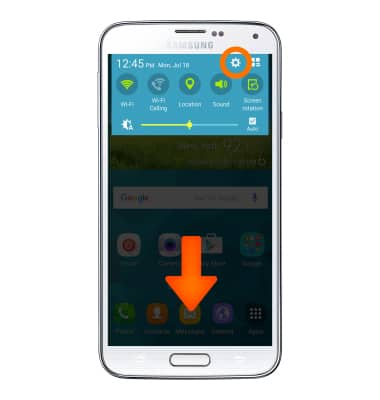
- Scroll to the Sound and DIsplay section and tap Multi Window.
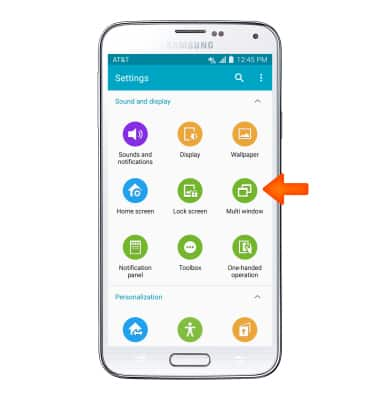
- Tap the toggle to turn Mutli window on or off.
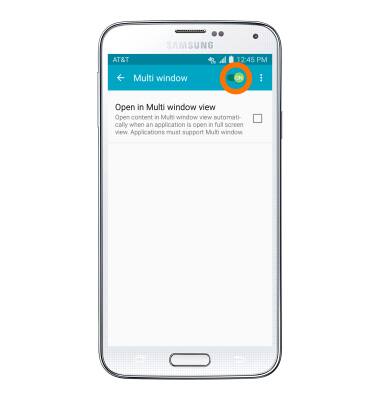
- To use Multi Window, press the Recent apps key.

- Tap the Split screen icon on the desired app.
Note: The Split screen icon will display only on valid applications.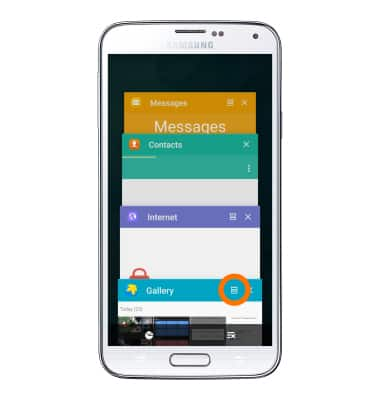
- Scroll to, then select another recent application.
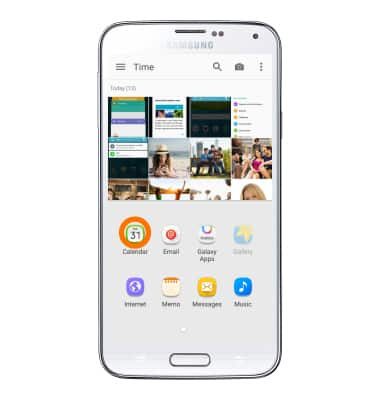
- To resize the windows, drag the Border tab up or down.
Note: A blue border surrounds the active app window.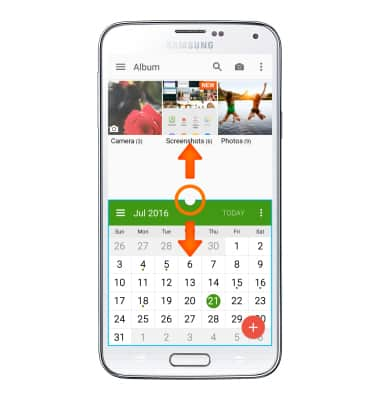
- To access Multi Window functions, tap the Border tab.
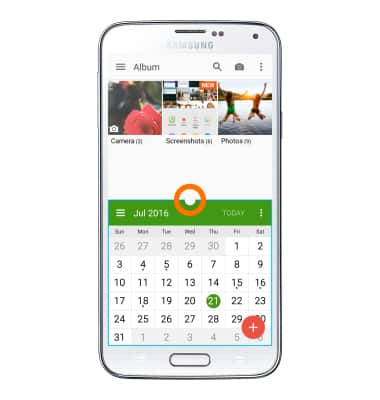
- Tap the Swap icon to switch the upper and lower screens.
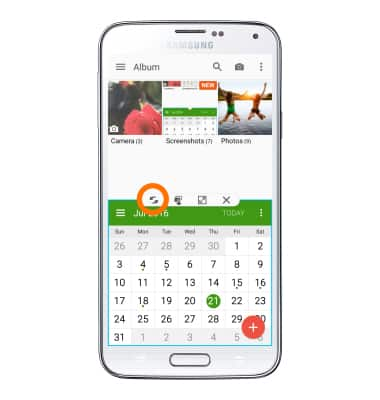
- Tap the Copy icon to copy text or an image from one window and drag it to another.
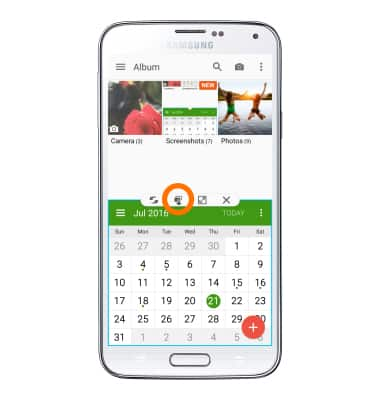
- Tap the Maximize icon to maximize the active window. The active window is the window with a blue border around it.
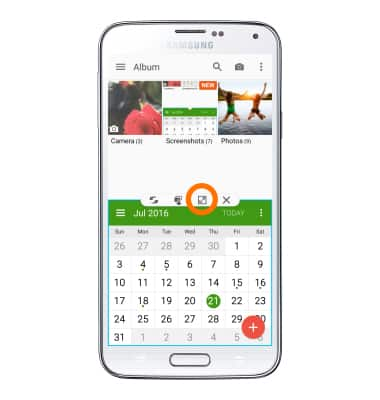
- Tap the Close icon to close the active window.

Multi Window
Samsung Galaxy S5 (G900A)
Multi Window
Complete multiple tasks on one screen; take notes while watching a video, or search the web and check your email messages simultaneously.
INSTRUCTIONS & INFO
