- ADJUST RING VOLUME: Press the Volume up button or Volume down button on the side of the device to adjust volume as desired.
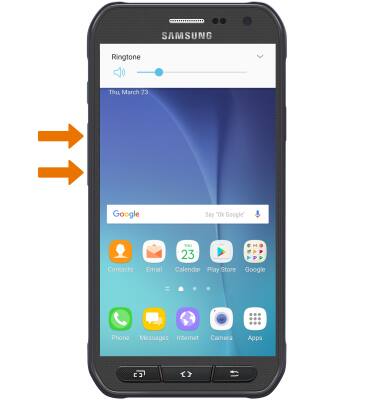
- ACTIVATE VIBRATE MODE: Press the Volume down button until the Vibrate mode icon appears. When Vibrate mode is active, the Vibrate icon will display in the Notification bar.

- ACTIVATE SILENT MODE: Swipe down from the Notification bar and select the Volume icon until the Silent mode icon appears. When Silent mode is activated, the Silent mode icon will display in the Notification bar.
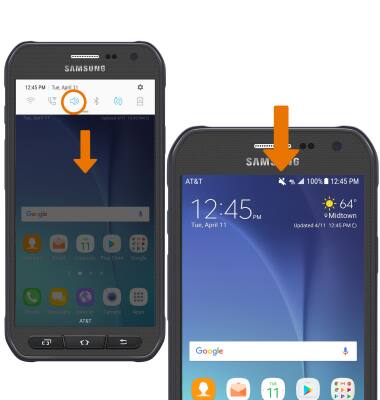
- CHANGE RINGTONE: Swipe down from the Notification bar, then select the Settings icon.
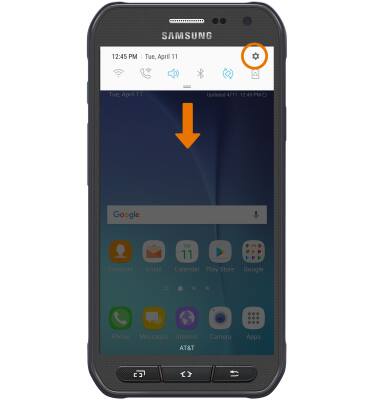
- Select Sounds and vibration.
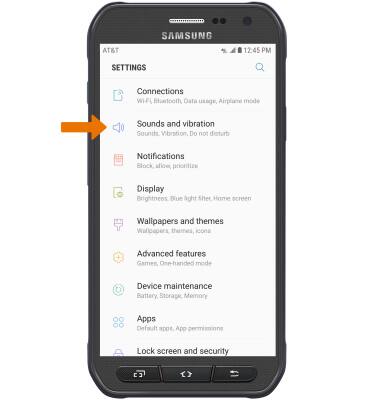
- Select Ringtone. Select the desired option then select the Back arrow.
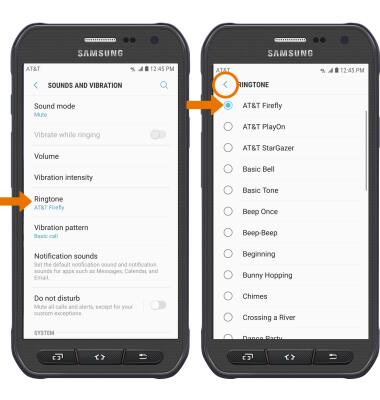
- CHANGE NOTIFICATION ALERTS: Select Notification sounds, then adjust the desired options.
Note: To block or unblock notifications from appearing when the device is locked, go to Settings > Lock screen and security > Notifications on lock screen > Content on lock screen > select the desired option.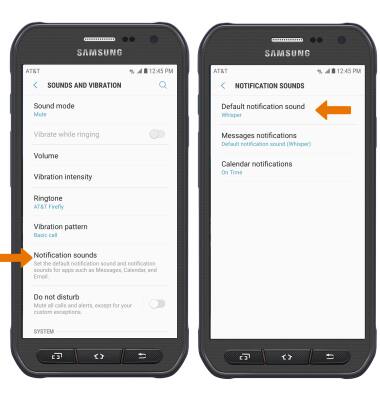
- TURN DO NOT DISTURB MODE ON/OFF: Do not disturb mode mutes sounds and the screen will remain off for incoming calls and alerts, but not alarms. From the Sounds and vibration screen in settings, select the Do Not Disturb switch on or off.
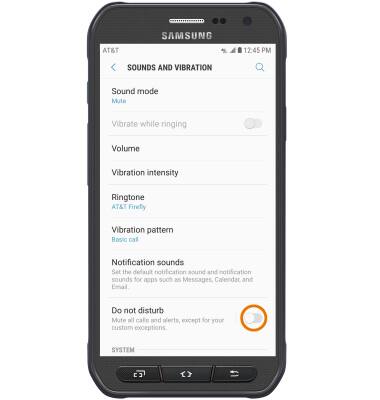
Sounds & Alerts
Samsung Galaxy S6 active (G890A)
Sounds & Alerts
Change volume settings, ringtones, and notification alerts.
INSTRUCTIONS & INFO
