- ACCESS MESSAGES: From the home screen, select the Messages app.
Note: The first time you access Messages, an Advanced Messaging introductory screen will be displayed. Follow the on-screen prompt to proceed to the Messages application.
- SEND A MESSAGE: Select the Compose icon.
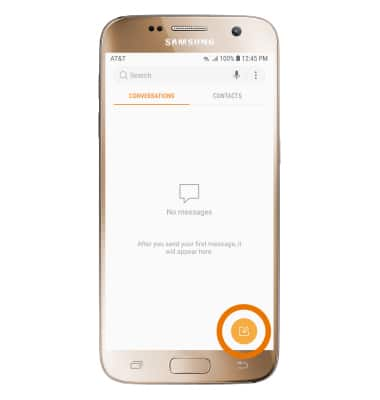
- Enter the desired contact, then select the Enter message field.
Note: To add additional recipients and create a Group Message, enter or select the additional contact(s) then select the Enter message field. To remove recipients, select the Remove icon to delete desired contacts.
- Enter the desired message. To add an attachment, select the Attach icon and follow the on-screen prompts to navigate to the desired file. When finished composing the message, select SEND.
Note: If Advanced Messaging is turned on and you are messaging another device using Advanced Messaging, you can share files up to 10MB (or up to 100MB if all participants are using the most recently released 2019 software), get read receipts, and see when someone is replying. If Advanced Messaging is turned off you can share files up to 1 MB. To learn more, view Advanced Messaging or visit att.com/advancedmessaging.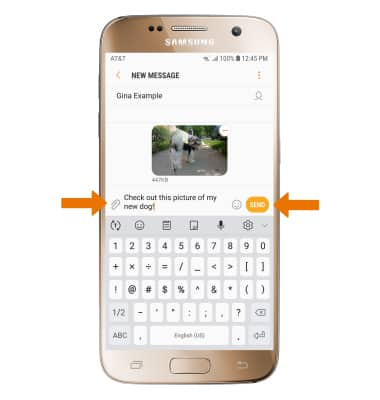
- RECEIVE A MESSAGE: When a new message is received, the New Message icon will display in the Notification bar.
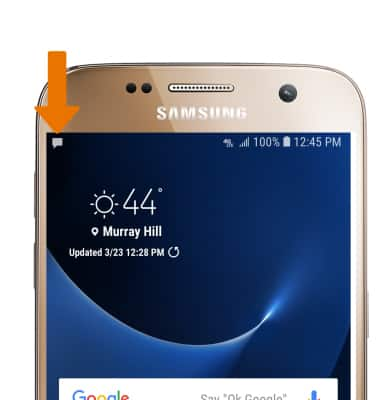
- READ A NEW MESSAGE: From the Messages screen, select the desired message thread.
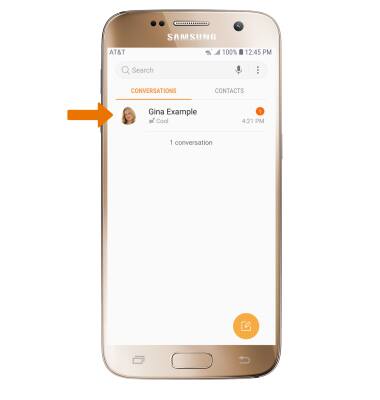
- VIEW/SAVE AN ATTACHMENT: To view an attachment, select the desired attachment. To save an attachment, select and hold the desired attachment then select Save attachment.
Note: By default, attachments will be saved to the Downloads folder in the Gallery app. To view saved attachments, from the home screen swipe up or down from the center of the screen to access the Apps tray, then select the Gallery app > ALBUMS > Download.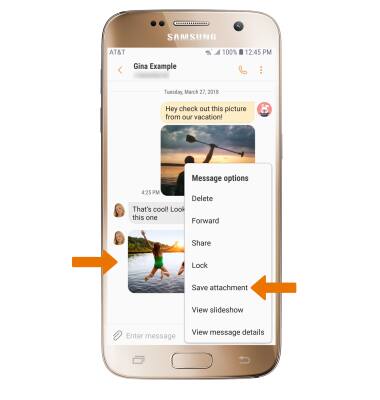
- FORWARD A MESSAGE: Select and hold the desired message, then select Forward. Enter the desired recipient(s), then select SEND.
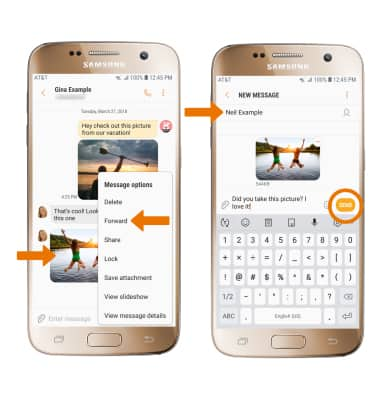
- REPLY TO A MESSAGE: From the desired message thread, enter the desired message then select SEND.
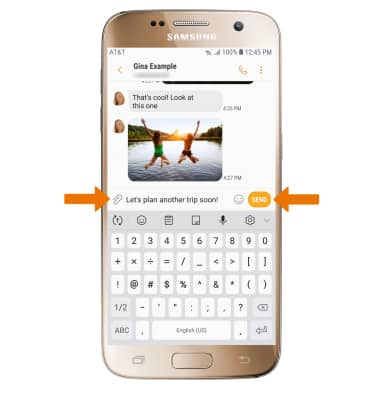
- DELETE A MESSAGE: Select and hold the desired message, then select Delete. Select DELETE, then select DELETE again to confirm.

- DELETE A MESSAGE THREAD: Select and hold the desired message thread(s), then select DELETE. Select DELETE again to confirm.
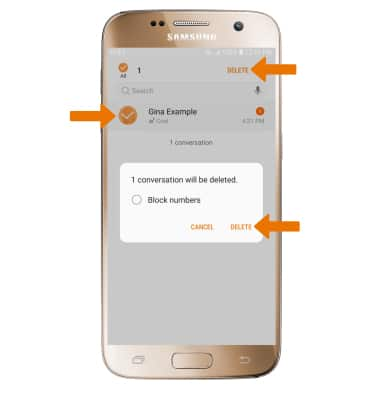
Send & Receive Messages
Samsung Galaxy S7 (G930A)
Send & Receive Messages
Create and respond to text (SMS), Advanced Messaging, or picture (MMS) messages, add, save, and view received attachments and more.
INSTRUCTIONS & INFO
