- When a new email is received, the Email icon will be displayed in the Notification bar. When a new Gmail message is received, the Gmail icon will be displayed in the Notification bar.
Note: You must have already Set Up Email first.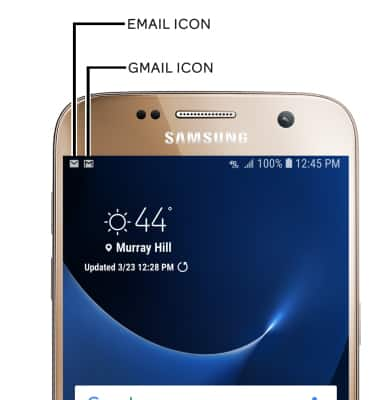
- ACCESS EMAIL INBOX: From the home screen, select the Email app.

- REFRESH INBOX: Swipe down on the Inbox screen.
Note: When in "Easy" mode, you can't see the last time the inbox was updated.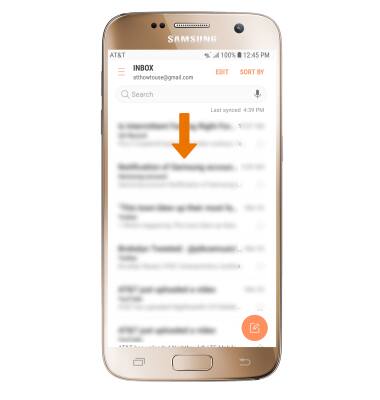
- VIEW AN EMAIL: Select the desired email.
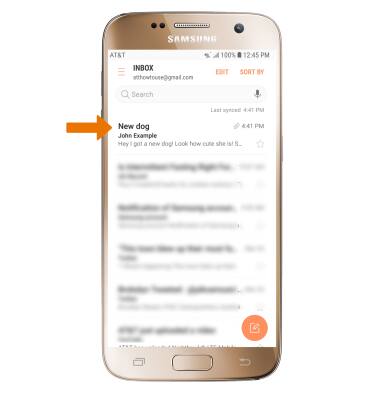
- RESPOND TO EMAIL: From the desired email, select the Reply icon to reply to the sender. Select the Reply all icon to reply to all recipients. Select the Forward icon to forward the email to another recipient.
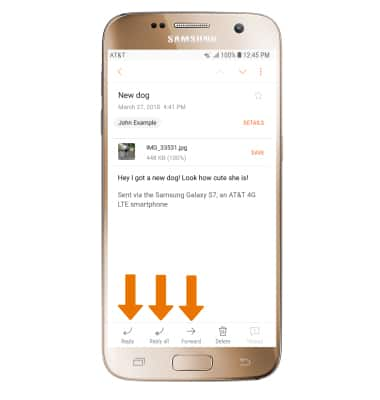
- VIEW/SAVE ATTACHMENT: Select the desired attachment to view. Select SAVE to save the attachment.
Note: By default, attachments will be saved to the Downloads folder in the Gallery app. To view saved attachments, from the home screen swipe up or down from the center of the screen to access the Apps tray > select the Gallery app > ALBUMS > Download.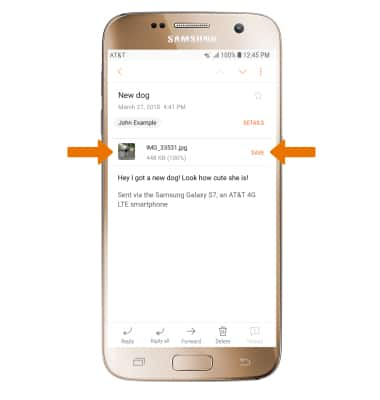
- SEND EMAIL: From the Inbox screen, select the Compose icon.
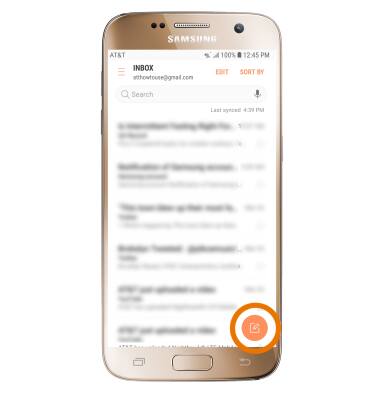
- Enter the desired recipient, subject, and message in the appropriate field.
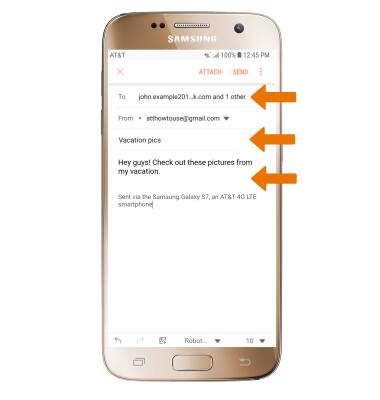
- ATTACH A FILE: Select ATTACH and follow the prompts. Select SEND to send the email.
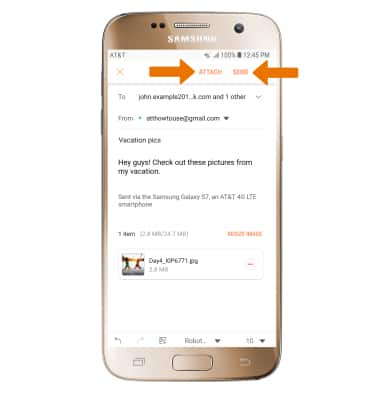
- DELETE A MESSAGE: From the Inbox screen, select and hold the desired message(s) then select DELETE. Select DELETE again to confirm.
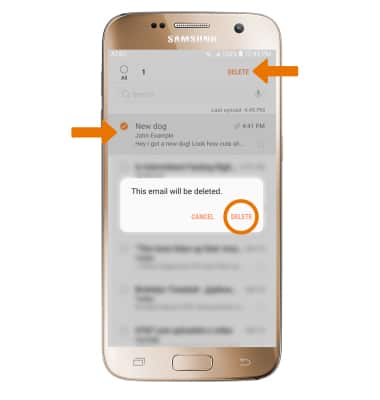
- CHANGE INBOXES: From the Inbox screen, select the Menu icon, then select the desired inbox.
Note: You can change email inboxes only when multiple email accounts are configured. Select All accounts to view all emails in one inbox.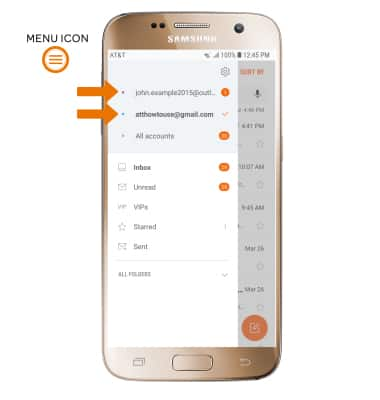
Send & Receive Email
Samsung Galaxy S7 (G930A)
Send & Receive Email
View email inbox, refresh the inbox, view an email, respond to an email, view or save an attachment, send an email, attach a file, delete a message, and how to change inboxes if multiple accounts are set up.

0:00
INSTRUCTIONS & INFO
