- From the home screen, select the Email app.
Note: If you have an email account already set up and would like to add another, from the home screen, select the Email app > Menu icon > Settings icon > Add account > Enter desired account information and follow the prompts. If multiple accounts are configured, select Set as default account for sending email, if desired. When in "Easy" mode, you can't see the last time the inbox was updated.
- Enter the desired Email address. Enter your Password, then select Sign in.
Note: Depending on your email provider, you will be prompted to log in to your email account through your email provider's site. Follow the prompts to continue. To manually configure email settings (such as server settings and security type), select MANUAL SETUP and enter the required information. You will need your account's server settings. If you don't know this information, please contact your email provider for assistance. If your corporate server requires remote security administration, you will be prompted to set up security features. Select OK to continue.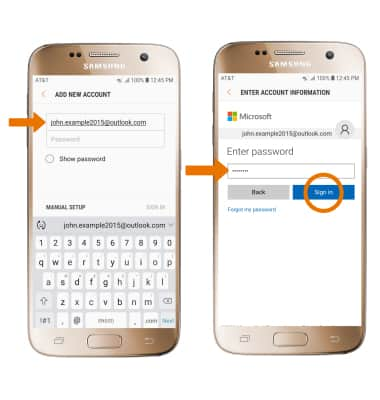
- Review the Email app permissions, then select Yes.
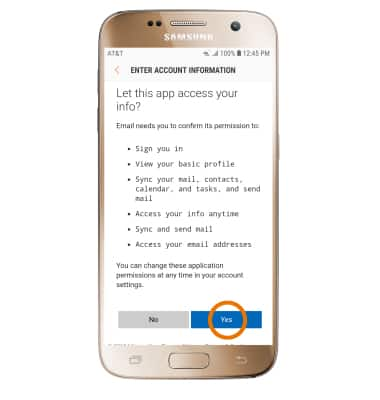
- Your email account is now set up.
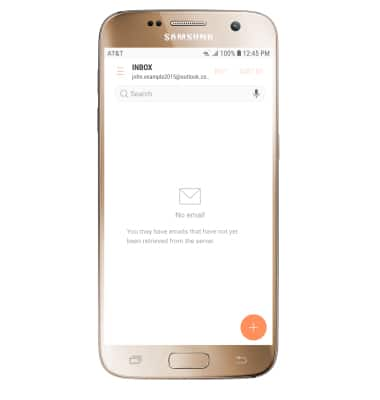
Set Up Email
Samsung Galaxy S7 (G930A)
Set Up Email
Add your email accounts so you can read and send email on your device.
INSTRUCTIONS & INFO
