- From the home screen, tap the AT&T Navigator icon.

- Tap Allow.
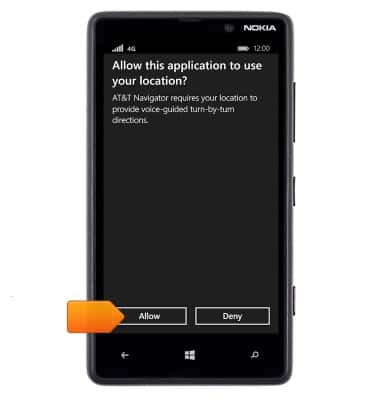
- Tap Continue.
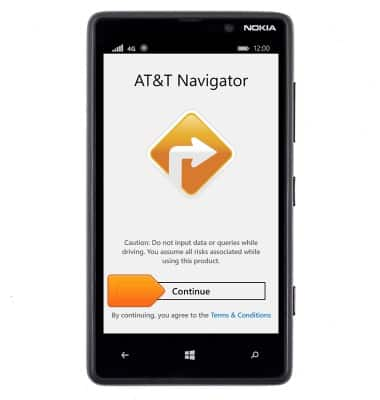
- Tap the desired option.
Note: For this demonstration, 'no' was selected.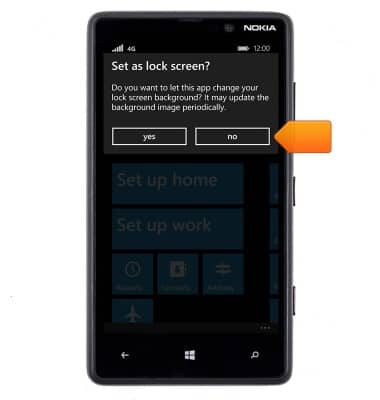
- Tap the desired option.
Note: For this demonstration, 'No' was selected.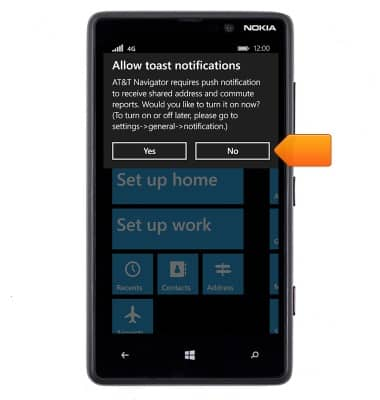
- Tap the Address field.
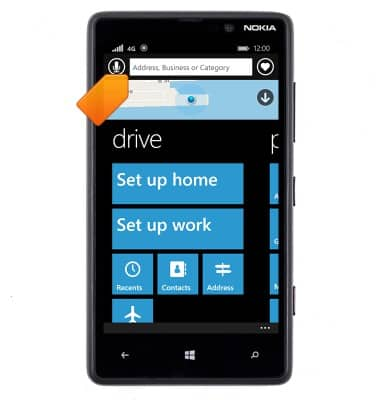
- Enter the desired address or business name.
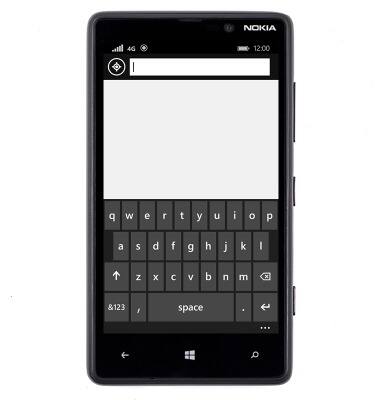
- Tap the desired result.
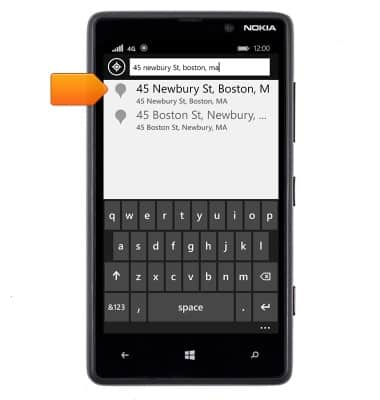
- Tap the Directions icon.
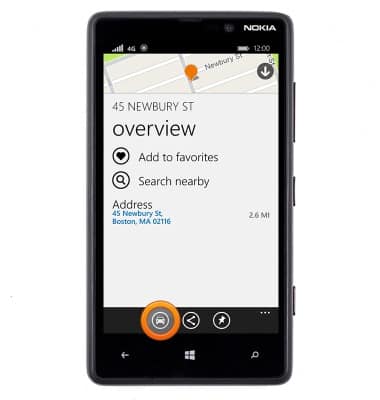
- Tap the desired route option.

- Tap Drive.

- Tap the desired subscription option.
Note: For this demonstration, '30 Days Free' was selected.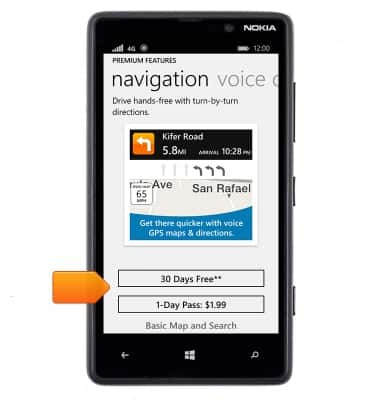
- Tap Accept & Confirm.
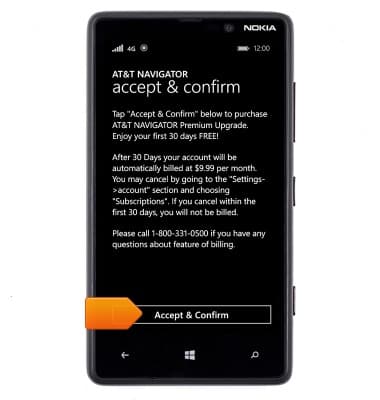
- Tap ok.

- Navigation will begin. To end navigation, tap the End icon.
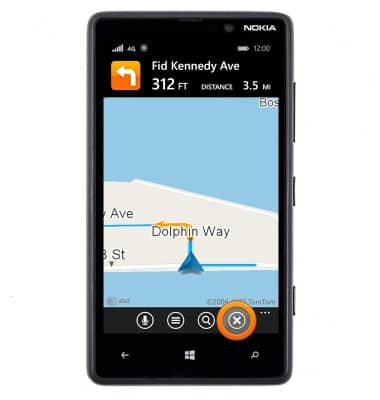
- Tap Ok.
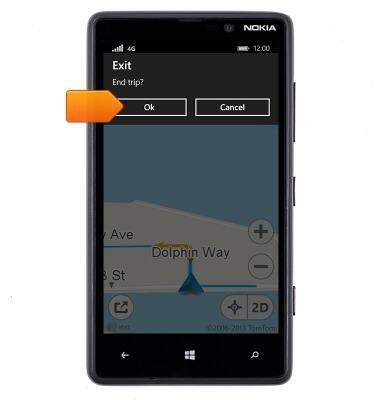
AT&T Navigator
Nokia Lumia 820
AT&T Navigator
Get directions and navigation using AT&T Navigator.
INSTRUCTIONS & INFO
