- To select an option or open an app, tap the desired option quickly.

- To swipe to another screen, lightly drag your finger from left to right or right to left across the screen.

- To scroll down on a page, lightly drag your finger from top to bottom or bottom to top across the street.
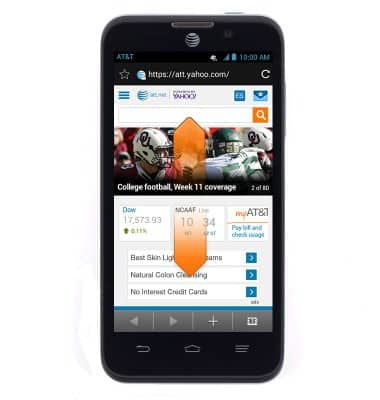
- To access the Notifications menu, swipe down from the Notifications bar at the top of the screen.

- Tap and hold any desired app from the apps menu to add it to the home screen.

- Drag the app to its desired location.

- To add a widget, tap the Apps icon.

- Tap Widgets.

- Touch and hold the desired widget and drag it to the desired location.

- To move an app or widget, touch and hold the desired item then drag it to the desired location.

- To remove an app or widget from the home screen, touch and hold the desired item, then drag it to Remove.
Note: The item will be removed from the home screen but will remain available through the app or widget menu.
Learn & customize the home screen
ZTE Z998
Learn & customize the home screen
Add shortcuts and widgets, access the notification panel, changing wallpaper, and more.

0:00
INSTRUCTIONS & INFO
