- From the home screen, tap Calendar.

- To change the calendar view, tap the desired View icon.
Note: For this demonstration, tap 'Month'.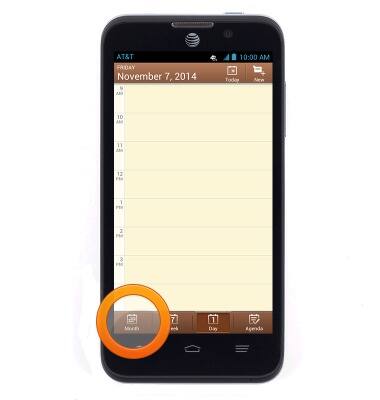
- Tap New.
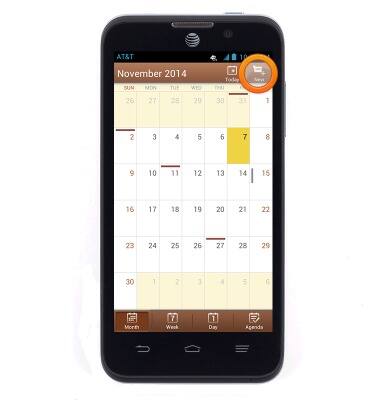
- If prompted, tap the desired location to save the appointment.
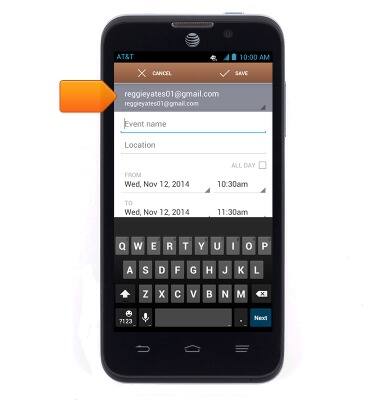
- Enter the desired calendar event information, and then tap Save.
Note: Event information fields may vary, as they are determined by the types of accounts set up on the device.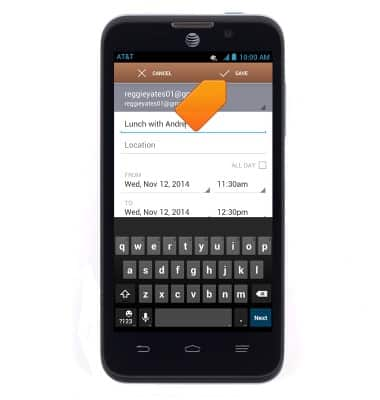
- To edit an existing event, navigate to and tap the desired event.
Note: Dates that display a small colored box indicate a scheduled event. The color and placement of the event indicators may vary depending on the calendars you have synced with your phone.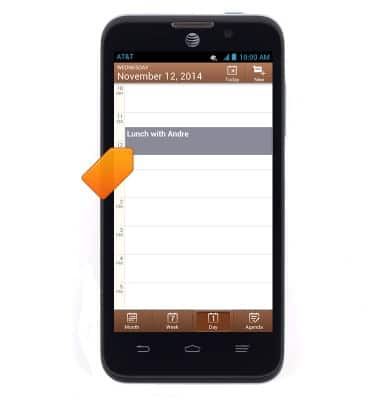
- Tap the Edit icon.
Note: Dates that display a small colored box indicate a scheduled event. The color and placement of the event indicators may vary depending on the calendars you have synced with your phone.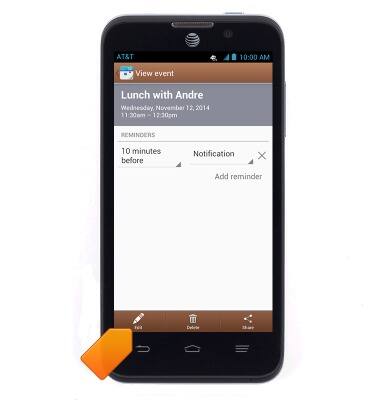
- Edit the event details as desired, and then tap Save.
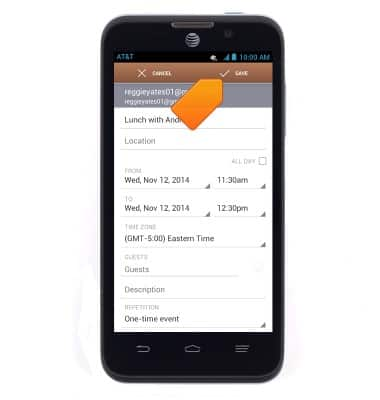
- To delete an event, navigate to and tap the desired event.
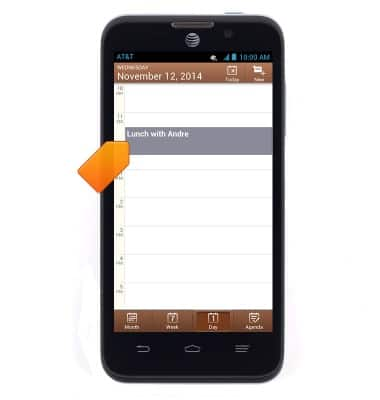
- Tap Delete.
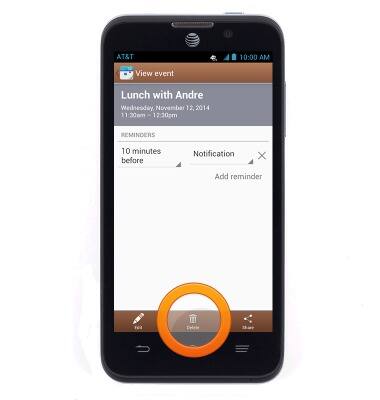
- Tap OK.
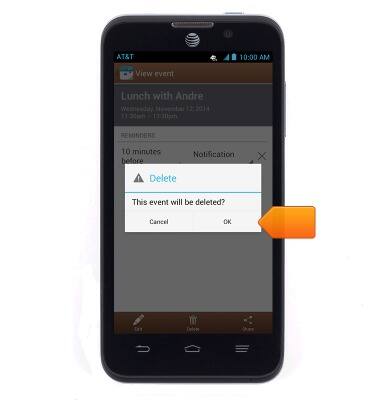
- When there is an upcoming event in the calendar, the Event icon will be displayed in the notifications bar.

Calendar
ZTE Z998
Calendar
Learn how to access the calendar and manage events.
INSTRUCTIONS & INFO
