- Tap to make a selection or launch an app.

- Swipe left or right to access different pages of the home screen.

- Drag down from the notifications bar to access the Quick settings and Notifications menu.

- Press the Menu key to access the Home screen menu.
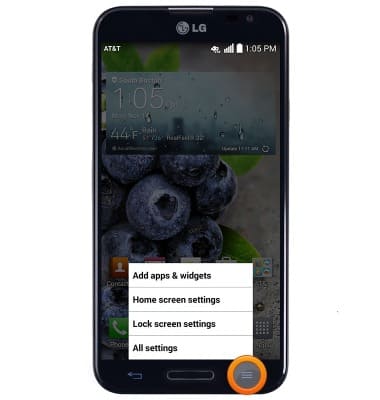
- To add, remove or rearrange home screen pages, touch the home screen with two fingers then pinch them together.

- To add a home screen, tap the Add screen icon.

- To delete a home screen, touch and hold the desired screen.

- Drag the screen to Remove.
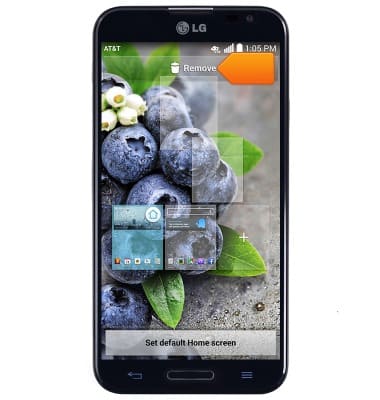
- Release to delete.

- To set a new default home screen, tap Set default Home screen.

- Tap the Home icon located in the top right corner of the desired page.
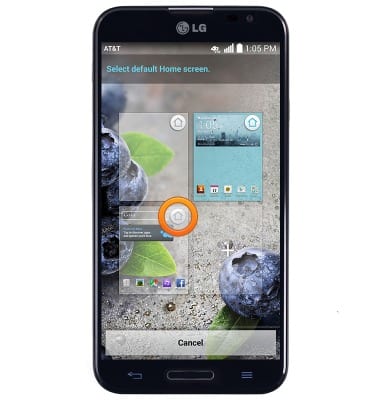
- To reposition a home screen, touch and hold the desired screen.
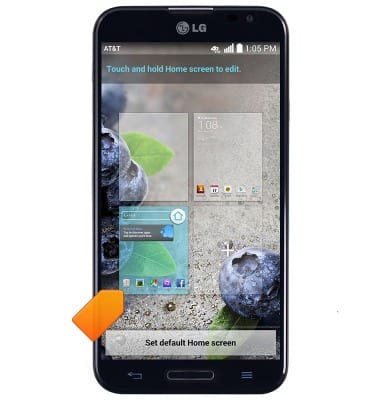
- Drag the screen to the desired position, then release.
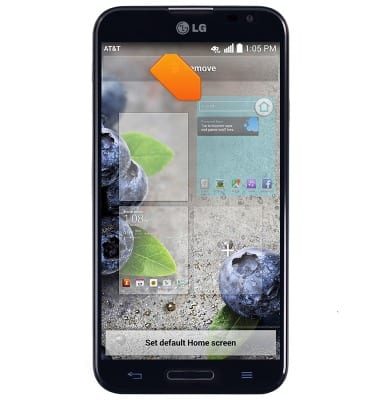
- Tap the desired home screen to jump to it.

- To add a widget or shortcut to the home screen, touch and hold an empty area of the home screen.

- Tap the desired category.
Note: For this demonstration, tap 'Widgets'.
- Swipe to, then touch and hold the desired widget.

- Drag the widget to the desired position on the home screen, then release.

- Tap the desired home screen to jump to it.

- To relocate or resize a widget, touch and hold the desired widget.

- To relocate, drag the widget to the desired location, then release.

- To resize, touch and hold the Widget border.

- Drag to the desired size, then release.

- To remove a widget from the home screen, touch and hold the desired widget.

- Drag the widget to Remove.

- Release to delete.

Learn & customize the home screen
LG Optimus G Pro (E980)
Learn & customize the home screen
Add shortcuts and widgets, access the notification panel, changing wallpaper, and more.

0:00
INSTRUCTIONS & INFO
