- Launch a web browser and visit www.att.com/MicroCell, then click Manage Settings.

- Click on your account type.
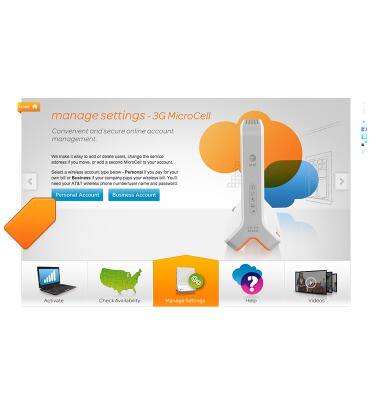
- Enter your myAT&T login information, then click Log in.
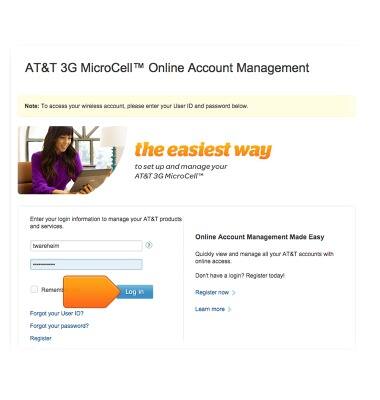
- Click the desired MicroCell account, then click Continue.
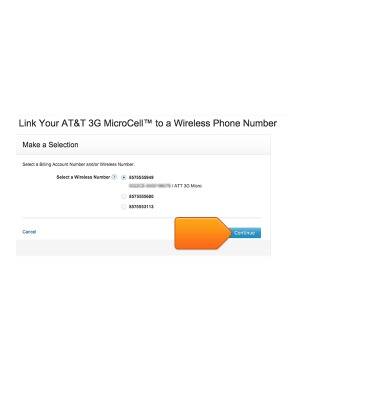
- Scroll to "Your MicroCell Device Location & E911 Information", then click Add a New 3G MicroCell Device Location.
Note: The new location address must be in an area where AT&T is licensed to provide service.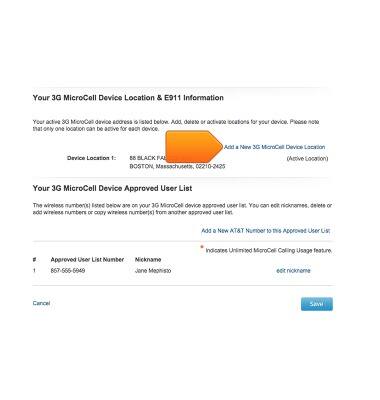
- Enter the physical address where the MicroCell will be located and click Save.
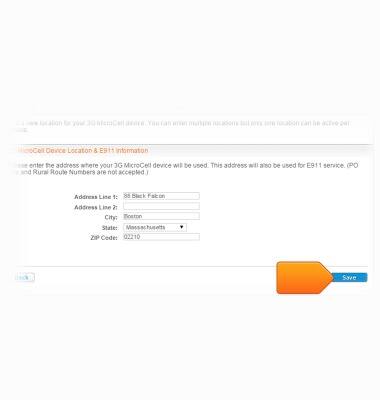
- The screen will refresh. Scroll back down to the section titled "Your MicroCell Device Location and E911 Information".
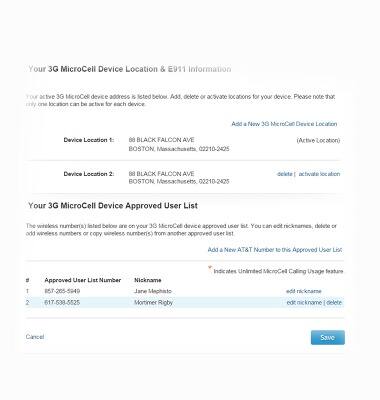
- Locate the new address that was added and click activate location. Do NOT click activate location for the address until the MicroCell is physically located at that address.
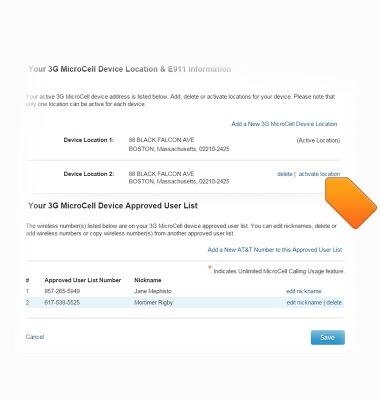
- To remove a location, click delete next to the desired location.
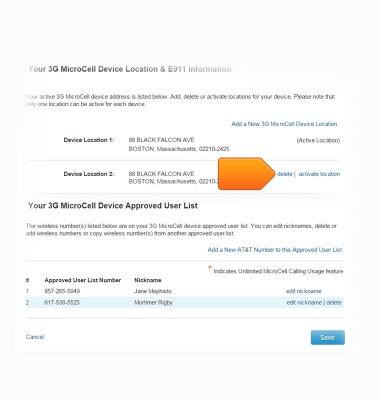
Re-locate AT&T MicroCell
Cisco MicroCell (DPH-151 & DPH-153)
Re-locate AT&T MicroCell
This tutorial shows how to re-locate the MicroCell.
INSTRUCTIONS & INFO
