- From the home screen, tap Contacts.

- To create a new contact, tap the Add icon.
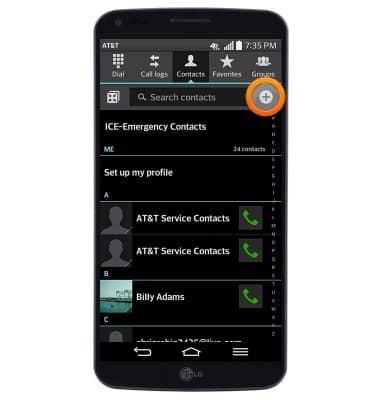
- Enter the desired contact name, then tap the Phone field.
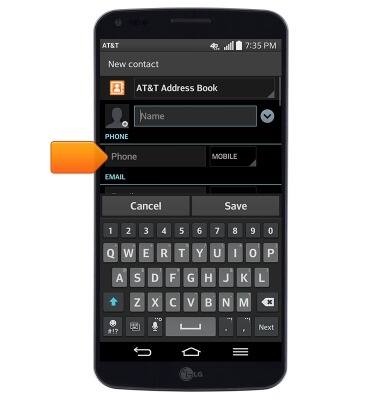
- Enter the desired phone number.
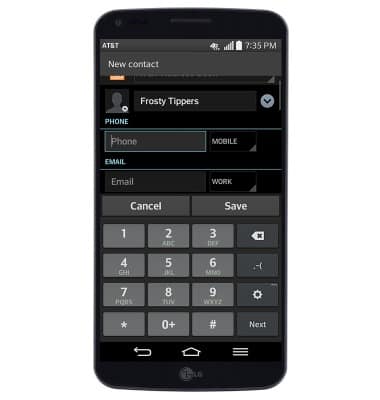
- Tap the Phone type drop-down to select the phone type.
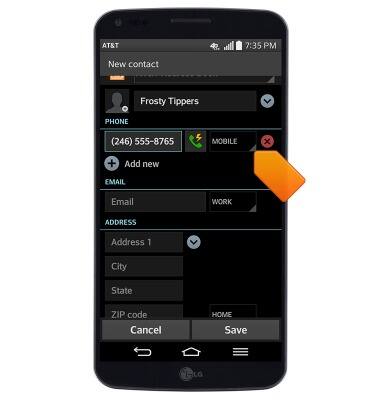
- To select a contact photo, tap the Photo icon, then follow the on-screen prompts.
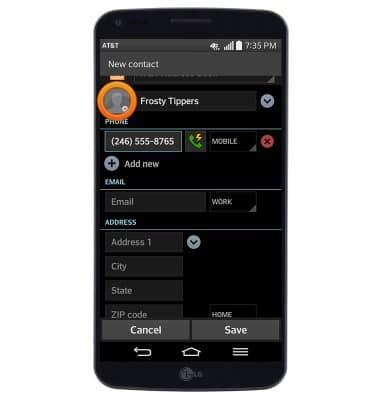
- To select a contact ringtone, scroll to, then tap the RINGTONE field.
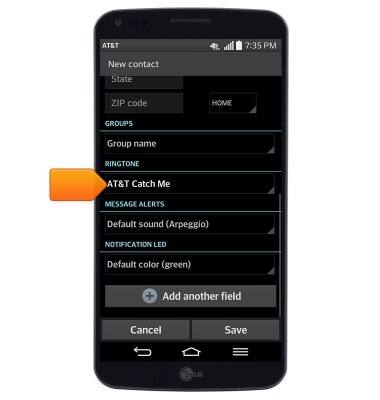
- Edit additional settings as desired, then tap Save.
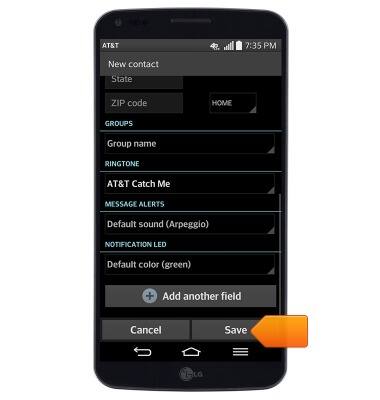
- To edit or delete a contact, from the Contacts screen, scroll to, then tap the desired contact.
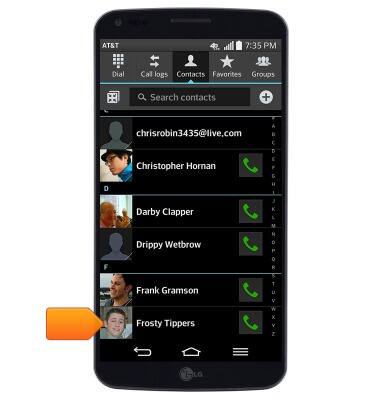
- To edit contact details and settings, tap the Edit icon.
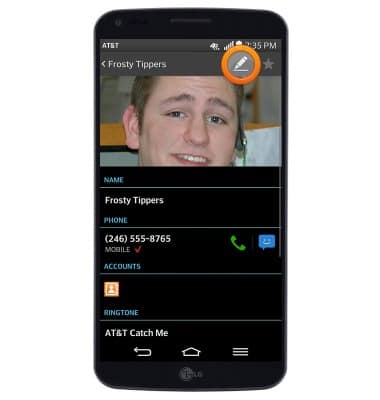
- To delete a contact, press the Menu key.
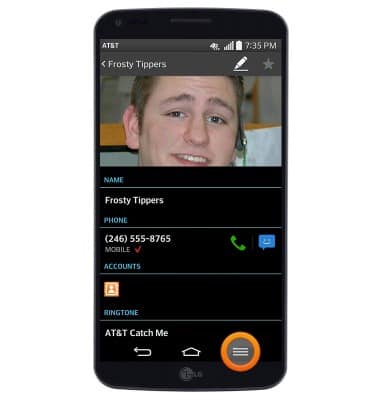
- Tap Delete.
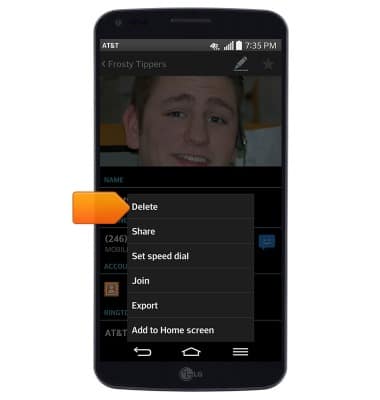
- Tap Yes.
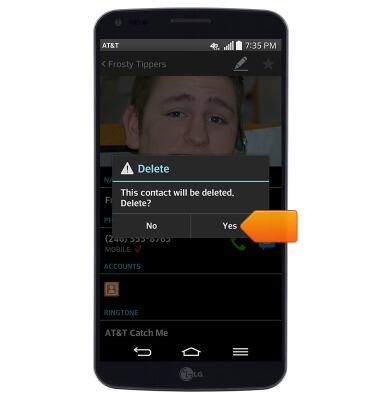
Contacts
LG G Flex (D950)
Contacts
Add, view, delete, and customize contacts by adding a picture or ringtone.

0:00
INSTRUCTIONS & INFO
