- Use your AT&T device as a mobile Wi-Fi hotspot to share your data connection with Wi-Fi-capable devices such as: other smartphones, tablets, netbooks, MP3 players, and more.
Note: Eligible data plan required, learn more.
- From the home screen, press the Menu key.

- Tap All settings.

- Under the 'Networks' tab, scroll to then tap Tethering & networks.
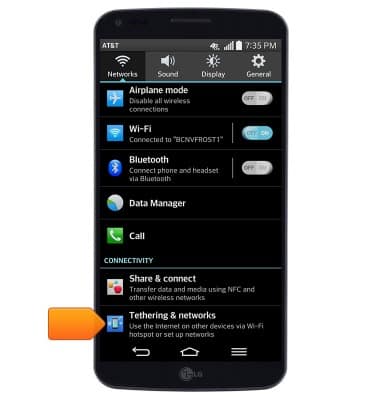
- Tap the Mobile Hotspot switch to toggle a Wi-Fi hotspot on/off.
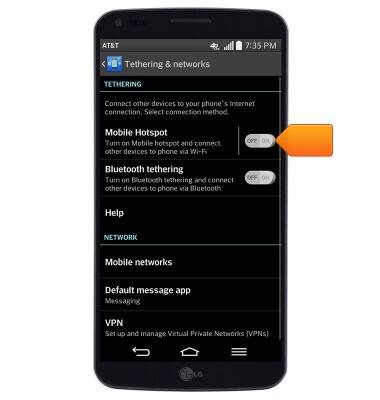
- If desired, enter a new network password.

- Tap Yes.
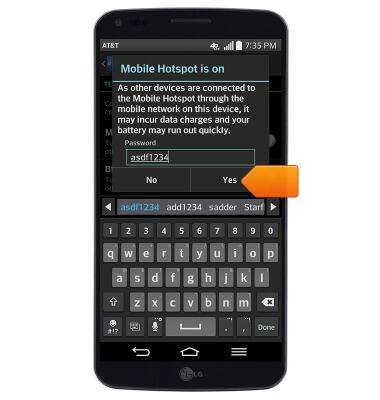
- When Mobile hotspot is enabled, the Mobile hotspot icon will display in the notifications bar.

- To configure mobile hotspot settings, tap Mobile Hotspot.
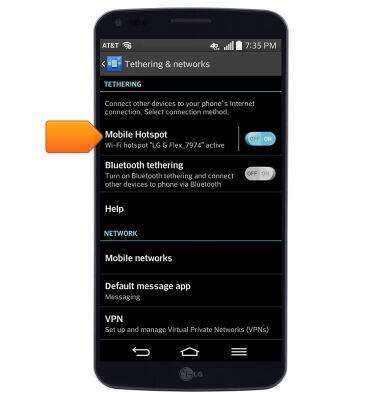
- Tap Set up Mobile Hotspot.
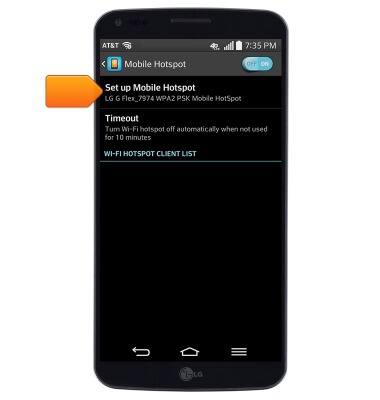
- Tap the Wi-Fi name field to change the network name.
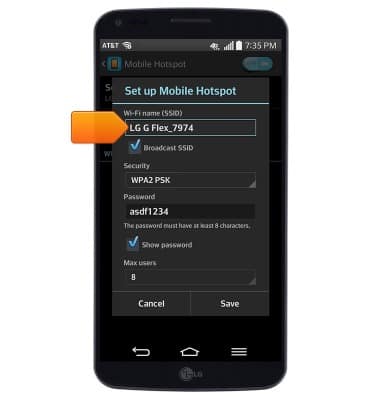
- Tap the Security drop-down to change the network security type.
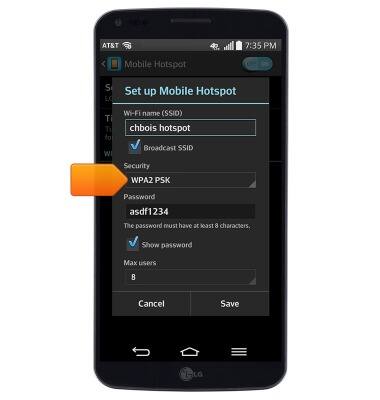
- Tap the Password field to change the network password.
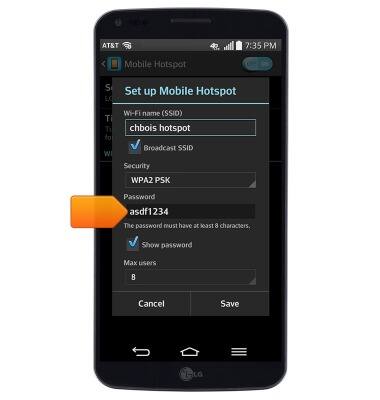
- Edit additional settings as desired, then tap Save.
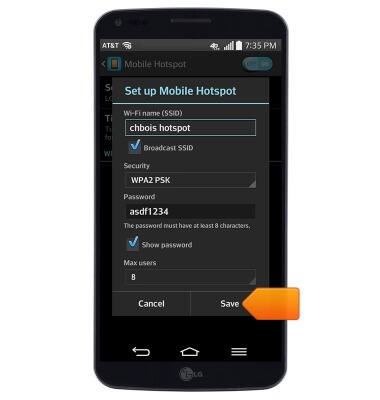
- Connected devices will be listed under WI-FI HOTSPOT CLIENT LIST.

Mobile hotspot
LG G Flex (D950)
Mobile hotspot
How to set up your device as a mobile hotspot to share your data connection with Wi-Fi-capable devices.

0:00
INSTRUCTIONS & INFO
