- From the home screen, tap Phone.
Note: The call blocking feature may not affect phone calls made or received via third-party apps installed on your device. Please contact third party app developers for assistance with such applications.
- Press the Menu key.

- Tap Call settings.
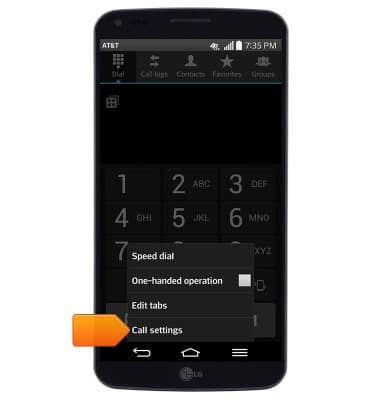
- Tap Call reject.
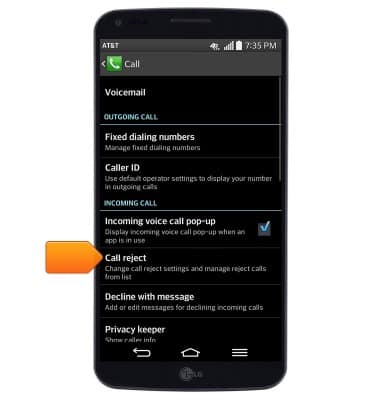
- To enable/disable call blocking, tap Call reject mode.
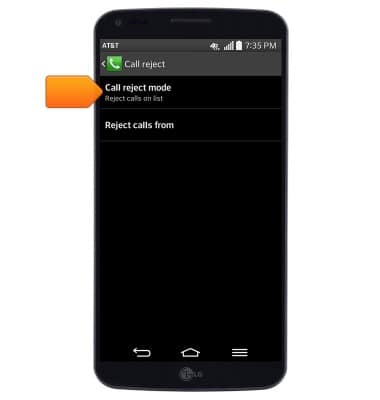
- Tap the desired option.
Note: For this demonstration, tap 'Reject calls on list'.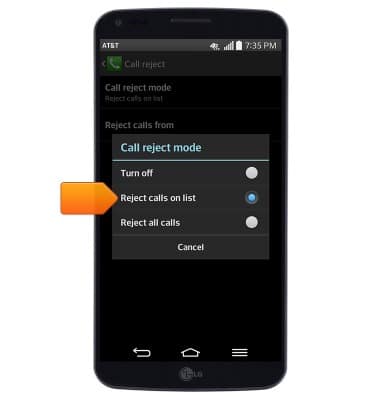
- To view and edit the blocked calls list, tap Reject calls from.
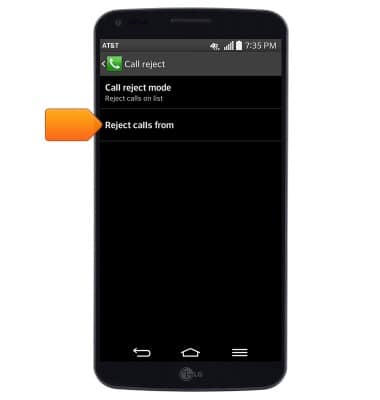
- To add a number, tap the Add icon.
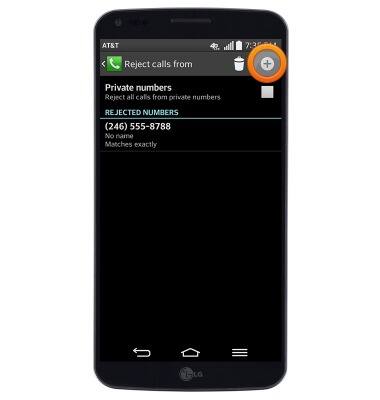
- Tap the desired option.
Note: For this demonstration, tap 'New number'.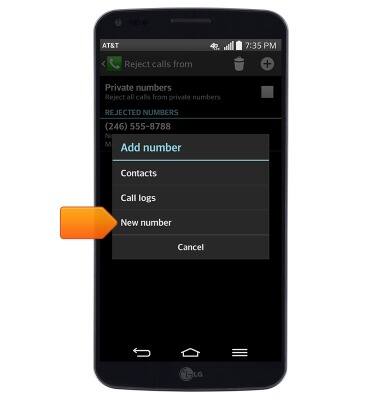
- Enter the desired phone number.
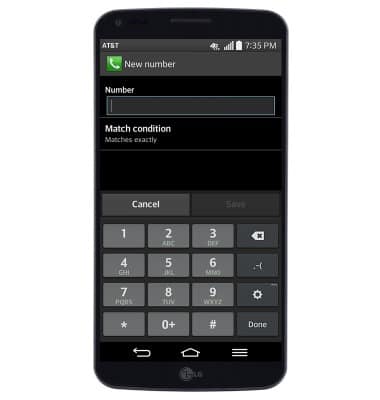
- Tap Save.
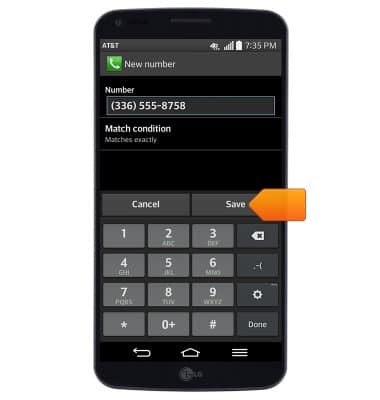
- To delete a number from the blocked calls list, tap the Delete icon.
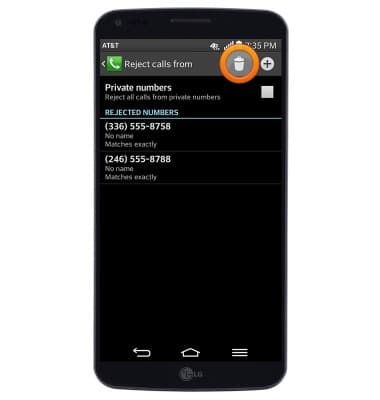
- Tap to select the desired phone number(s).
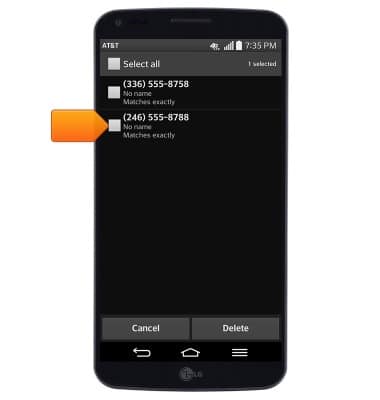
- Tap Delete.
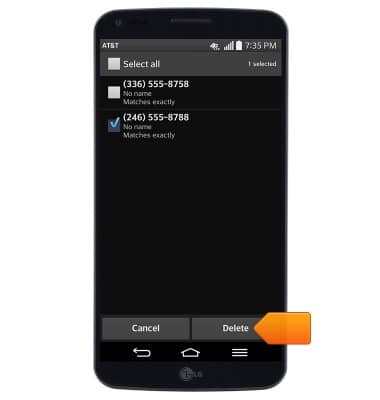
- Tap Yes.
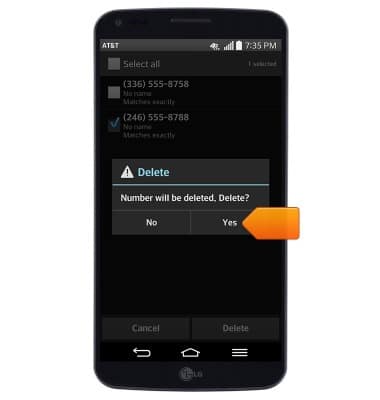
Block or Unblock Calls
LG G Flex (D950)
Block or Unblock Calls
Block or unblock calls from your device.
INSTRUCTIONS & INFO
