- From the home screen, tap Apps.

- Swipe to, then tap Usage Manager.

- Tap Data.
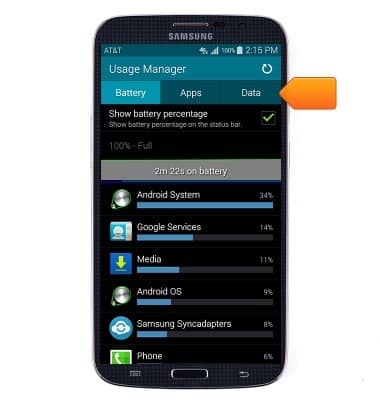
- To turn on data usage limits, tap Set mobile data limit.
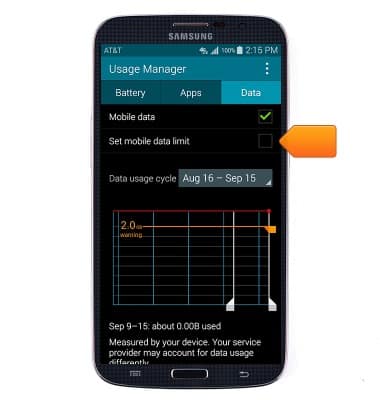
- Tap OK.
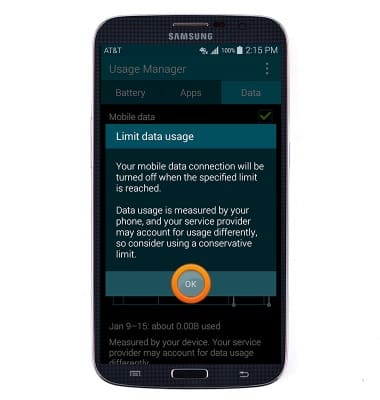
- Drag the limit and/or warning lines up or down as desired.
Note: When the mobile data limit is active and has been reached, the mobile data block will remain in effect until mobile data is manually re-enabled on the device, the limit threshold is changed to a higher value, or a new data usage cycle begins. If you set data usage limits on your device, they do not communicate with AT&T systems. You will still receive AT&T system generated notifications as you approach your data plan limits.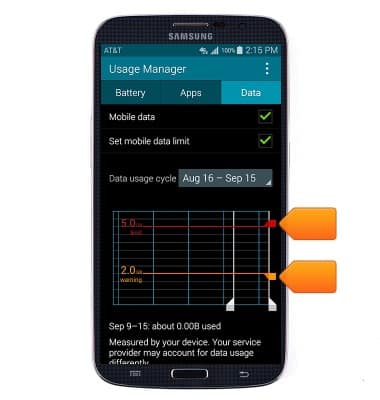
- To change which billing cycle you are viewing usage for, tap the Data usage cycle drop-down menu and then select the desired bill cycle.
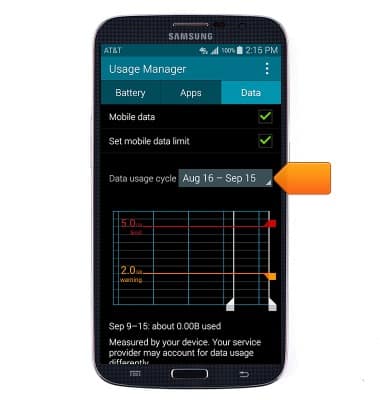
- To change your billing cycle, tap Change cycle.
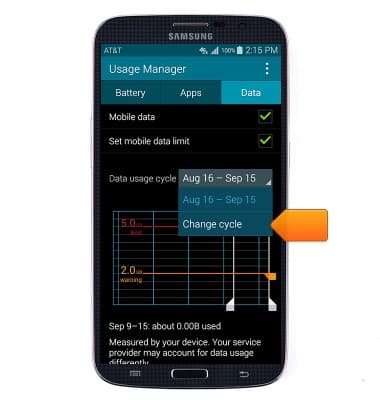
- Tap the Up and Down arrows to reach the desired date, and then tap Set.
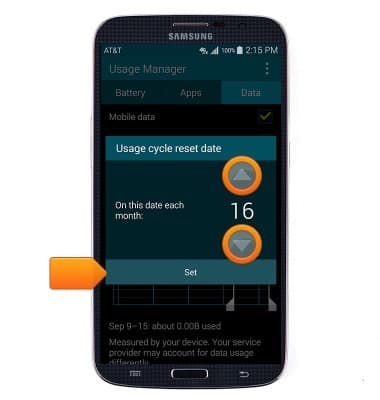
- To restrict application usage, scroll down and tap the desired application.

- Tap the Menu icon, then tap Restrict background data to enable or disable.

View & manage data
Samsung Galaxy Mega (I527)
View & manage data
Access Usage Manager to view data usage, set data limits, & see the apps using the most data.
INSTRUCTIONS & INFO
