- From the home screen, tap Phone.

- Tap Contacts.
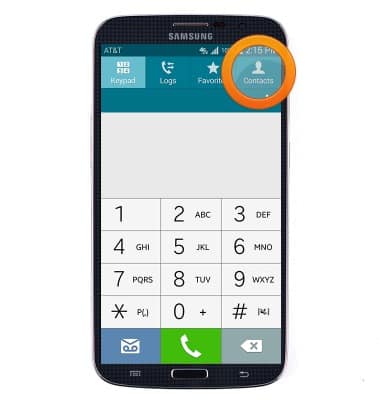
- Tap the Add Contact icon.
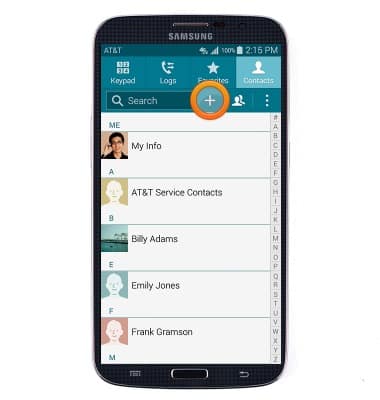
- To add a picture, tap the Add Photo icon.
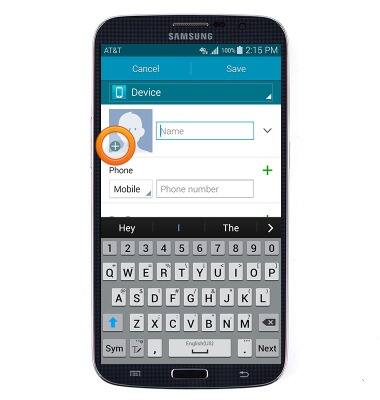
- To add a custom ringtone for the contact, scroll to and then tap Ringtone.
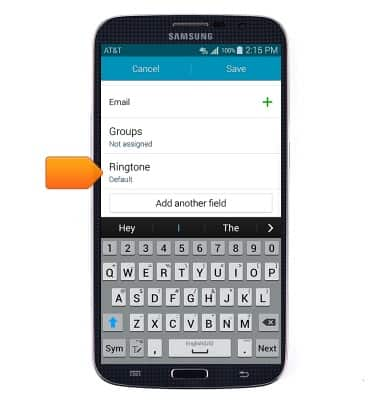
- Enter additional details as desired, then tap Save.
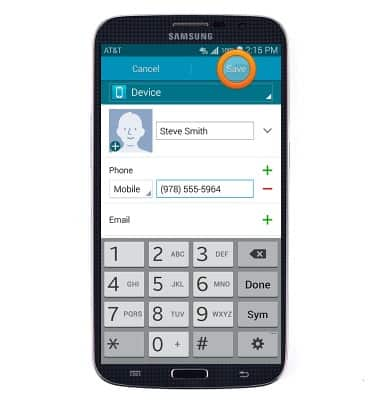
- To edit a contact, navigate to the desired contact and then tap the Edit icon.
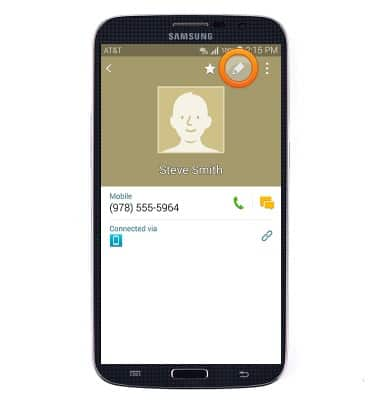
- To delete a contact, navigate to the desired contact and then tap the Menu icon.

- Tap Delete.
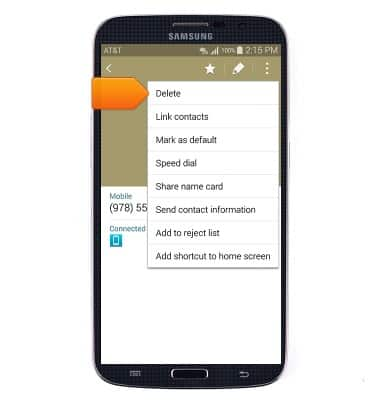
- Tap Delete.
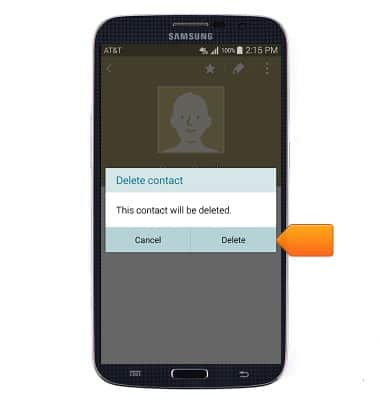
- To link contacts, navigate to the desired contact and then tap the Link icon.
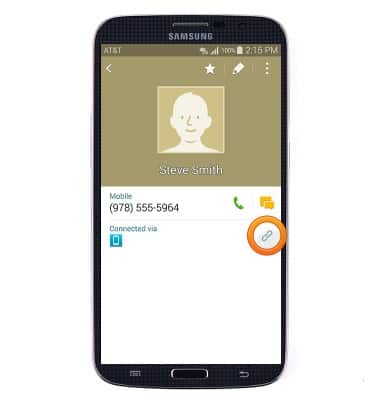
- Tap Link another contact.
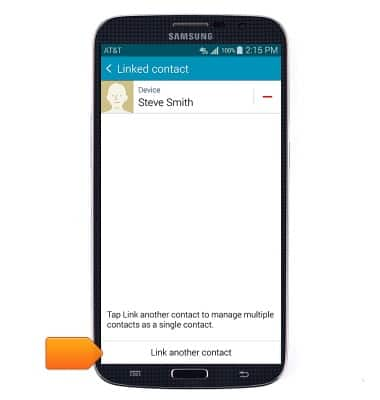
- Scroll to, then tap the desired contact to link.
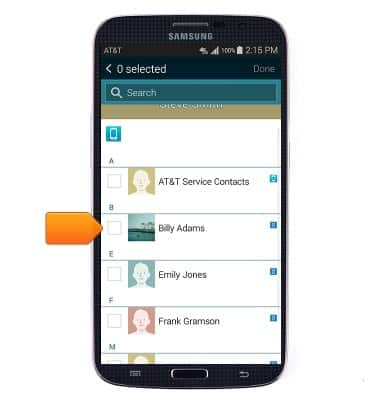
- Tap Done.
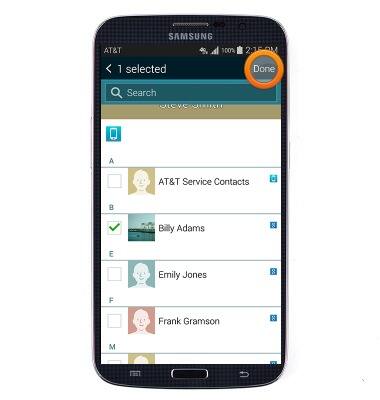
- To separate contacts, navigate to the desired contact and then tap the Link icon.
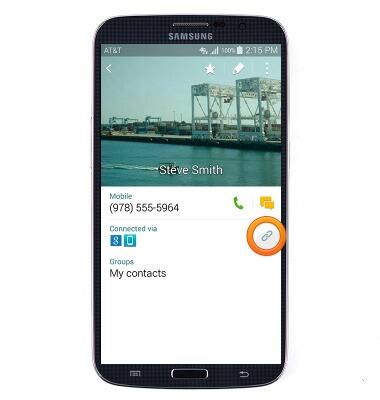
- Tap the Separate icon next to the desired contact.
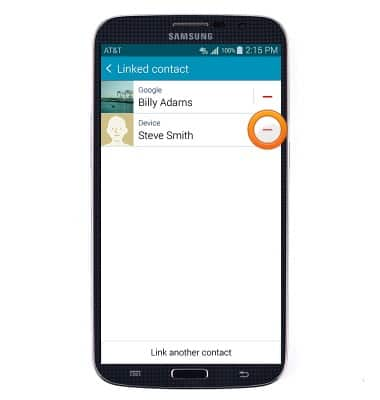
- Tap OK.
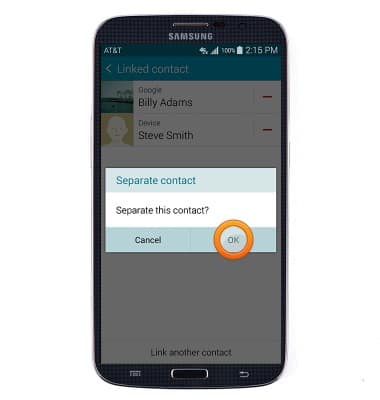
Contacts
Samsung Galaxy Mega (I527)
Contacts
Add, view, delete, and customize contacts by adding a picture or ringtone.

0:00
INSTRUCTIONS & INFO
