- Inserting a memory card into your device allows you to transfer and store contacts, music, pictures, and videos.

- The SD card can be inserted into the back of the device, beneath the device battery.

- To copy contacts to the SD card, from the home screen, tap Contacts.

- Press the Menu key.
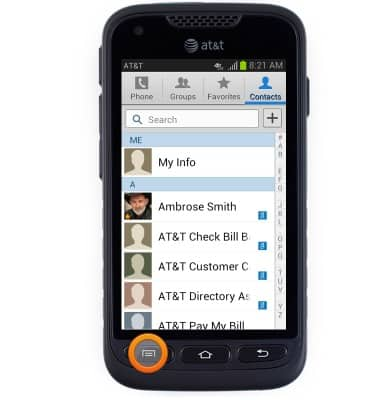
- Tap Import/Export.
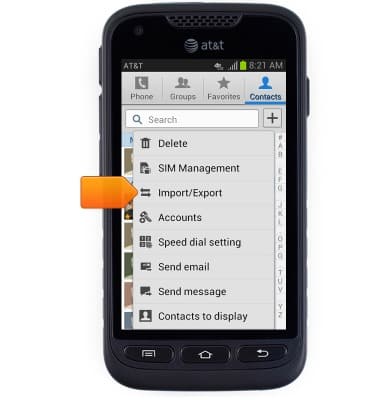
- Tap Export to SD card.

- Tap OK.
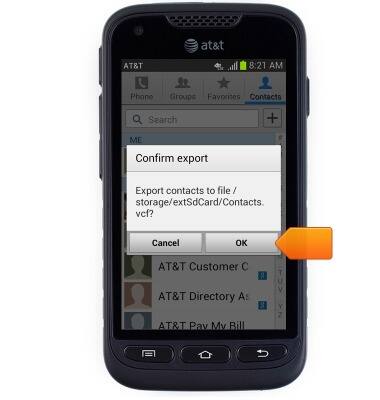
- To move files from the device to the SD card, from the home screen, tap Apps.

- Swipe to, then tap My Files.

- Tap the desired folder(s) to navigate to the desired file location.
Note: This tutorial selects 'Music'.
- Tap to select the desired file(s).
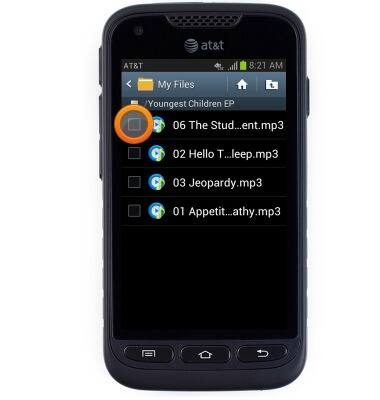
- Tap the Menu icon.
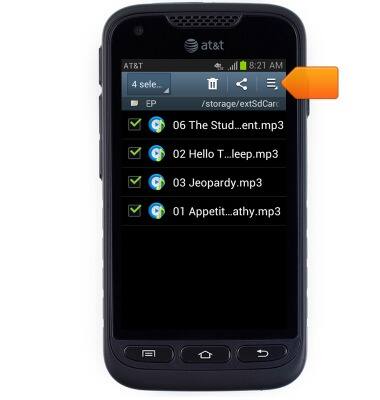
- Tap Move.
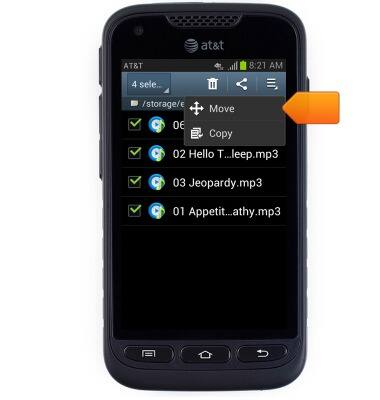
- Tap the SD card storage location.
Note: The external card will be displayed with an SD card icon on top of the folder.
- Tap to navigate to the desired folder.

- Tap Move here.
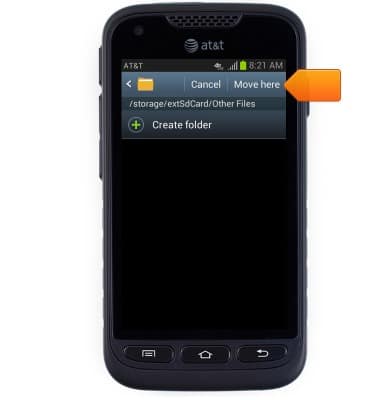
- The files will be copied to the SD card.
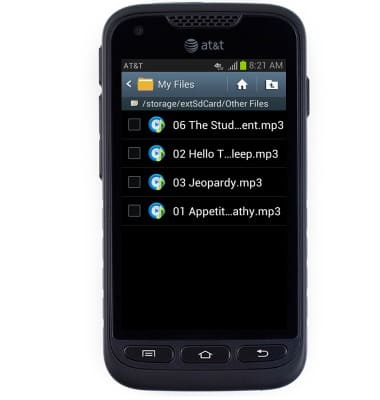
Backup & restore with memory card
Samsung Galaxy Rugby Pro (I547) OS 4.0-4.1
Backup & restore with memory card
Backup and restore contacts, photos, & files using a memory card.
INSTRUCTIONS & INFO
