- From the home screen, tap Apps.

- Swipe to, then tap Settings.
Note: When the mobile data limit is active and has been reached, the mobile data block will remain in effect until mobile data is manually re-enabled on the device, the limit threshold is changed to a higher value, or a new data usage cycle begins. If you set data usage limits on your device, they do not communicate with AT&T systems. You will still receive AT&T system generated notifications as you approach your data limits.
- Tap Data usage.
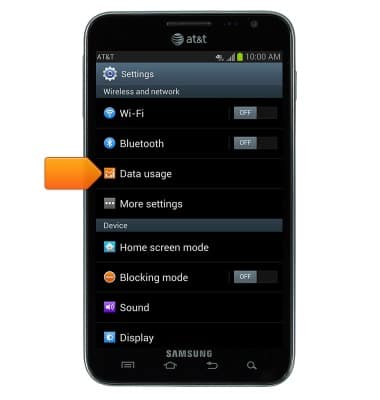
- Tap the Set mobile data limit checkbox.
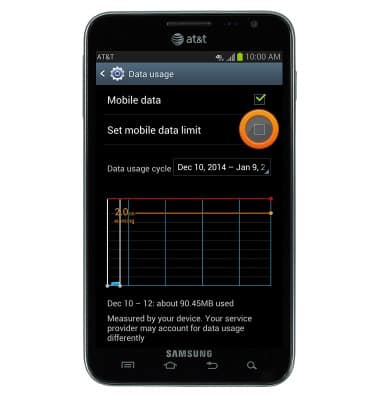
- Tap OK.
Note: When the mobile data limit is active and has been reached, the mobile data block will remain in effect until mobile data is manually re-enabled on the device, the limit threshold is changed to a higher value, or a new data usage cycle begins. If you set data usage limits on your device, they do not communicate with AT&T systems. You will still receive AT&T system generated notifications as you approach your data limits.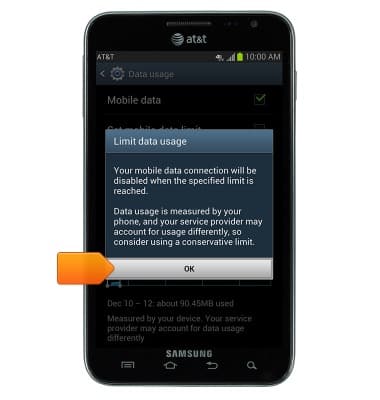
- To change the data usage billing cycle, tap the Data usage cycle drop down menu.
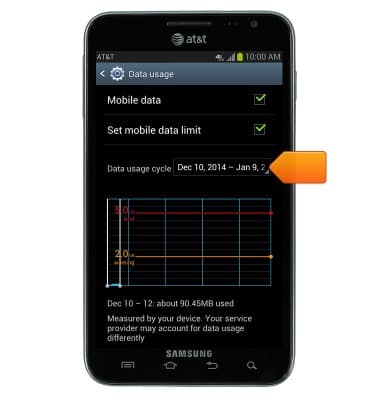
- Tap Change cycle.
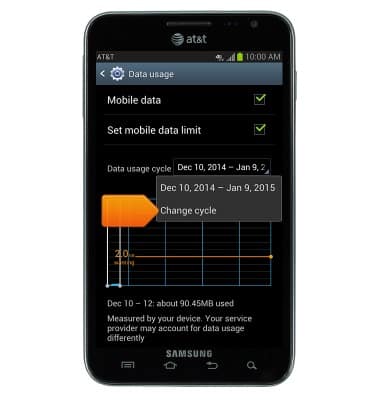
- Tap the Arrows to set the desired reset date.
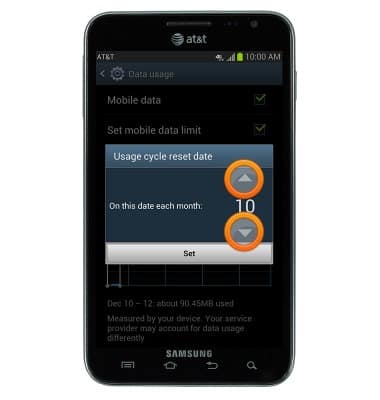
- Tap Set.
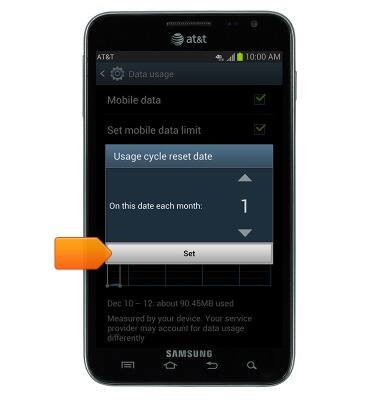
- Touch, then drag the Limit and Warning bars to set the desired warning and limit level.
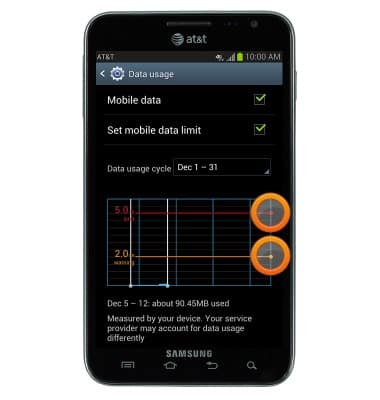
- Scroll to view individual app data usage statistics.
Note: To check your current month's data usage dial *data# (*3282#) on your mobile phone to receive a text message with the current bill cycle's usage.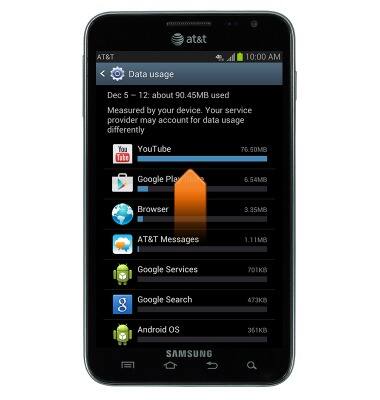
View & manage data
Samsung Galaxy Note (I717)
View & manage data
Access Usage Manager to view data usage, set data limits, & see the apps using the most data.
INSTRUCTIONS & INFO
