- AT&T Navigator makes your travels easier with GPS-guided maps and directions, traffic alerts, and additional navigation features that give you real-time, on-the-road coverage to help you avoid traffic, find the best routes, and more.
Note: Separate subscription may be required. Data rates apply. For more information, visit the AT&T Navigator website.
- From the home screen, tap the Apps icon.
Note: GPS must be enabled to use this feature.
- Tap AT&T Navigator.

- Tap I Accept.
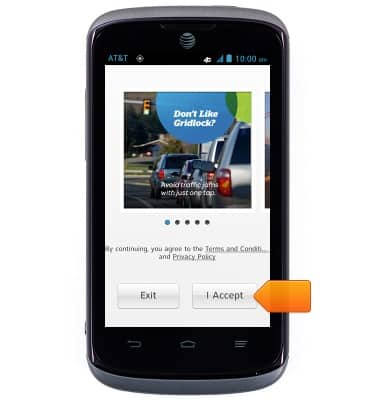
- Tap the desired option.
Note: This tutorial selects 'Skip'.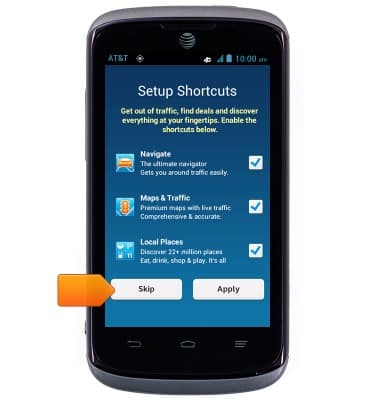
- Tap the Search field.
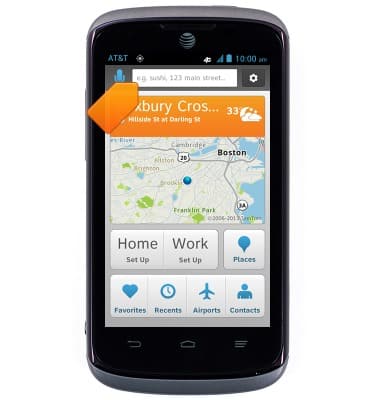
- Enter the desired destination.
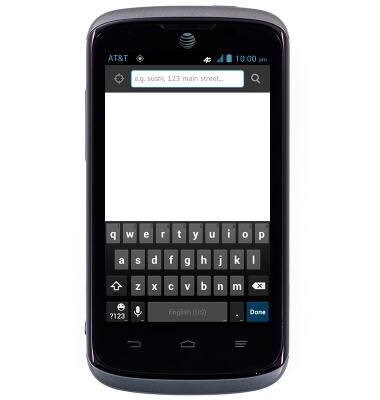
- Tap the suggested destination.
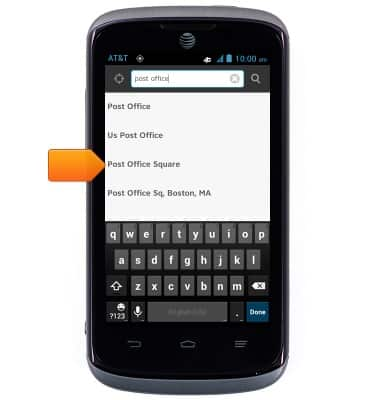
- Tap the desired result.
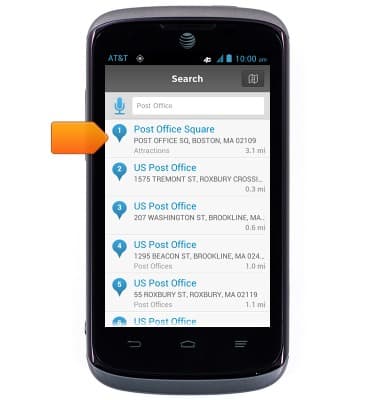
- Tap Drive.
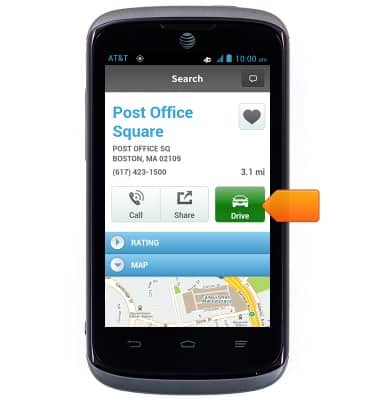
- Tap the desired route.
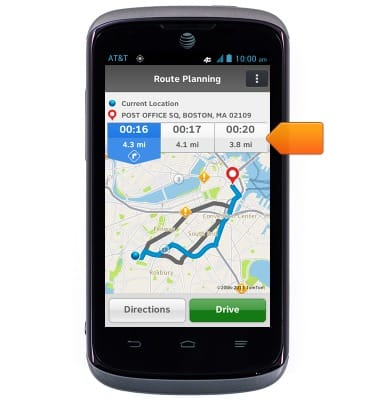
- Tap Drive, then follow the navigations.

- To end navigation, tap the screen to reveal the menu.
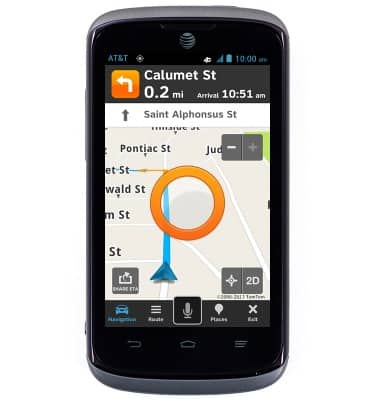
- Tap Exit.
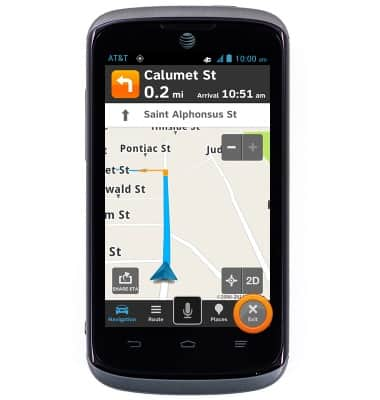
- Tap Yes.
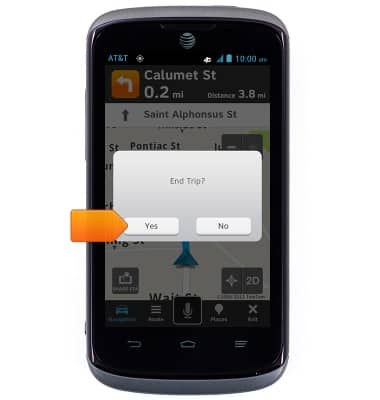
AT&T Navigator
AT&T Radiant (Z740)
AT&T Navigator
Get directions and navigation using AT&T Navigator.
INSTRUCTIONS & INFO
