- From the home screen, tap the Browser icon.

- Tap the URL field.
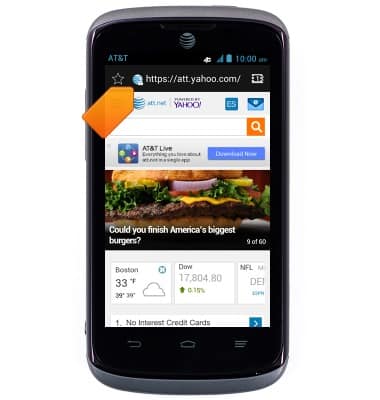
- Enter the desired URL, then tap Go.
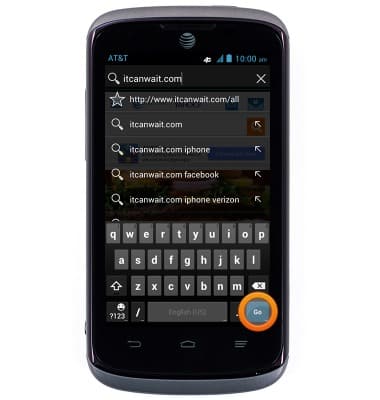
- To add a page to your bookmarks, tap the Bookmarks icon.
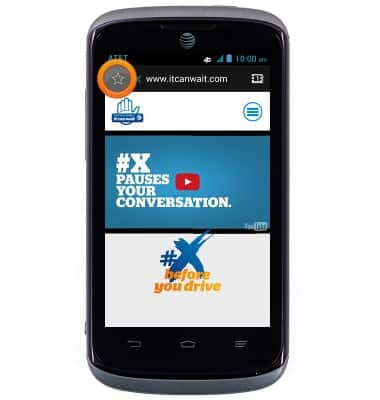
- Tap Save to bookmarks.
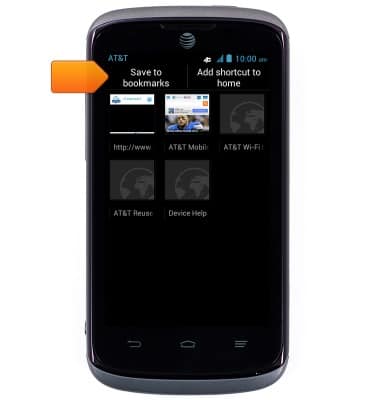
- Make any desired changes, then tap OK.
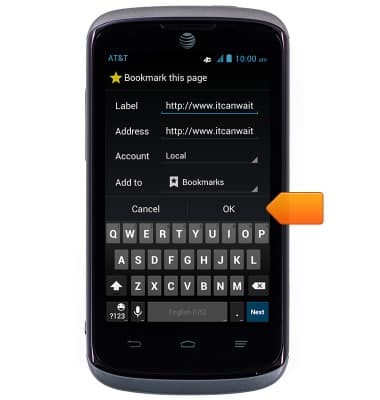
- To open a previously saved bookmark, tap the Bookmarks icon.
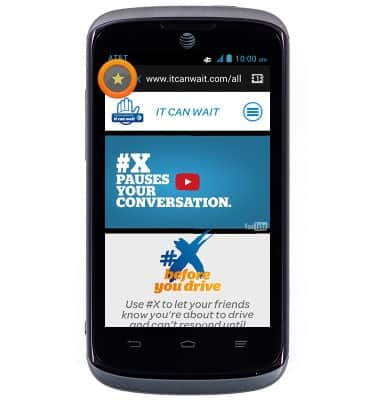
- Tap the desired bookmark to open.
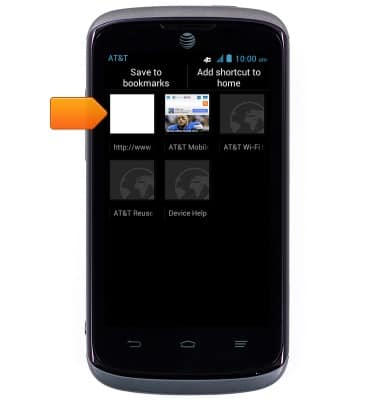
- To open a new tab, tap the Tab manager icon.
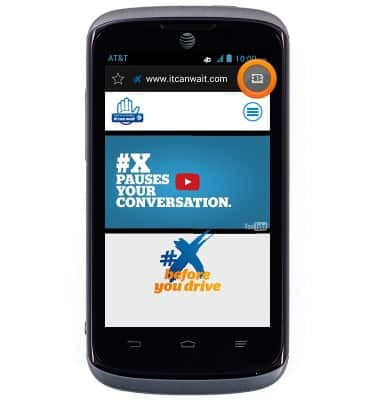
- Tap New.
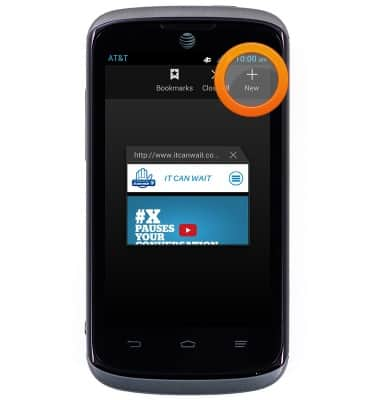
- Tap the URL field.
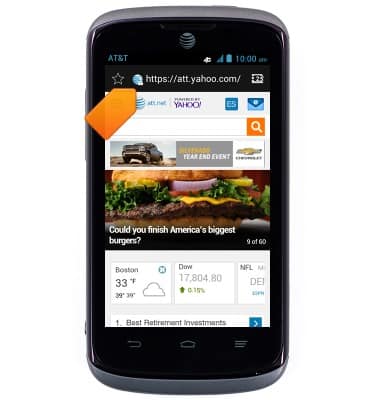
- Enter the desired URL then tap Go.
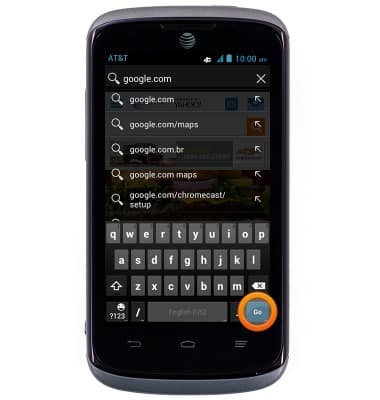
- Tap the Tab manager icon to manage windows.
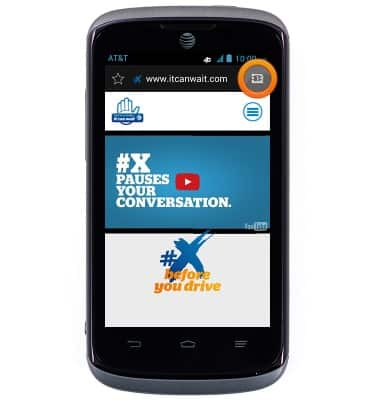
- Scroll to, then tap the desired window to open it.
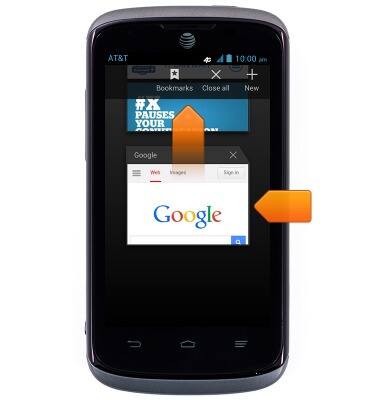
- Tap the Close icon next to the desired window to close it.
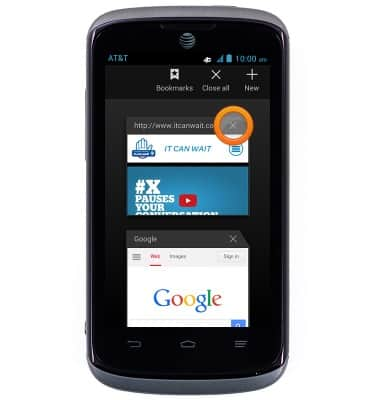
Browse the web
AT&T Radiant (Z740)
Browse the web
Learn to browse the web and manage tabs and bookmarks.
INSTRUCTIONS & INFO
