- Use your AT&T device as a mobile Wi-Fi hotspot to share your data connection with Wi-Fi-capable devices such as: other smartphones, tablets, netbooks, MP3 players, and more.
Note: Eligible data plan required, learn more.
- From the home screen, press the Menu key.

- Tap System settings.

- Scroll to 'WIRELESS & NETWORKS', then tap Portable Hotspot to turn on Wi-Fi hotspot.
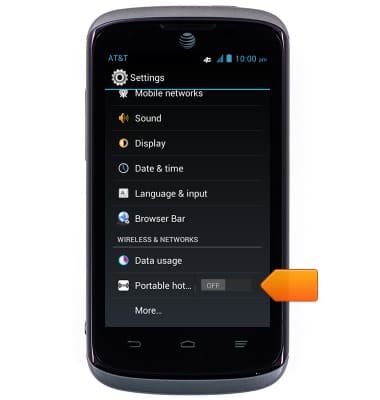
- Tap Portable hotspot.
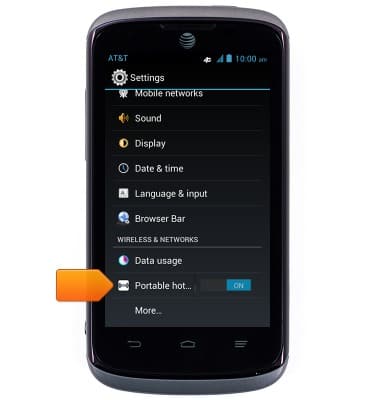
- To configure Hotspot settings, tap HOTSPOT SETTINGS.
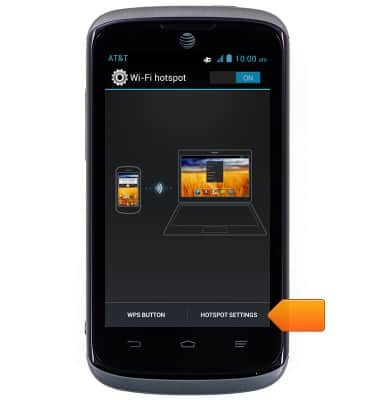
- Tap the Network SSID field to change the name of the Wi-Fi connection.
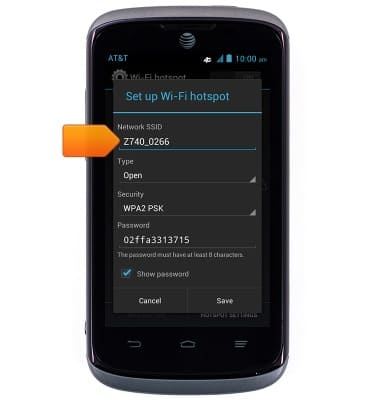
- Tap the Security menu to choose the desired security protocol.
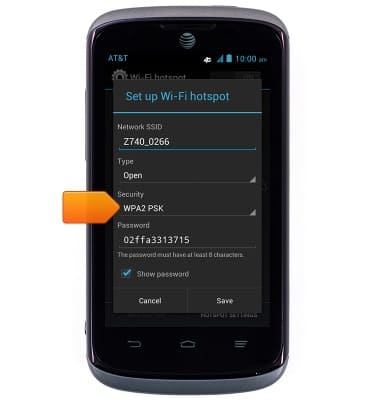
- Tap the desired security option.
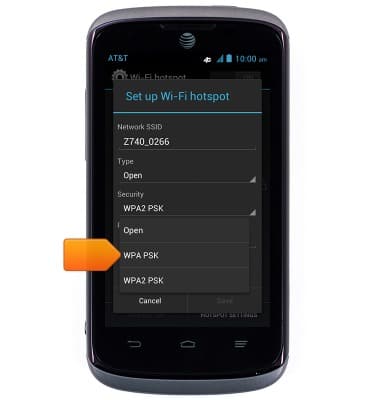
- Tap the Password field to change the automatically generated password.
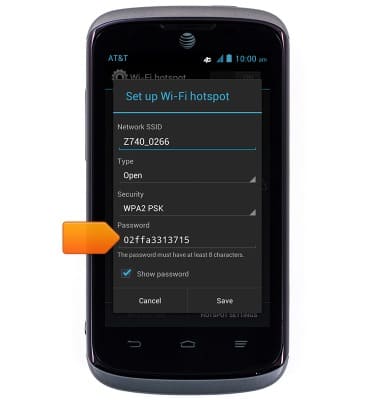
- Make the desired changes, then tap Done.
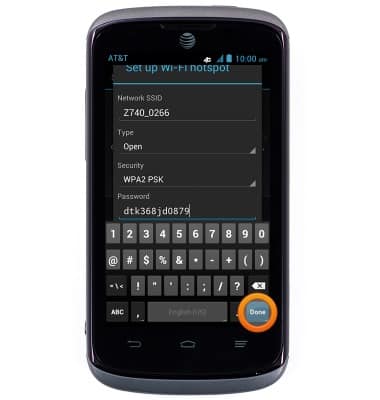
- Tap Save.
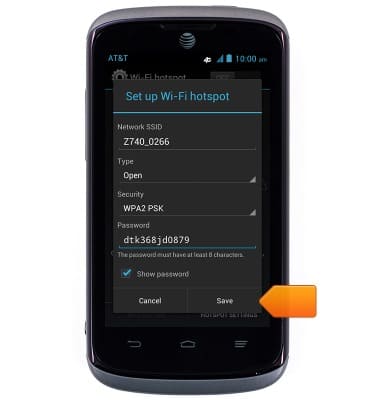
- When the Wi-Fi hotspot is enabled, the Wi-Fi Hotspot icon will be displayed in the Notifications bar.

Mobile hotspot
ZTE Radiant (Z740)
Mobile hotspot
How to set up your device as a mobile hotspot to share your data connection with Wi-Fi-capable devices.

0:00
INSTRUCTIONS & INFO
