- From the home screen, tap the Messaging icon.

- Tap the desired message thread to view.
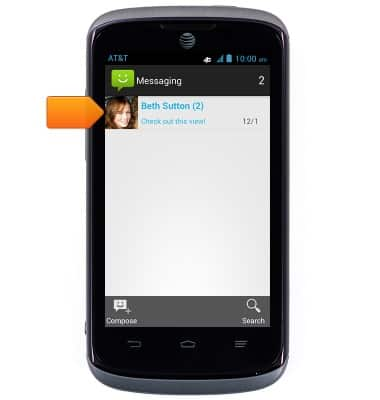
- To view a message attachment, tap the Attachment icon.
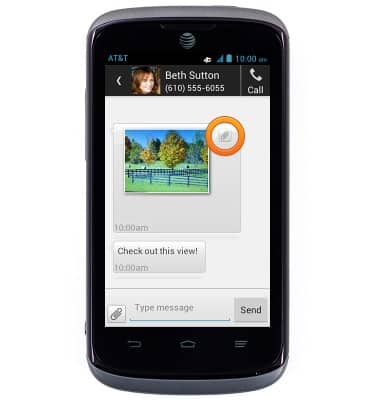
- To save the attachment to the device, tap the Save icon.
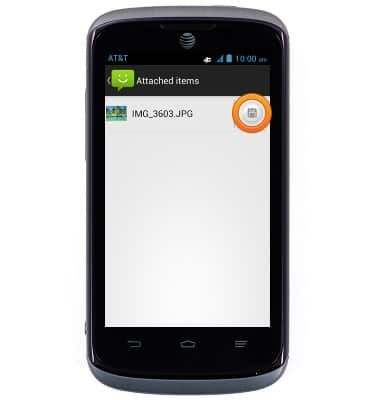
- To respond, tap the Message field.
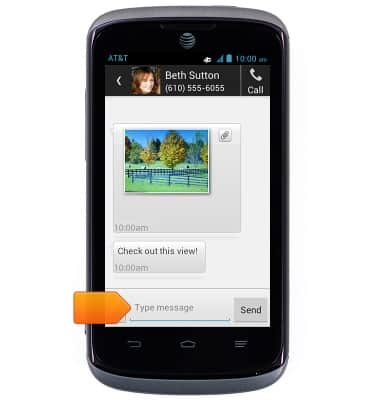
- Enter the desired message, then tap Send.
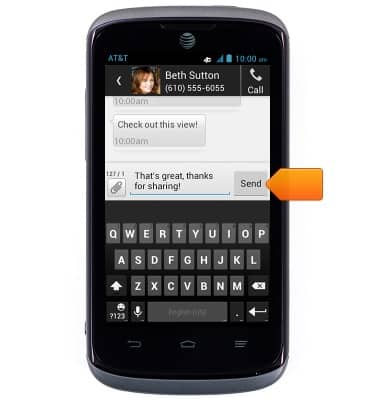
- To create a new message, tap the Compose icon.
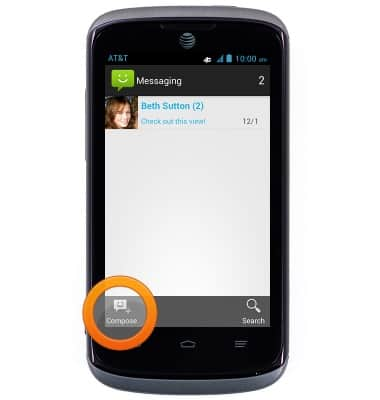
- Enter the desired recipient.
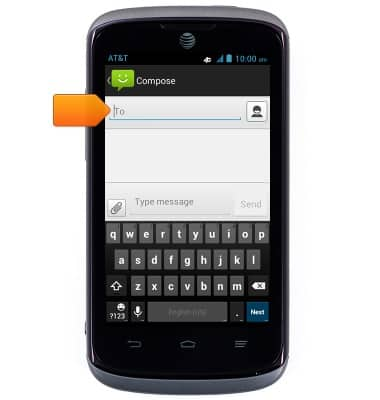
- Tap the Message field, then enter the desired message.
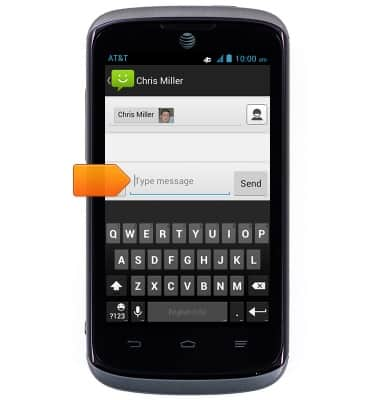
- To add an attachment, tap the Clip icon.
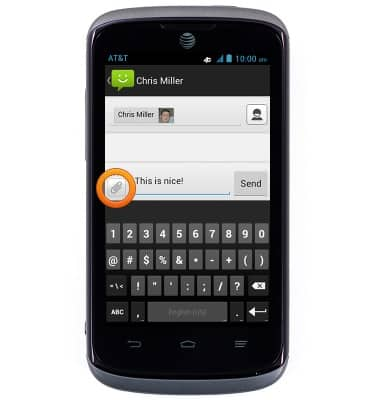
- Tap the desired option.
Note: This tutorial selects 'Pictures'.
- Tap the desired album.

- Tap the desired photo.

- Tap the Send icon.
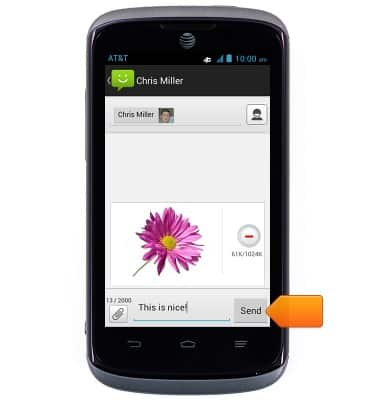
- When a new message is received, the New Message icon will be displayed in the Notifications bar.

Send & receive messages
AT&T Radiant (Z740)
Send & receive messages
How to send, receive, and delete picture (MMS) and text (SMS) messages.

0:00
INSTRUCTIONS & INFO
