In this tutorial, you will learn how to:
• In-call options
• Use speed dial
• Use your phone while on an active call
• Create a conference call
• Decline a call with a text message
In-call options
While on an active call, the following options will be available:
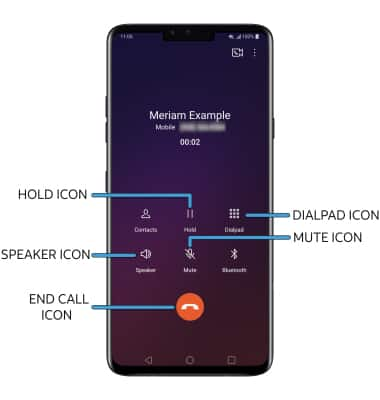
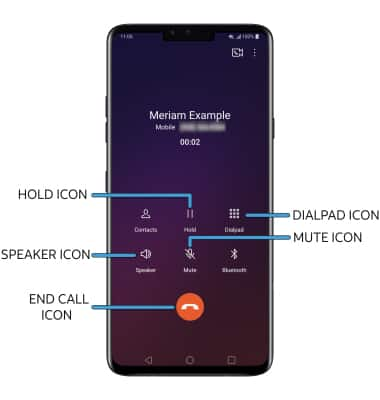
• HOLD/RESUME CALL: Select the Hold icon.
• SHOW/HIDE DIALPAD: Select the Dialpad icon.
• ENABLE/DISABLE SPEAKERPHONE: Select the Speaker icon.
• MUTE/UNMUTE: Select the Mute icon.
• END CALL: Select the End call icon.
Use speed dial
From the dialpad, select and hold the desired Speed dial number.
Note: To add a number to speed dial select the Menu icon > Speed dial > desired speed dial number > desired contact or phone number.
Menu icon > Speed dial > desired speed dial number > desired contact or phone number.
Note: To add a number to speed dial select the
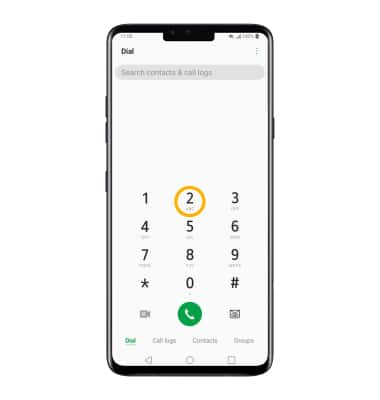
Use your phone while on an active call
While on an active call, select the Home key to access the home screen. To return to an active call, swipe down from the Notification bar then select the active call notification.
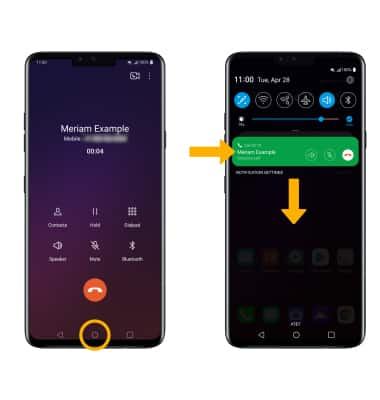
Create a conference call
From an active call, select the  Menu icon then select Add call and follow the prompts. To end a call, select the End call icon.
Menu icon then select Add call and follow the prompts. To end a call, select the End call icon.
Note: When creating a Conference call, after connecting with a second caller you will need to select Merge calls to combine the separate phone calls. The End call icon is the same icon in a single call or conference call.
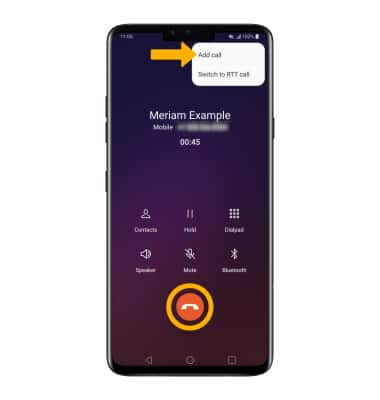
Decline a call with a text message
When receiving a call, swipe the Decline with message icon in any direction to decline the call and send a text message. Select the desired text message to send, or select Create new message to write your own.
Note: To create or edit text message replies, from the home screen select the
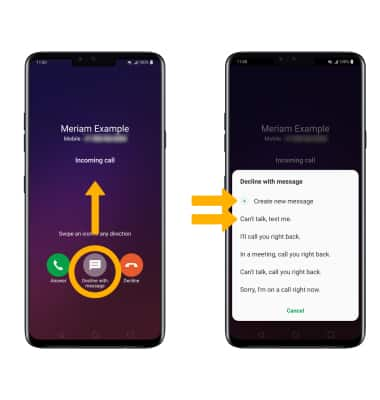
Tips
To learn about calling or using your device in other countries, visit the AT&T International website.
