- From the home screen, tap Camera.
Note: Alternatively you can access the camera from the lock screen by swiping the Camera icon.
- Tap the Camera icon to take a picture.
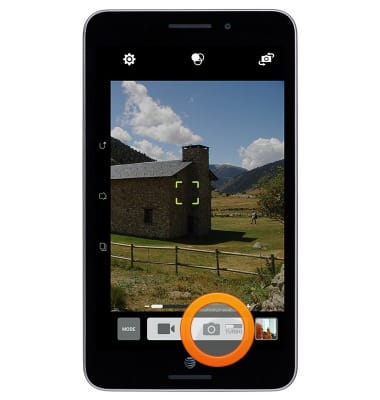
- Tap the Video icon to take a video.

- Tap the Camera icon to take a still picture while recording.

- Tap the Pause icon to pause the recording.

- Tap the Stop icon to end and save the recording.

- To change between front and rear camera, tap the Switch camera icon.

- Tap the View icon to access saved pictures or videos.
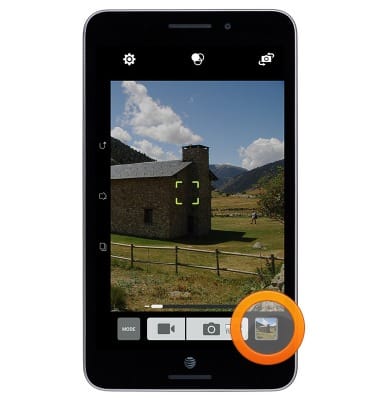
- The ASUS MeMO Pad 7 LTE rear camera is 5 MP. The video recorder is up to 1080p.
Note: To take a screenshot, press and hold the Volume Down and Power buttons at the same time, until you hear the camera shutter and the screen flash. To view the captured screenshot open the Gallery or Photos app.
Take a picture or video
ASUS MeMO Pad 7 LTE (ME375CL)
Take a picture or video
Take a screenshot, edit a picture or video, use the front and rear camera, and switch between camera and video modes.

0:00
INSTRUCTIONS & INFO
