- To connect your AT&T Modio LTE case, you must install the AT&T Modio Data app
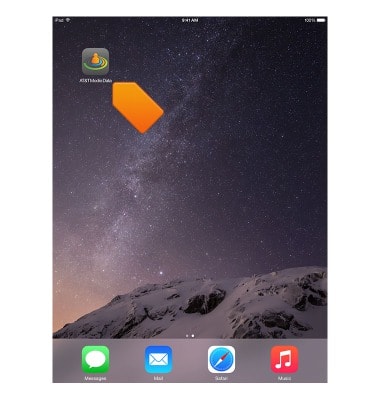
- To install the AT&T Modio Data app, from the iPad mini home screen, tap App Store.
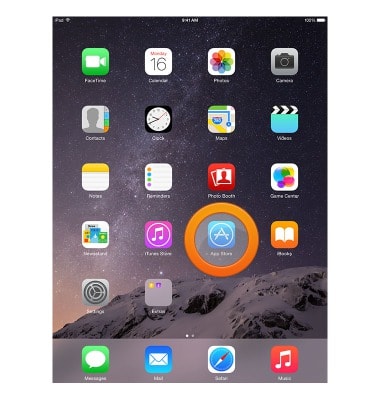
- Search for the AT&T Modio Data application.
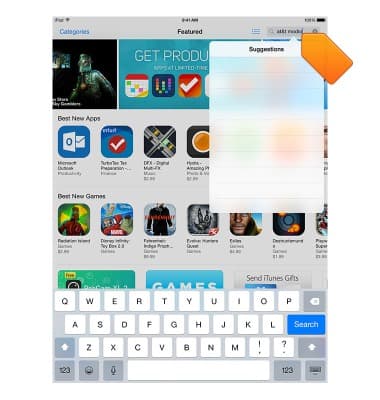
- Tap GET.
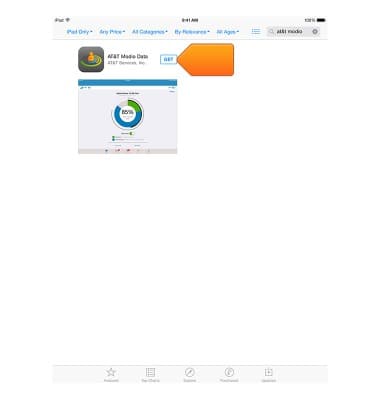
- Tap INSTALL.
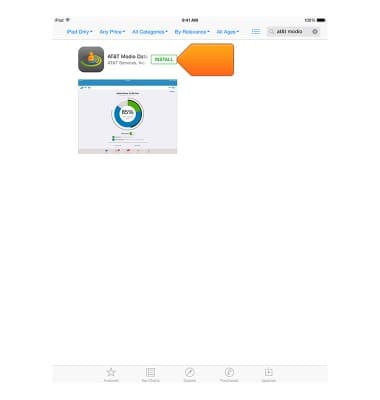
- After the app has installed, from home screen, swipe to then tap AT&T Modio Data to launch the setup wizard.
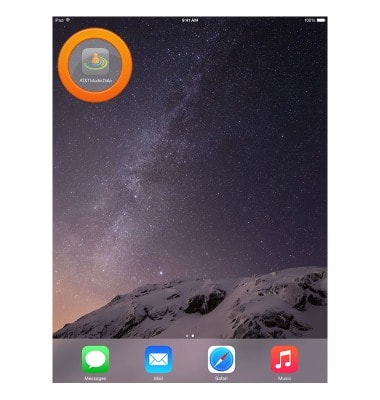
- Read the end user license agreement, then tap Accept.
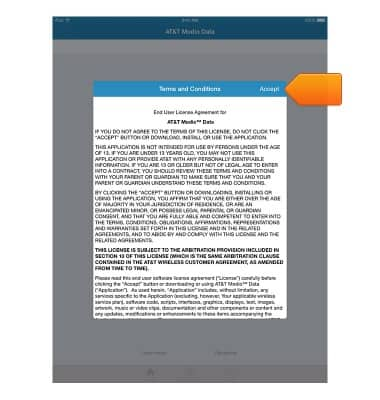
- Locate the device ID on the inside of the AT&T Modio LTE case.

- Enter the Device ID, then tap Continue.
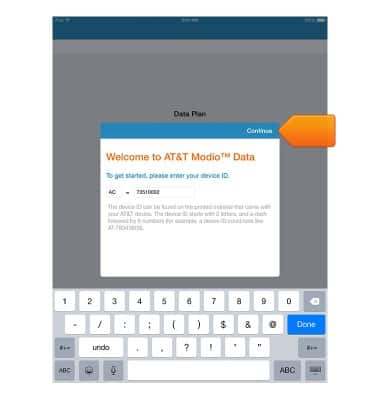
- If the AT&T Modio LTE case is not turned on, press and hold the Power button for 2 seconds until the OLED screen displays 'AT&T'.
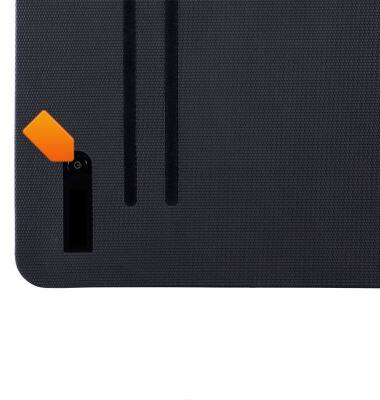
- Tap Continue.
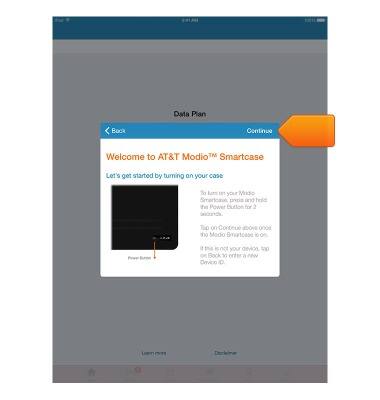
- Copy the Wi-Fi password by tapping Tap Here.
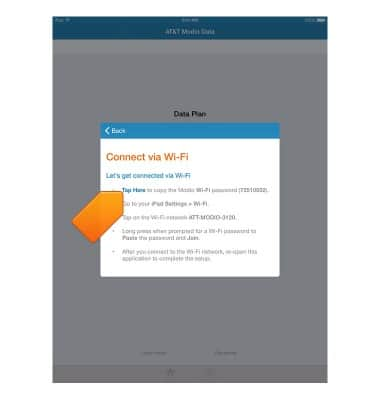
- Press the Home Key.
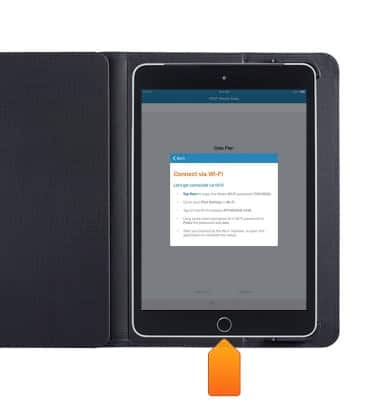
- Swipe to, then tap Settings.
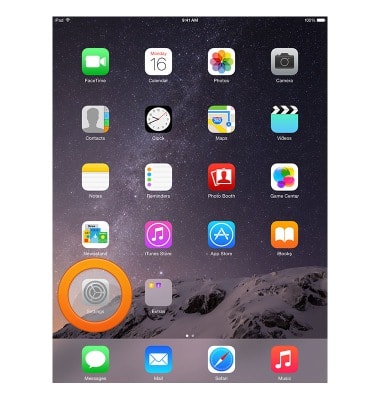
- Tap Wi-Fi.
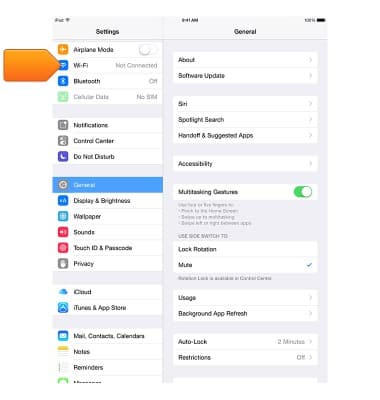
- Tap the ATT-MODIO-XXXX Wi-Fi network.
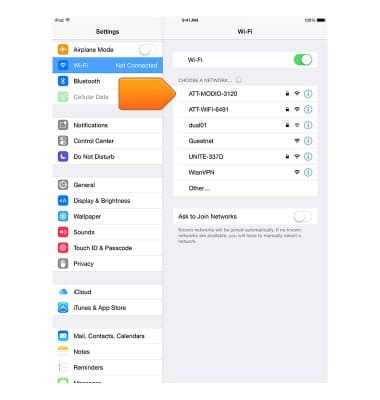
- Tap and hold the Password field.
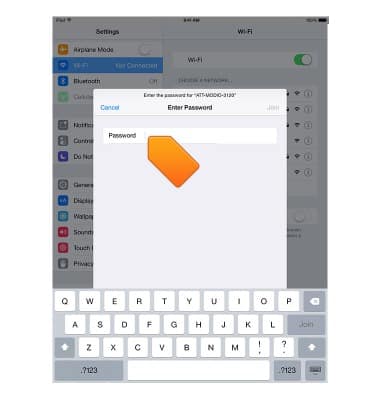
- Tap Paste.
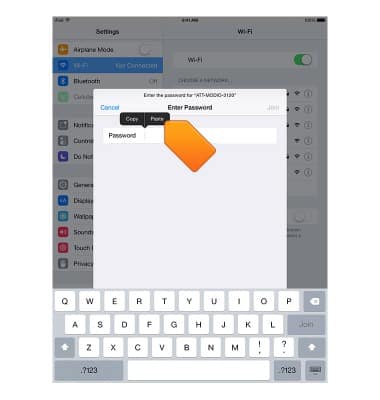
- Tap Join.
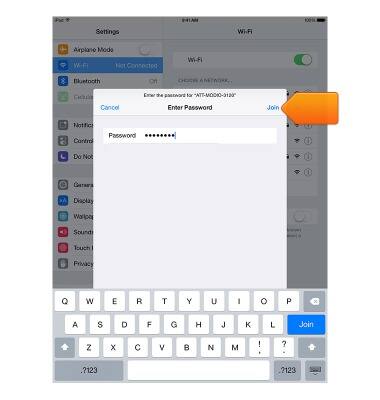
- You are connected to the AT&T Modio LTE case when the ATT-MODIO network appears under 'Wi-Fi' with a blue check mark.
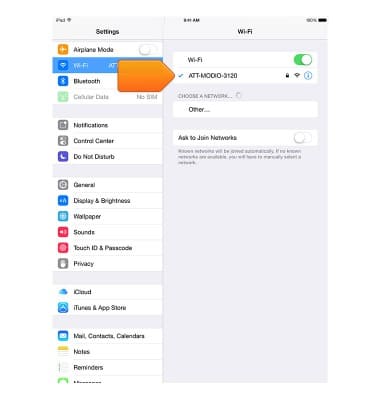
Set up & connect your LTE case
AT&T Modio LTE case for iPad mini (Y860OA)
Set up & connect your LTE case
Learn how to set up your hotspot for the first time.

0:00
INSTRUCTIONS & INFO
