- From the home screen, tap the Camera icon.

- To take a photo, tap the Camera icon.
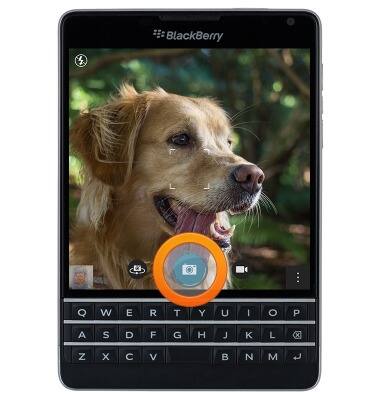
- To switch between the front and rear cameras, tap the Switch icon.

- To take a video, tap the Camcorder icon.
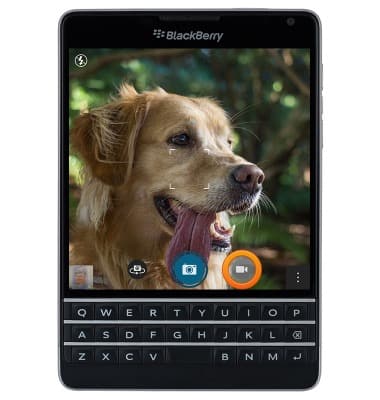
- To take a photo while recording, tap the Camera icon.
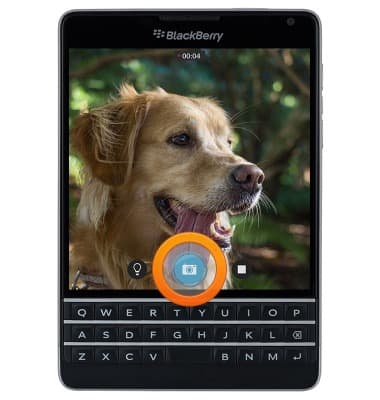
- To stop and save the recording, tap the Stop icon.
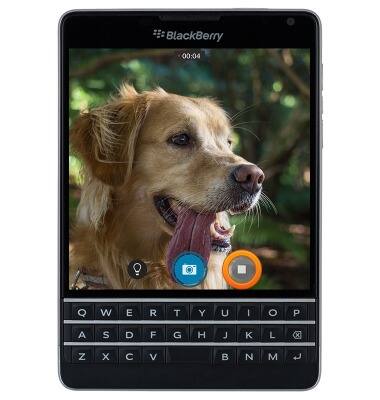
- To view saved pictures and videos, tap the Gallery preview icon.
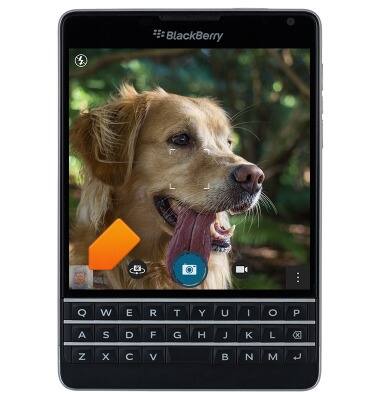
- The BlackBerry Passport rear camera is 13 MP and the front camera is 2 MP. The video recorder is 1080p.
Note: To take a screen shot, press and hold the Volume up and Volume down buttons at the same time until you hear the camera shutter sound. To view captured screen shots open File Manager > Device > Camera folder.
Take a picture or video
BlackBerry Passport (SQW100-3)
Take a picture or video
Take screenshots, edit a picture or video, use the front and rear camera, and switch between camera and video modes.

0:00
INSTRUCTIONS & INFO
