- From the home screen, tap the Messaging icon.

- Tap the Compose icon.
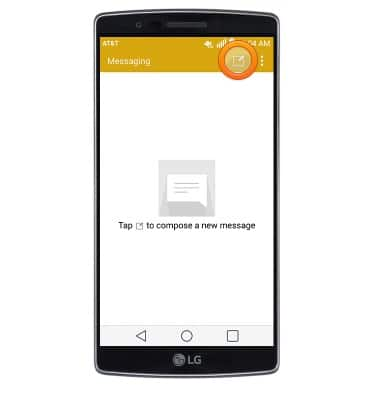
- Tap Sync Messages.
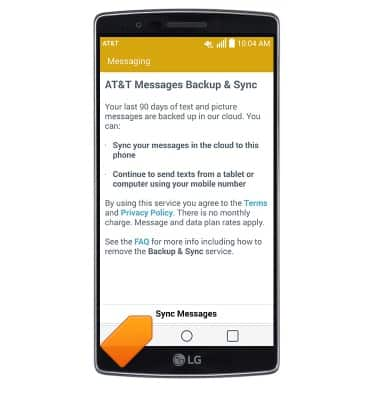
- Tap OK.
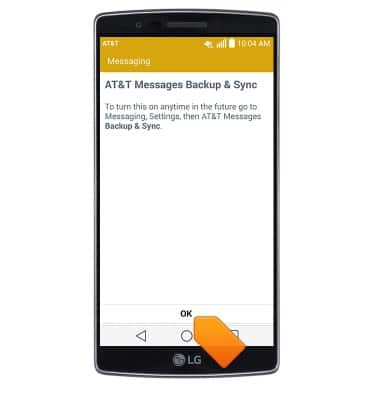
- Enter the desired contact name or number, then tap the Message field.

- Enter the desired message. To send a file, tap the Attach icon.
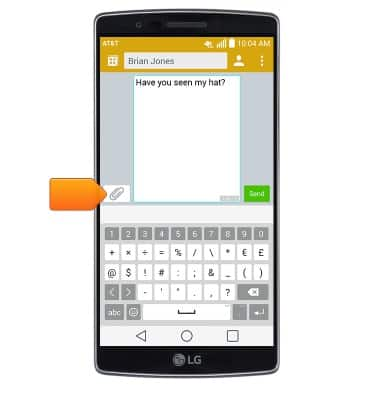
- Tap the desired option.
Note: For this demonstration, 'Image' was chosen.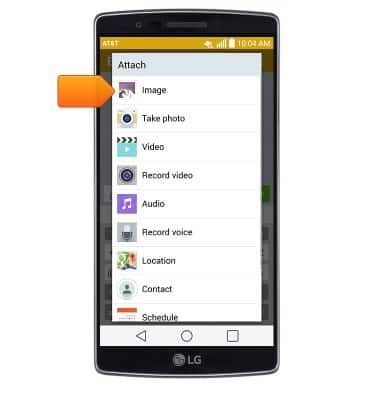
- Tap the desired folder.
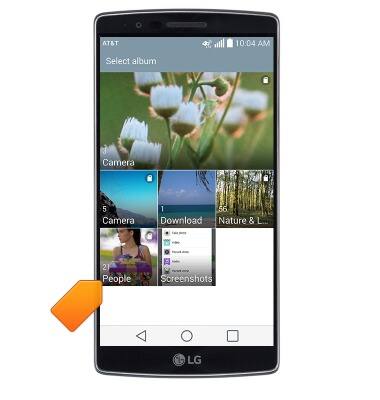
- Tap the desired image.
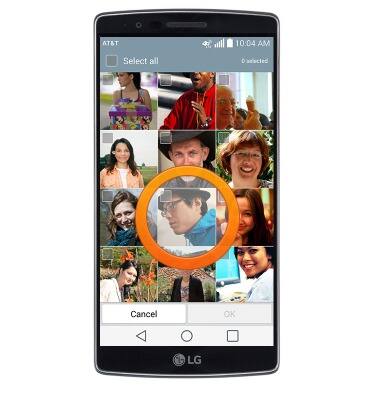
- Tap OK.
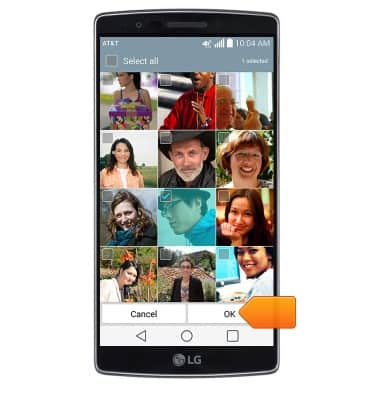
- Tap Send.
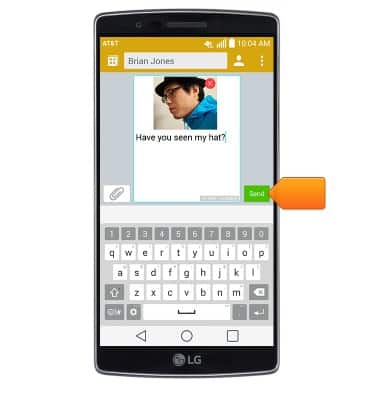
- To view a received message from the inbox, tap the desired message.
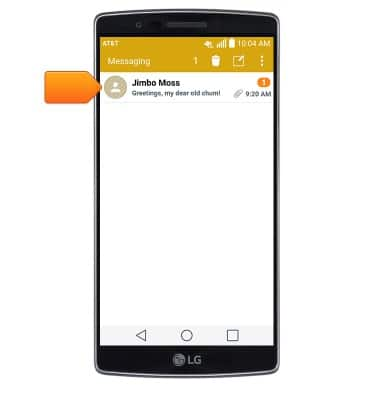
- To view an attachment, tap the desired attachment.

- To save an attachment, touch and hold the desired attachment.
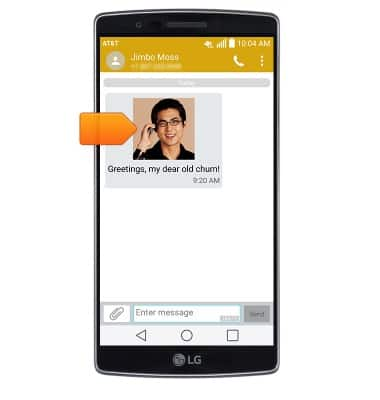
- Tap Save attachment.
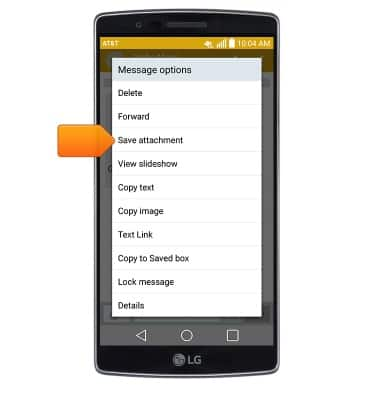
- The attachment will be saved to the indicated storage location.
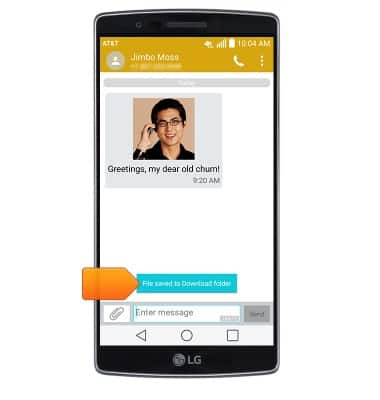
- To reply to a message, tap the Enter message field.
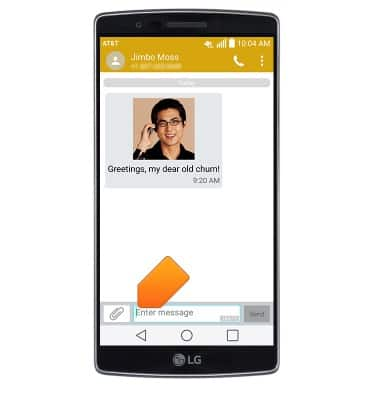
- Enter the desired message, then tap Send.
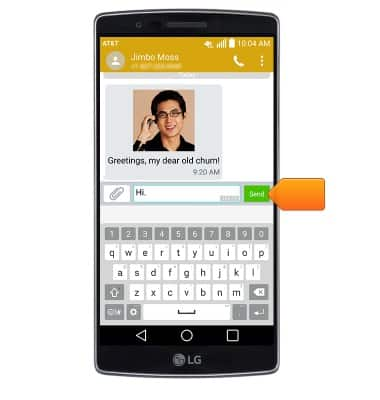
- To delete a single message, touch and hold the desired message.
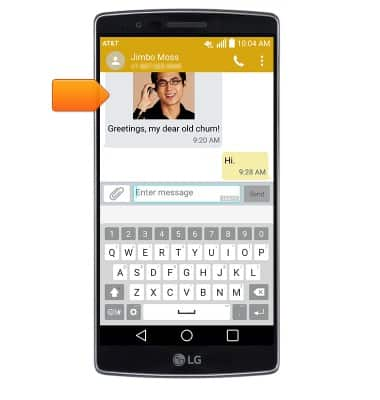
- Tap Delete.
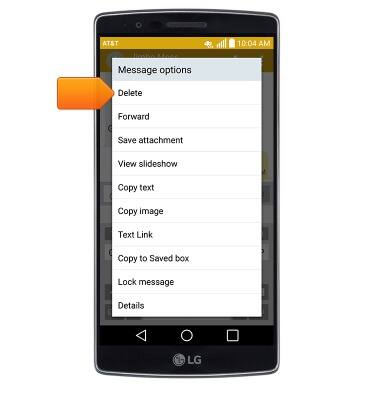
- Tap Yes.
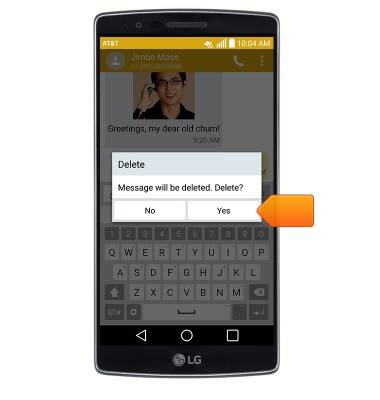
- To delete an entire message thread, tap the Menu icon.
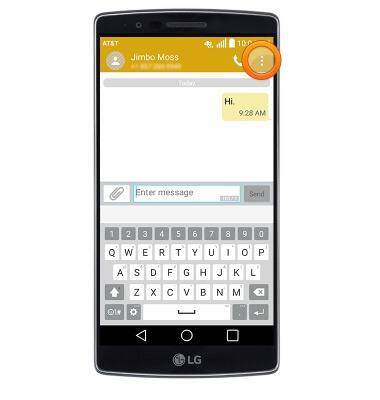
- Tap Delete.

- Tap Yes.
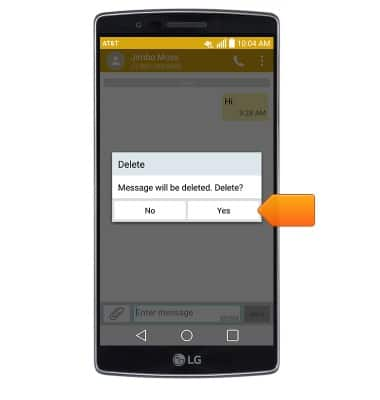
- When a new message is received, the New Message icon will display in the Notifications bar.
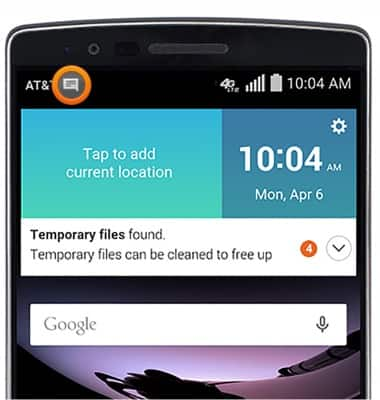
Send & receive messages
LG G Flex 2 (H950)
Send & receive messages
How to send, receive, and delete picture (MMS) and text (SMS) messages.

0:00
INSTRUCTIONS & INFO
