- From your computer, locate the content you want to transfer from your computer to your phone.
Note: For more information, view the Amazon Fire Phone video: Backup and Restore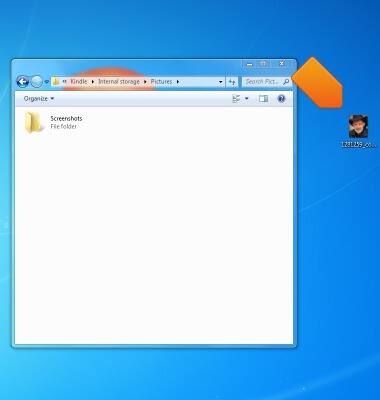
- From Fire phone, open the Quick Actions panel, and then select Settings > Battery & Storage > Change USB connection type.
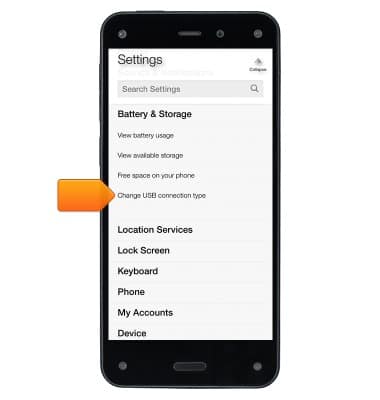
- Select File Transfer if you want to transfer any file type to your Fire phone, or Photo Transfer if you only want to transfer photos and/or personal videos to your Fire phone.
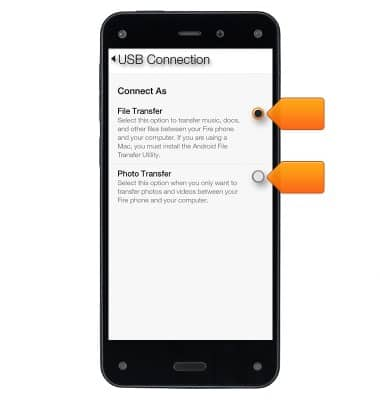
- Connect your phone to your computer with the micro-USB cable. If you've set a lock screen password on your phone, you may need to unlock your device before it can be opened on your computer.
Note: Windows 7 / 8 / 8.1: A notification will appear on your screen when Fire phone is connected to your computer. Select this notification, and then choose the option to open the device to view your files. Mac: Your phone will appear on the desktop.
- Open the Fire phone folder on your computer.
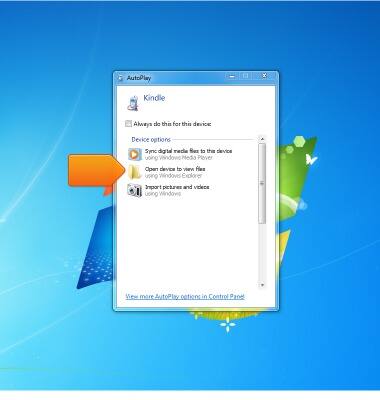
- Open the Internal storage folder.
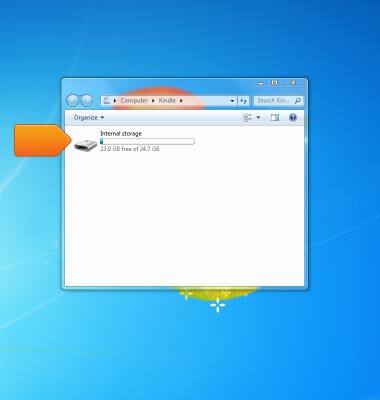
- Locate the downloaded file on your computer.
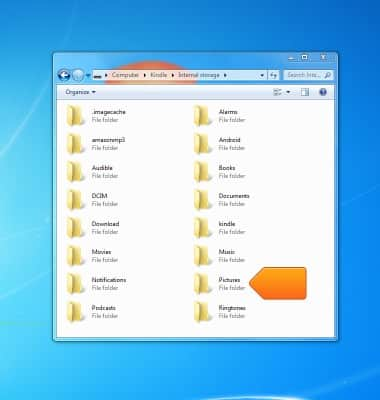
- Drag and drop the compatible file into the appropriate folder. For example, if you have a compatible book file, you would drag and drop it into the Books folder.
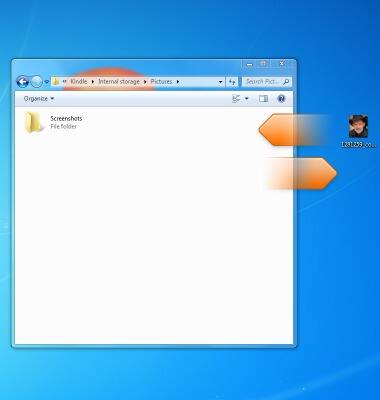
- Disconnect your phone from your computer.

- From the Home screen of Fire phone, swipe from the left edge of the screen or tilt the phone to the right to open the left panel, and then select a content library.

- From a content library, open the left panel.
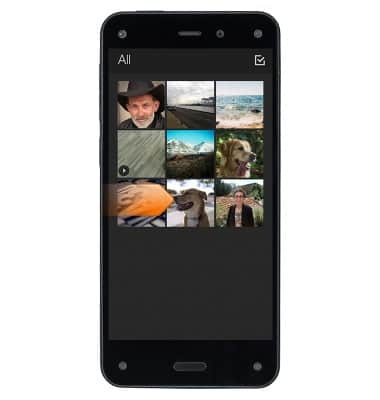
- Tap Device to view your content.

- The content will be displayed.
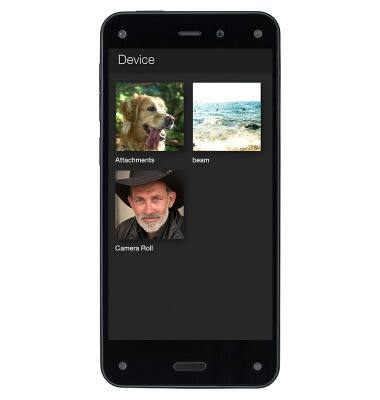
Backup & restore with computer
Amazon Fire Phone
Backup & restore with computer
Learn how to backup and restore contacts & data on the device with a computer.
INSTRUCTIONS & INFO
