- A Master Reset reverts the device back to factory settings. It will permanently erase all personal data, preferences, settings and content such as pictures, ringtones and apps that are saved to the device. It is recommended that you save (backup) important data to your SD card, Google, SIM, or a computer before proceeding. See the 'Backup & restore' tutorials for more information.

- From the home screen, swipe down from the Notification bar with two fingers.

- Tap the Settings icon.
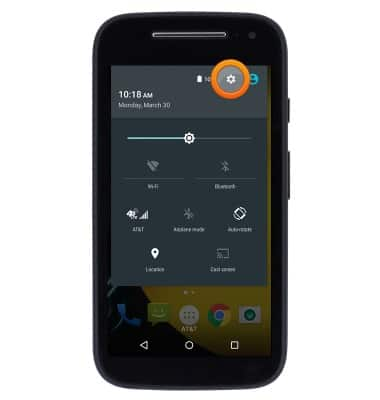
- Scroll to then tap Backup & reset.
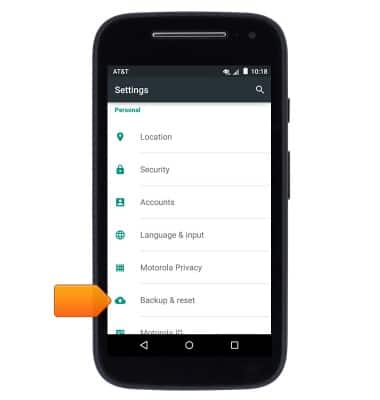
- Tap Factory data reset.
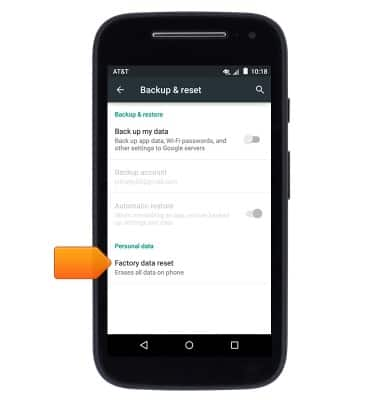
- Tap RESET PHONE.
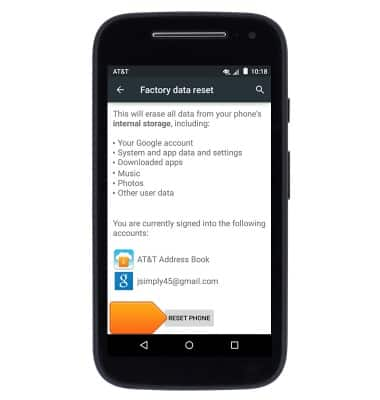
- Tap ERASE EVERYTHING.
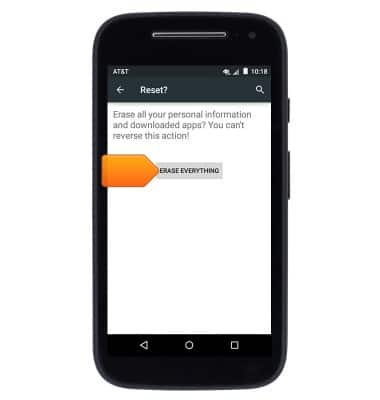
- If unable to reset the device using the above steps, try the Alternate master reset method by first powering the device off.

- With the device powered off, press and hold the Volume Down and Power/Lock key.

- Press the Volume Down key to highlight 'Recovery Mode'.

- From the "No Command" screen (Android figure lying on his back), press and hold the Power/lock key then press and release the Volume Up button to display the menu options.

- Select "wipe data/factory reset".
Note: Use the Volume key to highlight and the Power key to select.
- Select Yes -- delete all user data.
Note: Allow several seconds for the factory data reset process to complete.
- Select reboot system now.
Note: Allow several minutes for the reboot process to complete.
Reset device
Motorola Moto e (XT1527)
Reset device
Learn how to perform a soft and factory reset of the device.

0:00
INSTRUCTIONS & INFO
