- From the home screen, swipe down from the Notification bar with two fingers.

- Tap the Settings icon.
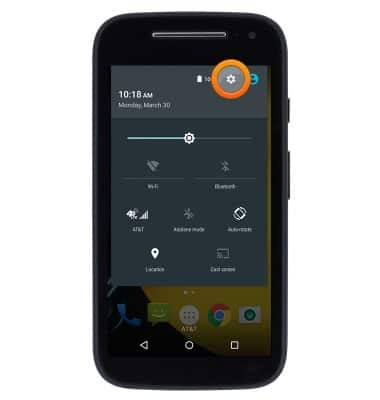
- Scroll to then tap Security.
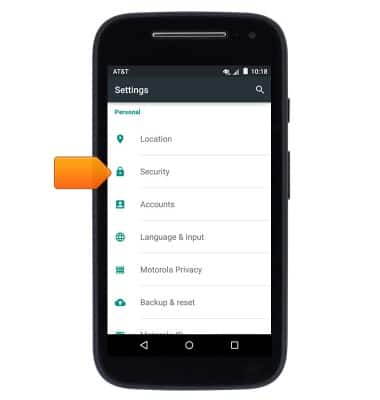
- Tap Screen lock.
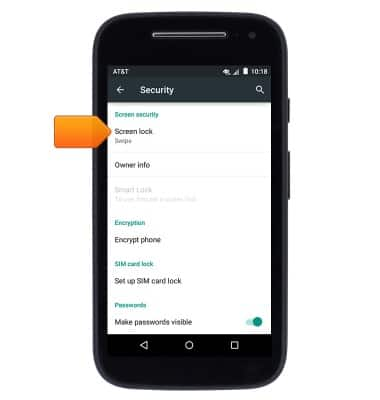
- Tap the desired option.
Note: For this demonstration, tap 'Pattern'.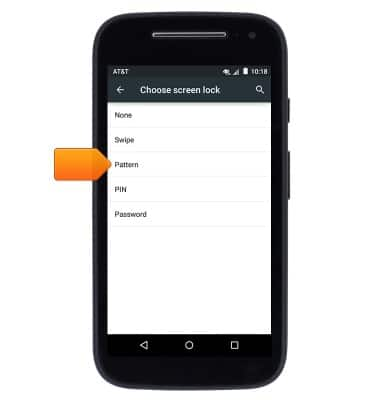
- Draw the desired unlock pattern, then tap CONTINUE.
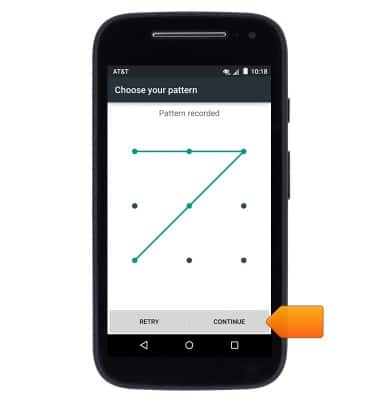
- Re-draw the chosen pattern, then tap CONFIRM.
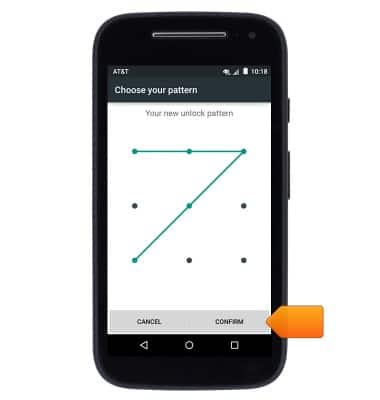
- Select the desired notification display option, then tap DONE.
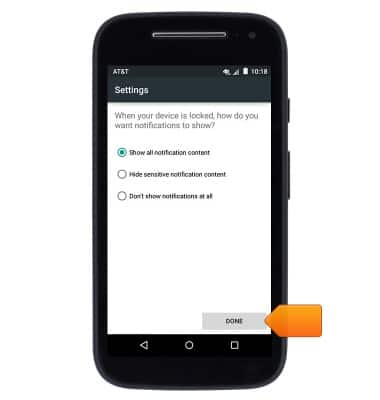
- To unlock your device, swipe up at the lock screen.

- Draw the chosen pattern.

- To change the screen lock type, from the Security page, tap Screen lock.
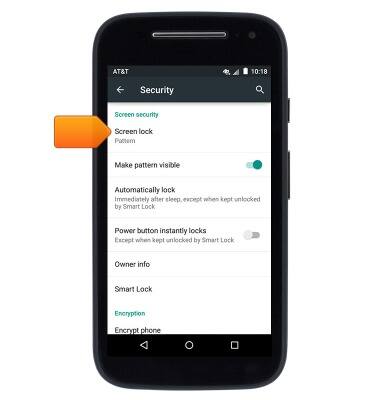
- Input the current unlock pattern or password.
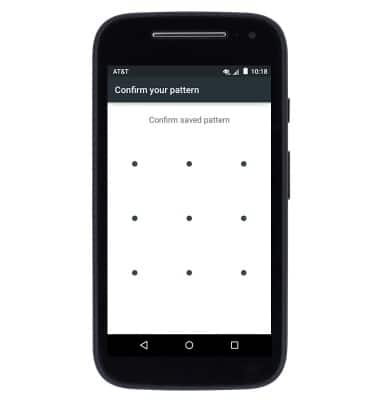
- Tap the desired screen lock type, then follow on-screen prompts to set up.
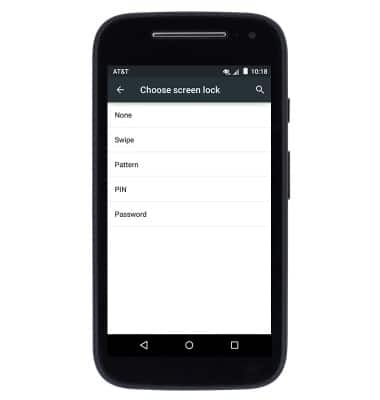
Set or change password security
Motorola Moto e (XT1527)
Set or change password security
Enable or change the password on your device.
INSTRUCTIONS & INFO
