- Tap an icon to make a selection or launch an application.

- Swipe left or right to access additional pages of the Home screen.

- Drag down from the Notification bar with one finger to access the Notification panel.

- Drag down from the Notification bar with two fingers to access the Quick Settings panel.

- To add, edit or remove Home screen pages, touch and hold within an empty area of any Home screen.

- Tap Manage home screen pages.

- Swipe left or right to navigate between Home screen pages.

- To set a new default Home screen, swipe to the desired page, then tap SET AS HOME.

- To delete a Home screen panel, tap REMOVE.

- To add a new panel, swipe all the way to the right, then tap the Add panel icon.

- To add an app or widget to a Home screen, touch and hold within an empty area of any Home screen.

- Tap Add apps and widgets.
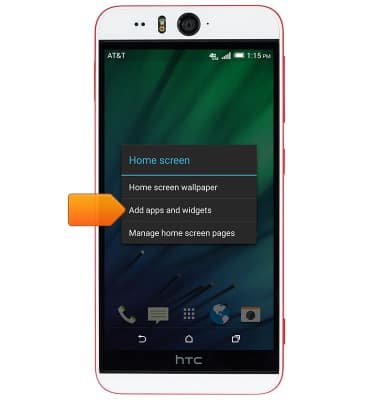
- Tap the Drop-down menu.

- Tap the desired option.
Note: For this demonstration, tap Widgets.
- Scroll to, then touch and hold the desired widget.

- Drag the widget over the desired Home screen panel.

- Release to place the widget at the desired location.

- Tap a Home screen panel to jump to it.
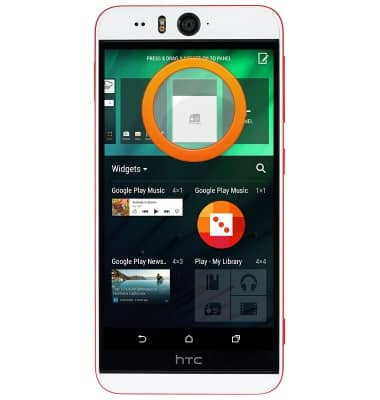
- To move or delete a widget, touch and hold the desired widget.

- To move the widget, drag to the desired location, then release.

- To delete the widget, drag it to REMOVE, then release.

- To resize a resizable widget, touch and hold the desired widget, then release.
Note: Not all widgets are resizable.
- Drag the Widget border in or out to resize the widget.

Learn & customize the home screen
HTC Desire EYE (0PFH100)
Learn & customize the home screen
Add shortcuts and widgets, access the notification panel, changing wallpaper, and more.

0:00
INSTRUCTIONS & INFO
