- From the Home screen, tap the Internet icon.

- To access a website, tap the URL field.
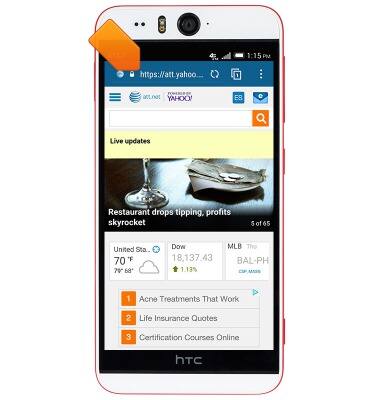
- Enter the desired URL, then tap the Return icon.
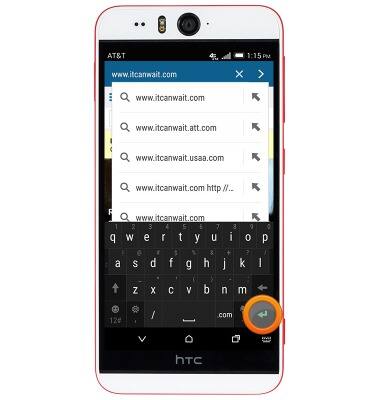
- To bookmark the current page, tap the Menu icon.

- Tap Bookmarks.
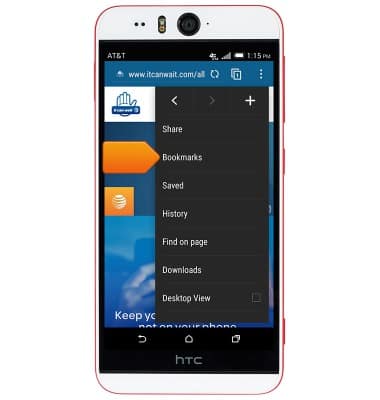
- Tap the Add icon.

- Edit any desired settings, then tap DONE.
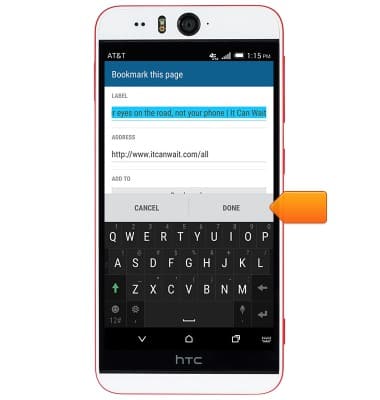
- The selected webpage is now added to your Bookmarks. Return to this page to access your bookmarks.

- Tap the Back key to return to the web browser.

- To create a new browser tab, tap the Tabs icon.
Note: The number displayed on the Tabs icon indicates the number of open tabs.
- Tap NEW TAB.
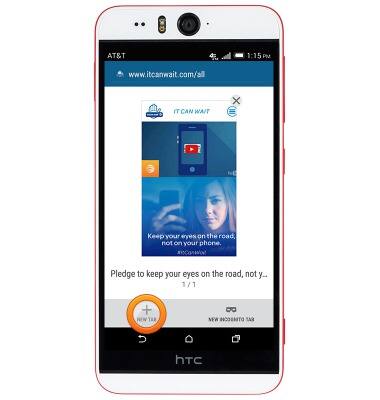
- To manage browser tabs, tap the Tabs icon.
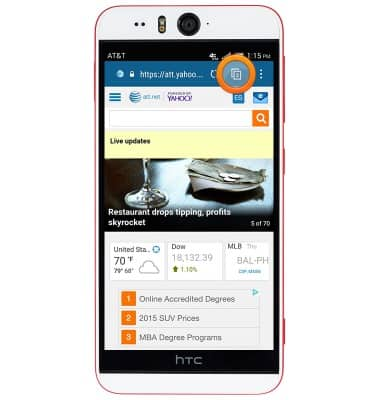
- Swipe left or right to browse through open tabs.

- Tap the X icon to close a tab.
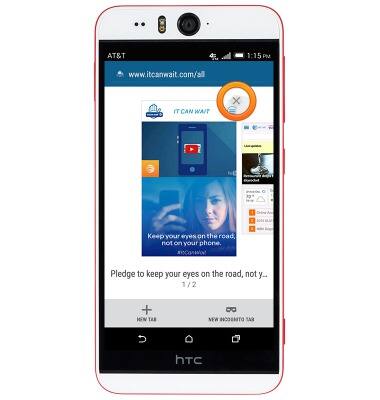
- Tap a tab to open it.

Browse the web
HTC Desire EYE (0PFH100)
Browse the web
Learn to browse the web and manage tabs and bookmarks.

0:00
INSTRUCTIONS & INFO
