- Swipe down from the top of the screen to reveal the Action center.

- Quick actions are displayed at the top of the screen. Use quick actions to easily access Wi-Fi, Bluetooth, airplane mode and the rotation lock.
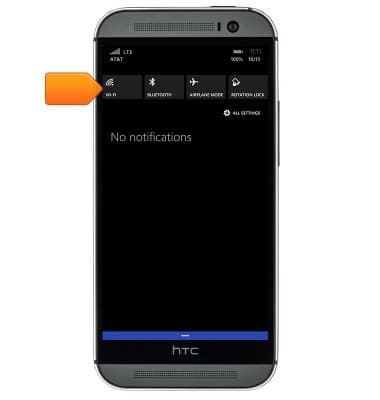
- Notifications will appear in the space below the quick actions.
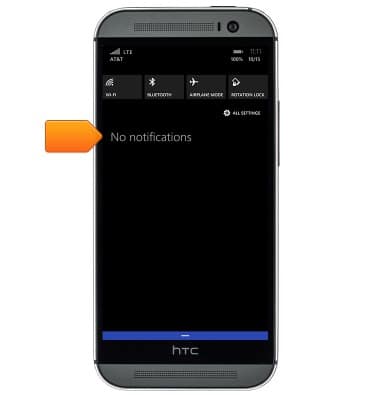
- To clear individual notifications, swipe the desired notification to the right. To clear all notifications, tap CLEAR ALL.
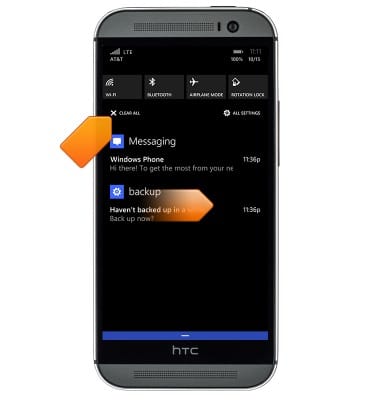
- To change which quick actions are displayed in the Action Center, tap ALL SETTINGS.
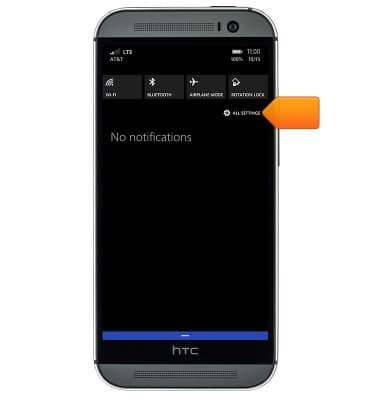
- Tap notifications+actions.
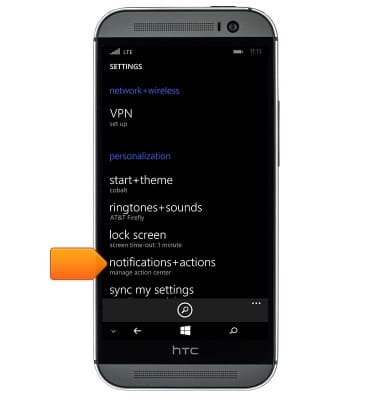
- Tap the quick action you would like to replace.
Note: For this demonstration, tap the 'airplane mode' quick action.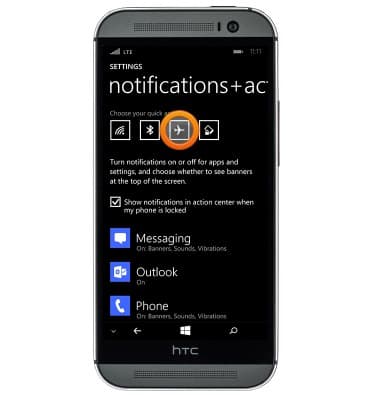
- Tap the desired quick action.
Note: For this demonstration, tap 'location'.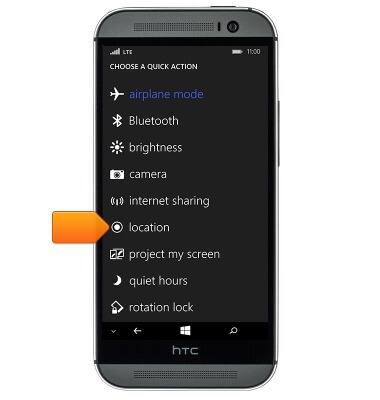
- To adjust the banner notification settings, tap the desired app.
Note: For this demonstration, tap 'Messaging'.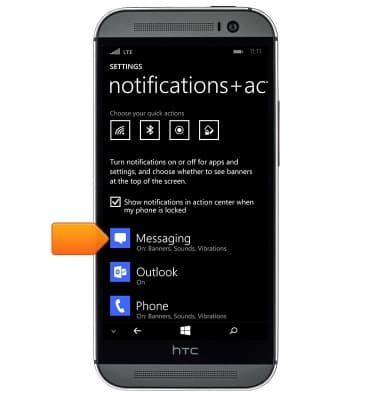
- Tap the Show in action center switch to toggle action center notifications for the app on or off.
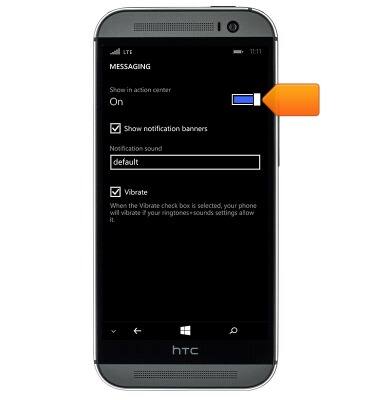
- Tap Show notification banners to toggle notification banners for the app on or off.
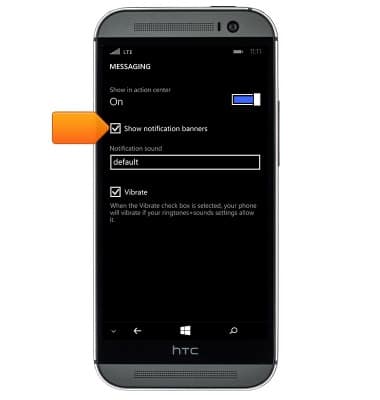
- To close the Action Center, swipe up from the bottom of the screen.
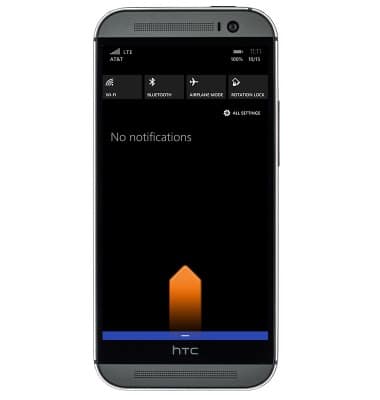
Action Center
HTC One (M8) for Windows (0P6B180)
Action Center
This article provides an overview of Action Center.
INSTRUCTIONS & INFO
